iPod touch User Guide
- Welcome
- What’s new in iOS 12
-
- Wake and unlock
- Learn basic gestures
- Explore the Home screen and apps
- Change the settings
- Take a screenshot
- Adjust the volume
- Change or turn off the sounds
- Search for content
- Use and customize Control Center
- View and organize Today View
- Access features from the Lock screen
- Travel with iPod touch
- Set screen time, allowances, and limits
- Sync iPod touch using iTunes
- Charge and monitor the battery
- Learn the meaning of the status icons
-
- Get started with accessibility features
- Accessibility shortcuts
-
-
- Turn on and practice VoiceOver
- Change your VoiceOver settings
- Learn VoiceOver gestures
- Operate iPod touch using VoiceOver gestures
- Control VoiceOver using the rotor
- Use the onscreen keyboard
- Write with your finger
- Control VoiceOver with Magic Keyboard
- Type onscreen braille using VoiceOver
- Use a braille display
- Use VoiceOver in apps
- Speak selection, speak screen, typing feedback
- Zoom in on the screen
- Magnifier
- Display settings
-
- Guided Access
- Copyright
Use tabs in Safari on iPod touch
In the Safari app ![]() , use tabs to help you navigate between multiple open webpages.
, use tabs to help you navigate between multiple open webpages.
Open a link in a new tab
Touch and hold the link, then tap Open in New Tab. Or, tap the link with two fingers.
To stay on the current tab whenever you open a link in a new tab, go to Settings ![]() > Safari > Open Links, then tap In Background.
> Safari > Open Links, then tap In Background.
Browse open tabs
Tap ![]() to view all your open tabs. Then do any of the following:
to view all your open tabs. Then do any of the following:
Close a tab: Tap
 in the upper-left corner, or swipe left on the tab.
in the upper-left corner, or swipe left on the tab.View a single tab again: Tap a tab, or tap Done.
Tip: To see a tab’s history, touch and hold ![]() or
or ![]() .
.
Reopen a recently closed tab
Tap ![]() , touch and hold
, touch and hold ![]() , then choose from the list of recently closed tabs.
, then choose from the list of recently closed tabs.
Show or hide the tab bar
Go to Settings ![]() > Safari, then turn Show Tab Bar on or off.
> Safari, then turn Show Tab Bar on or off.
View tabs that are open on your other devices
Sign in to iCloud with the same Apple ID on all your devices.
Turn on Safari in Settings
 > [your name] > iCloud.
> [your name] > iCloud.Note: To also see tabs open on your Mac, you must have Safari selected in the iCloud pane of System Preferences on your Mac and be signed in to iCloud with the same Apple ID.
Tap
 , then scroll to the list at the bottom.
, then scroll to the list at the bottom.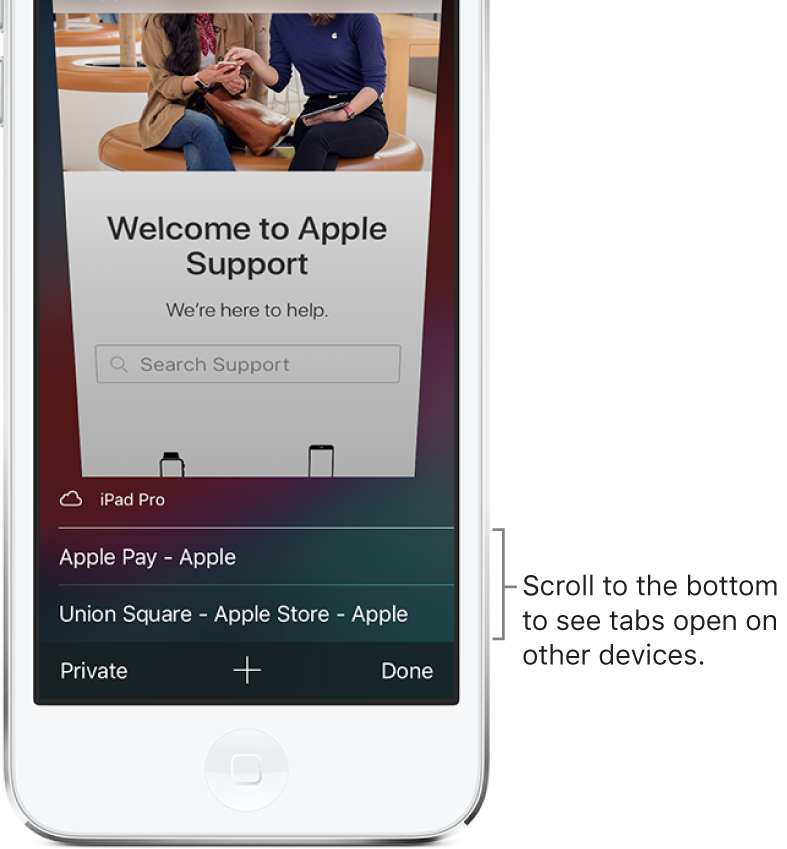
To close a tab, swipe left, then tap Close.
