iPod touch User Guide
- Welcome
- What’s new in iOS 12
-
- Wake and unlock
- Learn basic gestures
- Explore the Home screen and apps
- Change the settings
- Take a screenshot
- Adjust the volume
- Change or turn off the sounds
- Search for content
- Use and customize Control Center
- View and organize Today View
- Access features from the Lock screen
- Travel with iPod touch
- Set screen time, allowances, and limits
- Sync iPod touch using iTunes
- Charge and monitor the battery
- Learn the meaning of the status icons
-
- Get started with accessibility features
- Accessibility shortcuts
-
-
- Turn on and practice VoiceOver
- Change your VoiceOver settings
- Learn VoiceOver gestures
- Operate iPod touch using VoiceOver gestures
- Control VoiceOver using the rotor
- Use the onscreen keyboard
- Write with your finger
- Control VoiceOver with Magic Keyboard
- Type onscreen braille using VoiceOver
- Use a braille display
- Use VoiceOver in apps
- Speak selection, speak screen, typing feedback
- Zoom in on the screen
- Magnifier
- Display settings
-
- Guided Access
- Copyright
Take photos with the camera on iPod touch
Learn how to take great photos with Camera ![]() on your iPod touch. Choose from camera modes such as Photo, Pano, and Square, and use features such as filters and Burst.
on your iPod touch. Choose from camera modes such as Photo, Pano, and Square, and use features such as filters and Burst.
Ask Siri. Say something like: “Open Camera.” Learn how to ask Siri.
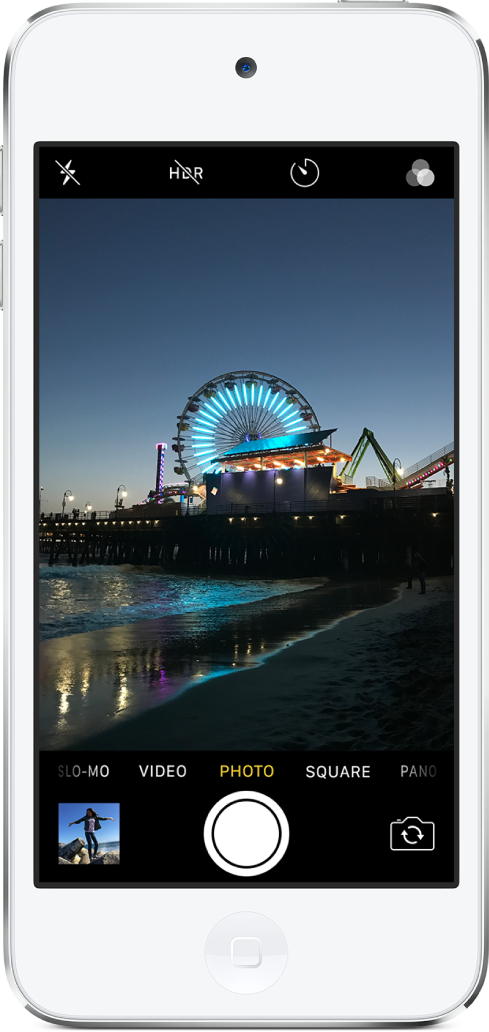
Take a photo
Tap
 on the Home screen or swipe left from the Lock screen to open Camera.
on the Home screen or swipe left from the Lock screen to open Camera.To prepare your shot, do any of the following:
Turn the flash on or off: Tap
 , then choose Auto, On, or Off.
, then choose Auto, On, or Off.Zoom in or out: Pinch the screen to zoom in or out.
Choose a photo mode: Swipe the screen left or right to choose a mode such as Photo, Square, or Pano.
Take a selfie: Tap
 to switch between the front-facing and rear cameras. On models with Retina Flash, turn on the flash, (the display flashes on exposure).
to switch between the front-facing and rear cameras. On models with Retina Flash, turn on the flash, (the display flashes on exposure).Use the timer: Stabilize your iPod touch and frame your shot. Tap
 , then choose 3s or 10s.
, then choose 3s or 10s.
Tap the shutter button or press either volume button to take the shot.
If you started from the Lock screen, return to it by pressing the Home button.
Take a panorama photo
Choose Pano mode.
Tap the Shutter button.
Pan slowly in the direction of the arrow, keeping it on the center line.
To finish, tap the Shutter button again.
Tap the arrow to pan in the opposite direction. To pan vertically, rotate iPod touch to landscape orientation. You can reverse the direction of a vertical pan, too.
Take a photo with a filter
Choose Photo or Square mode, then tap
 .
.Below the viewer, swipe the filters left or right to preview them; tap one to choose it.
You can remove or change a photo’s filter in Photos.
Take Burst shots
Burst takes multiple high-speed photos so that you have a range of photos to choose from. You can take Burst photos with the rear and front-facing cameras.
Choose Photo or Square mode.
Touch and hold the Shutter button to take rapid-fire photos. Lift your finger to stop.
The counter shows how many shots were taken.
To select the photos you want to keep, tap the Burst thumbnail, then tap Select.
Gray dots below the thumbnails mark the suggested photos to keep.
Tap the circle in the lower-right corner of each photo you want to save as an individual photo, then tap Done.
To delete the entire Burst, tap the thumbnail, then tap ![]() .
.
