iPod touch User Guide
- iPod touch User Guide
- What’s new in iOS 13
- Your iPod touch
-
- Wake and unlock
- Learn basic gestures
- Adjust the volume
- Change or turn off the sounds
- Access features from the Lock screen
- Open apps on the Home screen
- Take a screenshot or screen recording
- Change or lock the screen orientation
- Change the wallpaper
- Search with iPod touch
- Use AirDrop to send items
- Perform quick actions
- Use and customize Control Center
- View and organize Today View
- Charge and monitor the battery
- Learn the meaning of the status icons
- Travel with iPod touch
-
- Calculator
-
- View photos and videos
- Edit photos and videos
- Edit Live Photos
- Organize photos in albums
- Search in Photos
- Share photos and videos
- View Memories
- Find people in Photos
- Browse photos by location
- Use iCloud Photos
- Share photos with iCloud Shared Albums
- Use My Photo Stream
- Import photos and videos
- Print photos
- Shortcuts
- Stocks
- Tips
- Weather
-
-
- Restart iPod touch
- Force restart iPod touch
- Update iOS
- Back up iPod touch
- Return iPod touch settings to their defaults
- Restore all content from a backup
- Restore purchased and deleted items
- Sell or give away your iPod touch
- Erase all content and settings
- Restore iPod touch to factory settings
- Install or remove configuration profiles
-
- Get started with accessibility features
-
-
- Turn on and practice VoiceOver
- Change your VoiceOver settings
- Learn VoiceOver gestures
- Operate iPod touch using VoiceOver gestures
- Control VoiceOver using the rotor
- Use the onscreen keyboard
- Write with your finger
- Use VoiceOver with Magic Keyboard
- Type onscreen braille using VoiceOver
- Use a braille display
- Customize gestures and keyboard shortcuts
- Use VoiceOver with a pointer device
- Use VoiceOver in apps
- Zoom
- Magnifier
- Display & Text Size
- Motion
- Spoken Content
- Audio Descriptions
-
- Copyright
Check stocks on iPod touch
Use the Stocks app ![]() to track market activity, view the performance of stocks you follow, and get the latest business news.
to track market activity, view the performance of stocks you follow, and get the latest business news.
Ask Siri. Say something like: “How are the markets doing?” or “How’s Apple stock today?” Learn how to ask Siri.
Manage your watchlist
Add the stocks you follow to your watchlist to quickly view price, price change, percentage change, and market capitalization values.
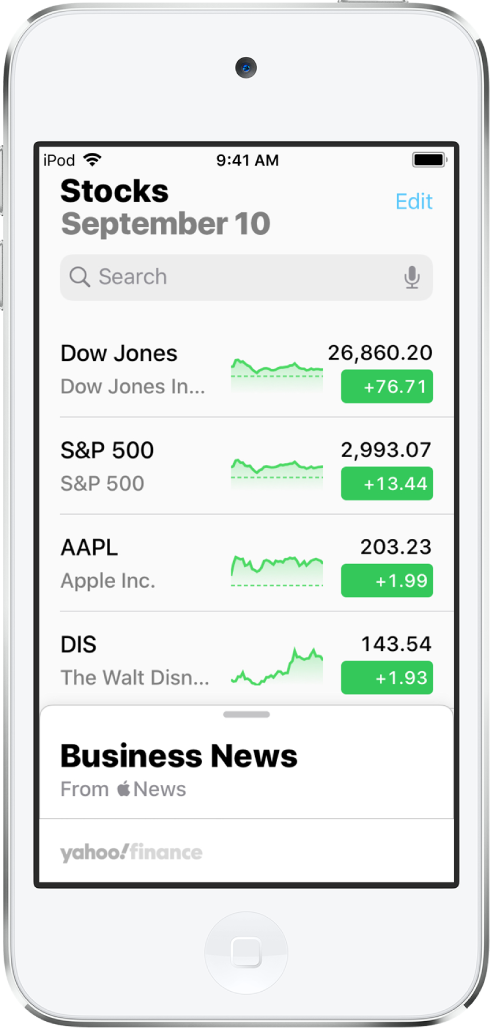
Add a symbol to your watchlist: In the search field, enter a stock symbol, company name, fund name, or index. Tap the symbol you want to add in the search results, then tap Add to Watchlist.
Delete a symbol: Swipe left on the symbol in your watchlist, then tap Remove.
Reorder symbols: Tap Edit at the top of the screen. Touch and hold
 to drag a symbol up or down, then tap Done.
to drag a symbol up or down, then tap Done.
View stock charts, details, and news
Tap a stock symbol in your watchlist to view an interactive chart, additional details, and related news stories.
See the performance of a stock over time: Tap an option from the time range selections at the top of the chart.
See the value for a specific date or time: Touch and hold the chart with one finger.
See the difference in value over time: Touch and hold the chart with two fingers.
See more details: Swipe the data below the chart to see additional stock details like 52-week high and low, Beta, EPS, and average trading volume.
Read news: Swipe up to see additional news stories, then tap a story.
To return to your watchlist, tap ![]() .
.
View your watchlist across devices
You can view your watchlist across your iPhone, iPad, iPod touch, and Mac when you’re signed in with the same Apple ID.
On your iPhone, iPad, and iPod touch, go to Settings ![]() > [your name] > iCloud, then turn on Stocks.
> [your name] > iCloud, then turn on Stocks.
On your Mac, choose Apple menu ![]() > System Preferences, then do one of the following:
> System Preferences, then do one of the following:
macOS Catalina: Click Apple ID, select iCloud, then turn on Stocks.
macOS 10.14 or earlier: Select iCloud, then turn on Stocks.
Read business news
Swipe up on Top Stories to view articles selected by Apple News editors that highlight the current news driving the market and articles about companies in your watchlist grouped by ticker symbol, including Apple News+ content for subscribers (Apple News and Apple News+ are not available in all countries or regions).
Stories from publications you have blocked in Apple News don’t appear in the news feed. See View news stories chosen just for you.
