
Add text to a Freeform board on Mac
Add text boxes to your Freeform boards for items such as titles, labels, captions, or other written content.
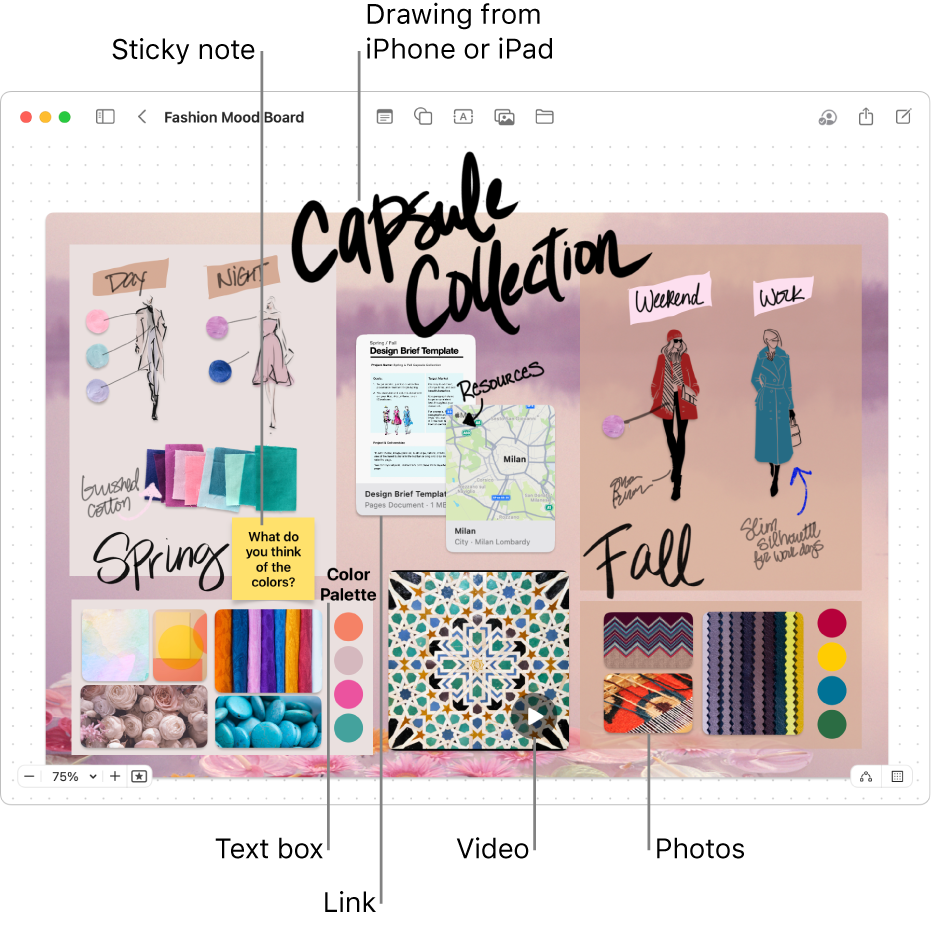
Add and format text
Go to the Freeform app
 on your Mac.
on your Mac.Click
 , then enter text.
, then enter text.You can use typing suggestions, if available.
To change text alignment, color, and more, select the text box, then use the formatting tools.
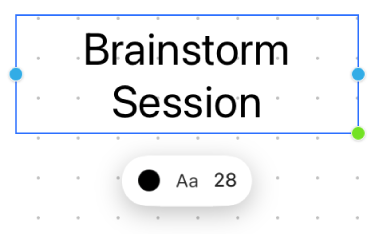
Tool
Description
Text Fill Inspector button

Change the color of text in a text box.
Text Box Text Inspector button

Change the formatting for all text in a text box, including font, color, size, alignment, and list style.
Set Font Size button

Change the font size for text in a text box.
Text tips
To add more items to a bulleted, numbered, or dashed list, just press Return at the end of a list item in a text box. You can also increase (or decrease) the list level when you click a line in the list, then press Tab to indent (or Shift-Tab to go back).
To apply formatting to specific text in a text box, select the text, then use the formatting buttons for the item.
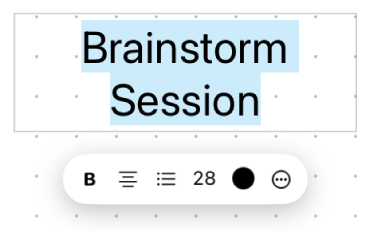
When formatting specific text, click
 to open the Fonts window or the Text Color window. See Format text in documents with fonts and Use colors in documents.
to open the Fonts window or the Text Color window. See Format text in documents with fonts and Use colors in documents.You can use connector lines between a text box and other items. If necessary, click
 in the lower-right corner (when connector lines are enabled, the button looks like this
in the lower-right corner (when connector lines are enabled, the button looks like this  ), click the text box, then drag one of the arrows up, down, left, or right, to add a connector line to the other item.
), click the text box, then drag one of the arrows up, down, left, or right, to add a connector line to the other item.
Continue to build your board by adding shapes or lines, diagrams, photos or videos, links, sticky notes, and other files.
