Play podcasts on Apple Watch
You can play podcasts on your paired iPhone, paired Bluetooth headphones or speakers, or the Apple Watch speaker (supported on Apple Watch Series 10 and Apple Watch Ultra 2). See Choose an audio destination on Apple Watch.
Play podcasts stored on Apple Watch
Go to the Podcasts app
 on your Apple Watch.
on your Apple Watch.Do any of the following.
Turn the Digital Crown to scroll through the Home screen, then tap a podcast or category.
From the Home screen, tap
 , tap Library, tap Downloaded, then tap a podcast to play it.
, tap Library, tap Downloaded, then tap a podcast to play it.
Stream podcasts to your Apple Watch
If your Apple Watch is near your iPhone or connected to a Wi-Fi network (or a cellular network, for Apple Watch models with cellular), you can stream podcasts to your Apple Watch.
Go to the Podcasts app
 on your Apple Watch.
on your Apple Watch.Do one of the following:
Stream a suggested podcast: On the Home screen, scroll down, tap a category such as More to Discover, then tap an episode.
Stream from your podcast library: From the Home screen, tap
 , tap Library, tap a show, tap
, tap Library, tap a show, tap  to play the most recent episode, or scroll down, then tap an older episode.
to play the most recent episode, or scroll down, then tap an older episode.Search for a podcast to stream: From the Home screen, tap
 , tap Search, enter the name of a podcast, tap Search, tap a result, then tap an episode.
, tap Search, enter the name of a podcast, tap Search, tap a result, then tap an episode.
Play podcasts with Siri
Say something like “Hey Siri, play the podcast Gastropod.” Your Apple Watch plays the podcast’s latest episode.
Mark episodes as played or unplayed
Go to the Podcasts app
 on your Apple Watch.
on your Apple Watch.Navigate to a list of episodes: From the Home screen, tap
 , then go to Library > Latest Episodes, for example.
, then go to Library > Latest Episodes, for example.Swipe left on an episode, tap
 , then tap Mark as Played or Mark as Unplayed.
, then tap Mark as Played or Mark as Unplayed.
Control playback
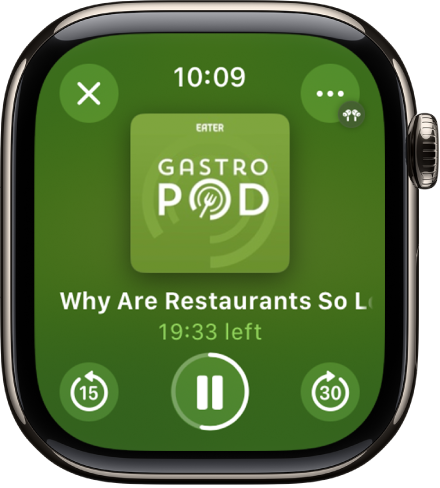
Turn the Digital Crown to adjust volume. Use these controls to play podcasts on your Apple Watch:
Play the current podcast. | |||||||||||
Pause playback. | |||||||||||
Skip ahead 30 seconds. | |||||||||||
Skip back 15 seconds. | |||||||||||
Show playback options
On the Now Playing screen, tap
 at the top right.
at the top right.Do any of the following:
Connect a Bluetooth device: Tap AirPlay, tap Choose a Device, then choose a Bluetooth device.
Connect an AirPlay device: Tap AirPlay, tap Control Other Speakers & TVs, choose a device such as a HomePod, then choose a podcast to play.
Open the podcast queue: Tap Playing Next.
Adjust playback speed: Use the plus and minus buttons to choose a playback speed—.75x, 1x, 1.25x, 1.5x, 1.75x, or 2x.
Change Podcasts settings
You can change a number of Podcasts settings, right on your Apple Watch.
Go to the Settings app
 on your Apple Watch.
on your Apple Watch.Tap Podcasts, where you can adjust these settings:
Up Next: Choose the number of episodes downloaded to your Apple Watch from Up Next when your Apple Watch is syncing.
Saved: Choose the number of episodes not downloaded from Saved when your Apple Watch is syncing.
Continuous Playback: Turn on to play another episode after the current episode ends.
Skip buttons: Choose the time interval used when tapping the Skip Forward or Skip Back buttons.
External Controls: Tap Next/Previous or Forward/Back to choose the behavior of headphone controls.
Reset Identifier: Reset the identifier used to report aggregate app usage statistics to Apple.




