
Discover shortcuts in the Gallery on iPhone or iPad
If you’re looking for new shortcuts to add to your collection, or if you want to see what’s possible and how particular shortcuts are built, check out the Gallery in the Shortcuts app.
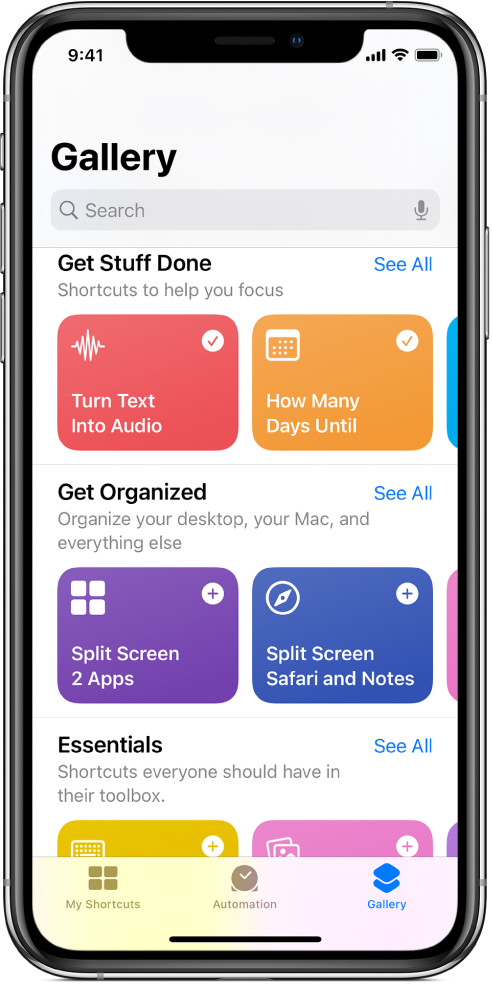
Open and browse the Gallery
In the Shortcuts app on your iOS or iPadOS device, tap
 at the bottom of the main screen.
at the bottom of the main screen.Curated shortcuts appear organized into category rows (Essentials, Morning Routine, and so on).
Tap See All to see all the shortcuts in a category.
Swipe a category row sideways to see other shortcuts in a category.
Swipe up or down to see more category rows.
Tip: To open the Gallery from the Home Screen, touch and hold the Shortcuts app icon, then tap Gallery.
Add a Gallery shortcut to your collection
In the Shortcuts app Gallery
 on your iOS or iPadOS device, tap a shortcut.
on your iOS or iPadOS device, tap a shortcut.A description of the shortcut appears, along with a preview of its actions.
Tip: To quickly add a shortcut to your collection, tap
 .
.
To add the shortcut to your collection, tap Add Shortcut.
If there are additional setup steps for the shortcut, follow the instructions that appear, then tap Done.
The shortcut is added to your shortcuts collection.
Search the Gallery
You can search for additional shortcuts not shown in the Gallery.
In the Shortcuts app Gallery
 on your iOS or iPadOS device, tap
on your iOS or iPadOS device, tap  at the top of the screen.
at the top of the screen. Enter a search term in the search field.
Shortcuts that match your search term appear below the field.
To run a shortcut you’ve added from the Gallery, see Run a shortcut from the Shortcuts app on iPhone or iPad.
