
Control access to the camera on Mac
Some apps you install can use the camera on your Mac to take photos and video. You can decide which apps are allowed to use the camera.
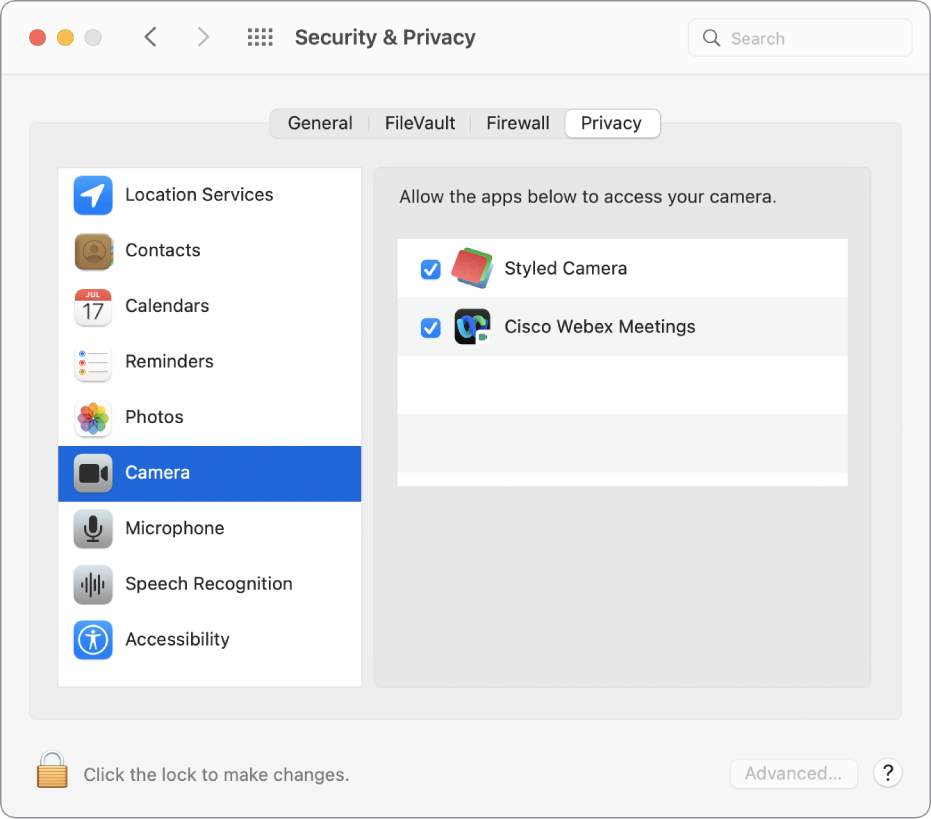
On your Mac, choose Apple menu

 , then click Privacy.
, then click Privacy.Select Camera.
If you don’t see Camera, upgrade to macOS Mojave or later.
Select the checkbox next to an app to allow it to use the camera.
The list shows apps you’ve installed that have asked to use the camera. If you turn off access for an app, you’re asked to turn it on again the next time that app tries to use the camera.
If there are no apps in the list, you haven’t installed an app that uses the camera. FaceTime, Photo Booth, and other apps that come with your Mac automatically have access—you don’t need to give them permission.
Note: The camera automatically turns on when you open an app that can use the camera. A green light beside the camera glows to indicate the camera is on. The camera (and the green light) turn off when you close or quit all apps that can use the camera.
In Safari, to allow a website to use the camera, choose Safari > Preferences, click Websites, then select Camera.
If you allow third-party apps or websites to use the camera, any information they collect is governed by their terms and privacy policies. It’s recommended that you learn about the privacy practices of those parties.
If you’re a systems administrator and want information about deploying security settings, see Apple Platform Deployment.
