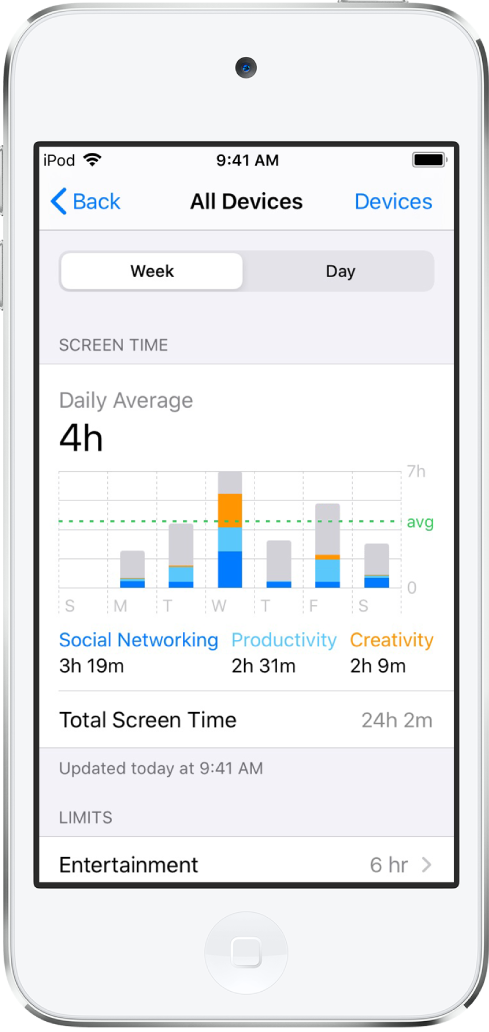iPod touch User Guide
- iPod touch User Guide
- What’s new in iOS 13
- Your iPod touch
-
- Wake and unlock
- Learn basic gestures
- Adjust the volume
- Change or turn off the sounds
- Access features from the Lock screen
- Open apps on the Home screen
- Take a screenshot or screen recording
- Change or lock the screen orientation
- Change the wallpaper
- Search with iPod touch
- Use AirDrop to send items
- Perform quick actions
- Use and customize Control Center
- View and organize Today View
- Charge and monitor the battery
- Learn the meaning of the status icons
- Travel with iPod touch
-
- Calculator
-
- View photos and videos
- Edit photos and videos
- Edit Live Photos
- Organize photos in albums
- Search in Photos
- Share photos and videos
- View Memories
- Find people in Photos
- Browse photos by location
- Use iCloud Photos
- Share photos with iCloud Shared Albums
- Use My Photo Stream
- Import photos and videos
- Print photos
- Shortcuts
- Stocks
- Tips
- Weather
-
-
- Restart iPod touch
- Force restart iPod touch
- Update iOS
- Back up iPod touch
- Return iPod touch settings to their defaults
- Restore all content from a backup
- Restore purchased and deleted items
- Sell or give away your iPod touch
- Erase all content and settings
- Restore iPod touch to factory settings
- Install or remove configuration profiles
-
- Get started with accessibility features
-
-
- Turn on and practice VoiceOver
- Change your VoiceOver settings
- Learn VoiceOver gestures
- Operate iPod touch using VoiceOver gestures
- Control VoiceOver using the rotor
- Use the onscreen keyboard
- Write with your finger
- Use VoiceOver with Magic Keyboard
- Type onscreen braille using VoiceOver
- Use a braille display
- Customize gestures and keyboard shortcuts
- Use VoiceOver with a pointer device
- Use VoiceOver in apps
- Zoom
- Magnifier
- Display & Text Size
- Motion
- Spoken Content
- Audio Descriptions
-
- Copyright
View your Screen Time summary on iPod touch
Screen Time shows you how you use your iPhone, iPad, iPod touch, and Mac—including which apps and websites you spend time with, how often you pick up your device, and so on. You can use this information to help you make decisions about managing the time you spend on devices. You can set allowances and limits for using certain apps and websites, prevent access to explicit music and web content, and more.
When you set up Screen Time, it begins building a description of your device use, including:
How much time you spend using apps by category (social networking, entertainment, reading, and so on)
A breakdown of your app use by time of day
How long you spend using each app, and which apps you used beyond your time limit
An overview of the types of notifications you get, and which apps are sending you the most notifications
How often you pick up your device and which apps you use—that is, how many times each app was the first one used after picking up the device. You can tap each app in your Screen Time summary to see more information about its use.
When Screen Time is set up, you can view your summary in Settings ![]() > Screen Time > See All Activity. You can see a summary of your device use for the current day or the past week.
> Screen Time > See All Activity. You can see a summary of your device use for the current day or the past week.