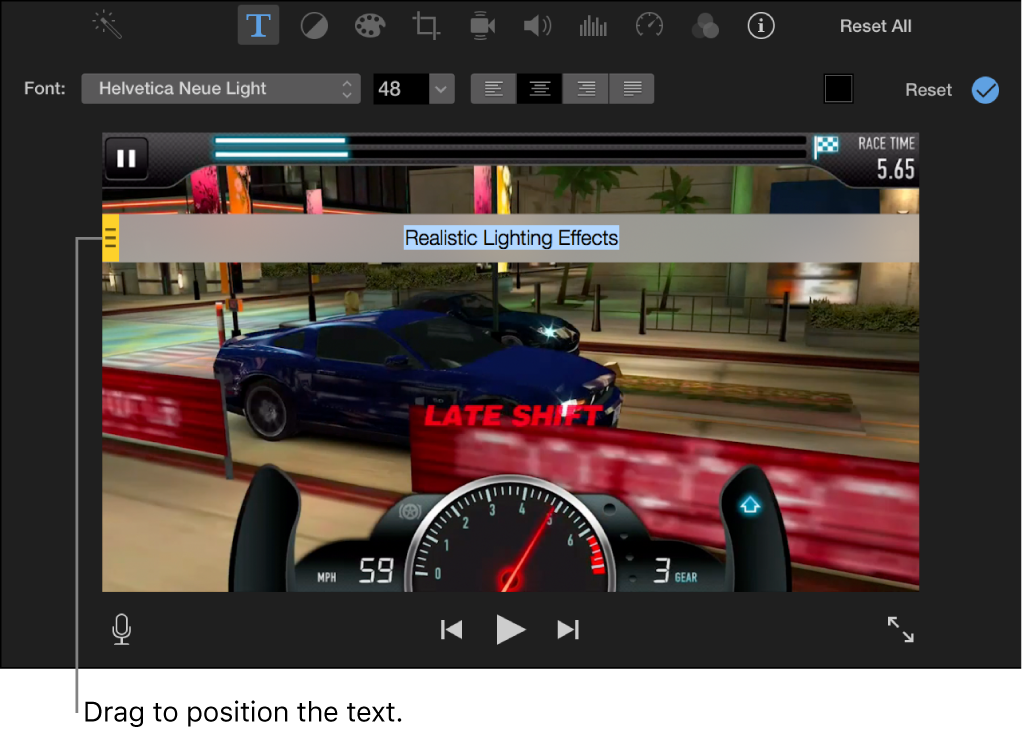Edit app preview titles in iMovie on Mac
iMovie includes a set of titles designed to showcase apps in action, available only for app preview projects. Some of the titles are named to indicate specific functionality:
Scale: These titles shrink a clip and place a title above or below it.
Bar: These titles include a text block and color bar. Some of the text blocks can be positioned vertically.
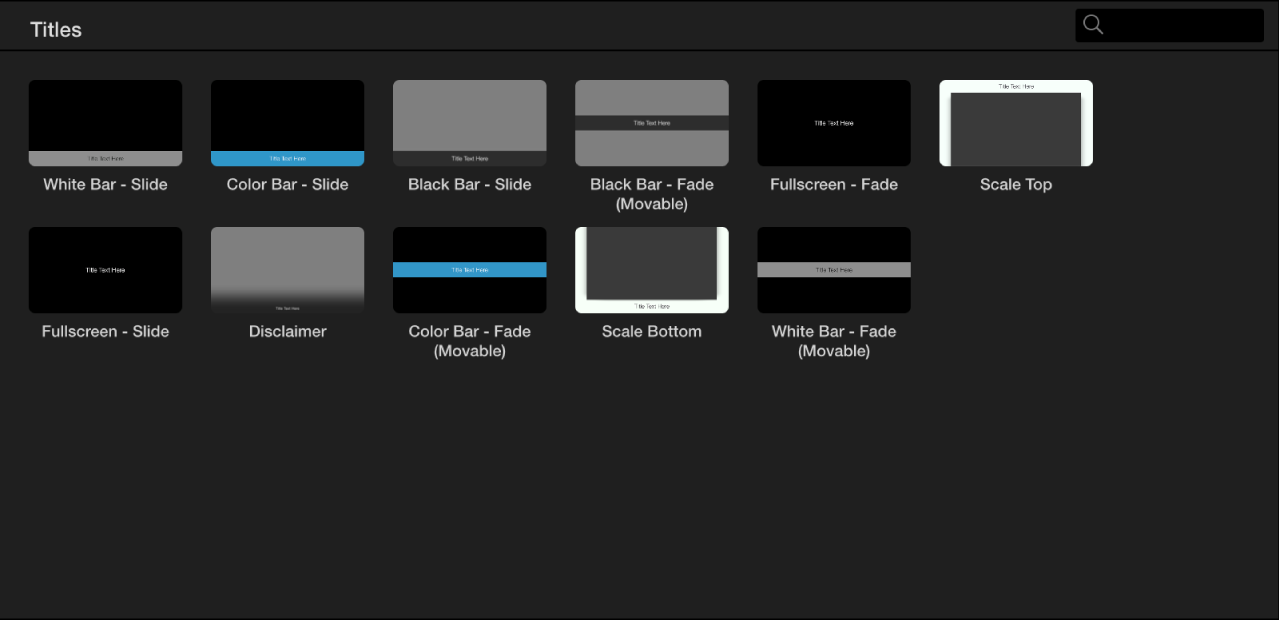
You add app preview titles and edit title text in the same way as in a standard movie project. For more information, see Add titles in iMovie on Mac and Modify titles in iMovie on Mac.
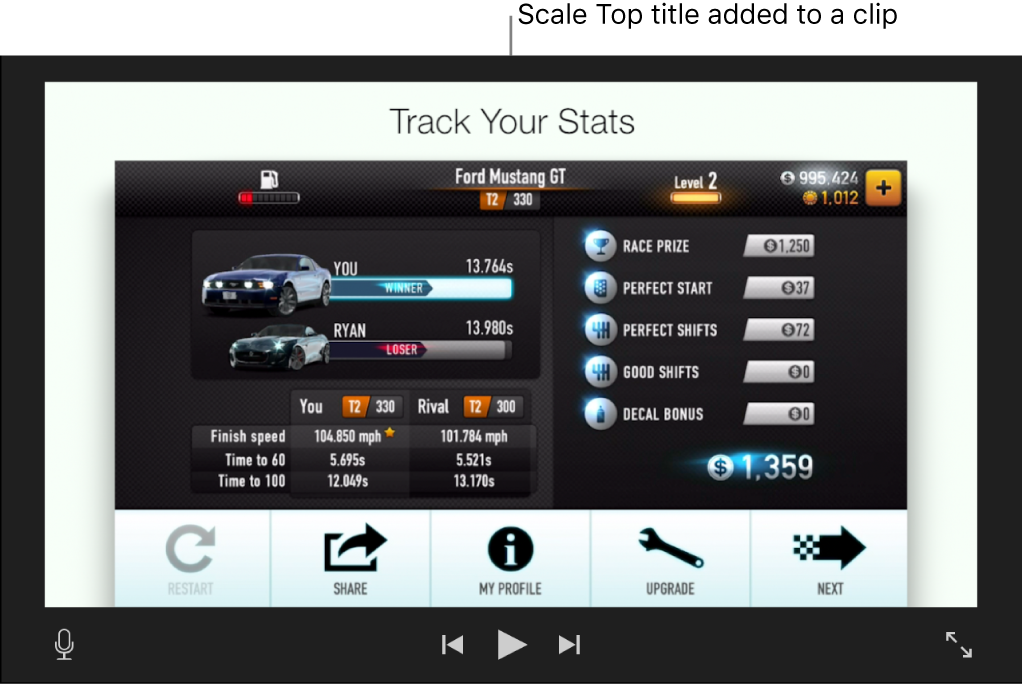
Format app preview titles
In the iMovie app
 on your Mac, double-click an app preview title in the timeline.
on your Mac, double-click an app preview title in the timeline.To open your app preview in the timeline, double-click it in Projects view.
The text field in the title is highlighted for editing, and the title controls appear above the viewer.

Do any of the following:
Change the font: Click the Font pop-up menu and choose a font.
To choose from additional fonts using the macOS Fonts window, choose Show Fonts (the last option in the Font pop-up menu).
Change the size of the text: Click the Size pop-up menu, to the right of the Font pop-up menu, and choose a font size.
Change the alignment of the text: Click one of the text alignment buttons.
Change the color of the text: Click the Text color well, and select a color from the Colors window.
Change the color of the title’s bar or background: Click the Bar color well or the Background color well, and select a color from the Colors window.
Note: Depending on the title style you chose, some title settings may not be available.
When you’re satisfied with the changes, click the Apply button
 in the title controls.
in the title controls.
Reposition a movable text bar
App preview titles with “movable” in the name use a special control to position the text.
In the iMovie app
 on your Mac, double-click a movable app preview title in the timeline.
on your Mac, double-click a movable app preview title in the timeline.To open your app preview in the timeline, double-click it in Projects view.
The text field in the title is highlighted for editing, and the title controls appear above the viewer.

Drag the bar to position the text.