
Create collections in Books on Mac
You can organize books in your Books library by grouping them in collections.
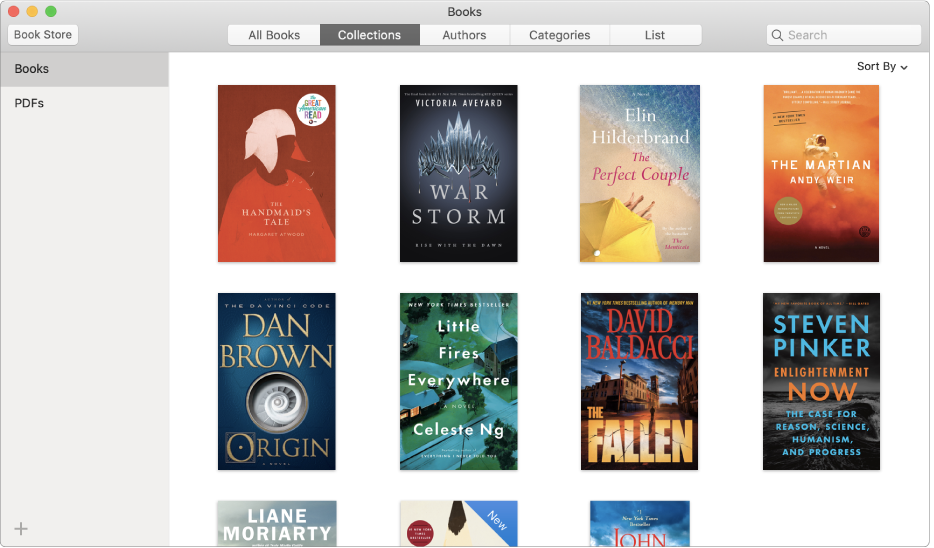
Create a book collection
In the Books app
 on your Mac, click Library in the toolbar.
on your Mac, click Library in the toolbar. Choose File > New Collection or select one or more books, then choose File > New Collection from Selection.
Double-click New Collection in the list of collections, then type a name for your collection.
You can also click Collections, click the Add button ![]() in the bottom-left corner, then type a name for your collection.
in the bottom-left corner, then type a name for your collection.
Add books to a collection
In the Books app
 on your Mac, click Library in the toolbar.
on your Mac, click Library in the toolbar. Click Collections, then click Books in the list of collections.
Select one or more books on the right, then drag them to any of the collections.
You can also click List, Control-click a book, choose Add to Collection, then choose a collection.
Rename a book collection
In the Books app
 on your Mac, click Library in the toolbar.
on your Mac, click Library in the toolbar. Double-click a collection in the list of collections, then type a new name.
Delete a book collection you created
In the Books app
 on your Mac, click Library in the toolbar.
on your Mac, click Library in the toolbar. Click Collections, select a collection, then press Delete.
Deleting a collection doesn’t delete the books in the collection; they’re still in All Books.
