
Create a new personal automation in Shortcuts on iPhone or iPad
Personal automation is similar to a shortcut; however, rather than being launched manually, personal automation is triggered by an event.
Create a new personal automation
In the Shortcuts app
 on your iOS or iPadOS device, do one of the following:
on your iOS or iPadOS device, do one of the following: If this is your first automation: Tap Automation
 .
.If you’ve previously created an automation: Tap Automation
 , then tap
, then tap  in the upper-right corner.
in the upper-right corner.
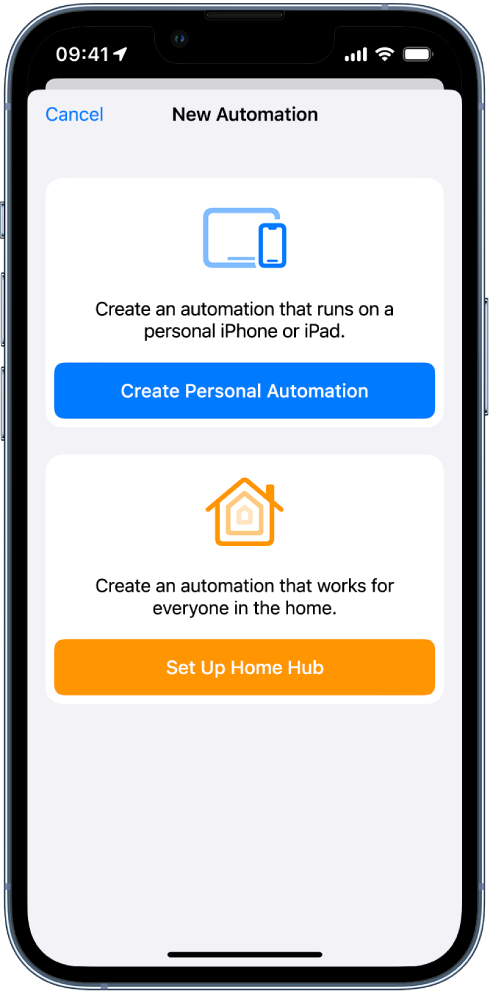
Tap Create Personal Automation.
Choose a trigger, such as Time of Day or Arrive.
See Event triggers, Travel triggers, Communication triggers or Setting triggers.
Select the options for the trigger, then tap Next.
An empty automation appears in the automation editor.
Tap Add Action, then browse available actions in the Categories or Apps list, or search for a specific action by tapping
 and entering a search term.
and entering a search term.To add an action to your automation, touch and hold an action in the list, then drag it to the position where you want it in the automation editor.
You can also tap an action to add it to the bottom of the action list in the automation editor.
Add as many actions as you need for your automation.
Tap
 at the top of the actions browser to return to the Categories or Apps list.
at the top of the actions browser to return to the Categories or Apps list. Tip: You can change the order of actions by dragging them to different locations in the shortcut editor.
To test your automation, tap
 .
.To stop the automation, tap
 .
.Tap Next.
A summary of your automation appears.
Tap Done.
The new automation is added to the Automation screen.
