
Shortcut completion on iPhone or iPad
When a shortcut completes its chain of actions in the shortcut editor, its output content appears in a window below the actions. Tap ![]() to view content in fullscreen or tap
to view content in fullscreen or tap ![]() to send it elsewhere.
to send it elsewhere.
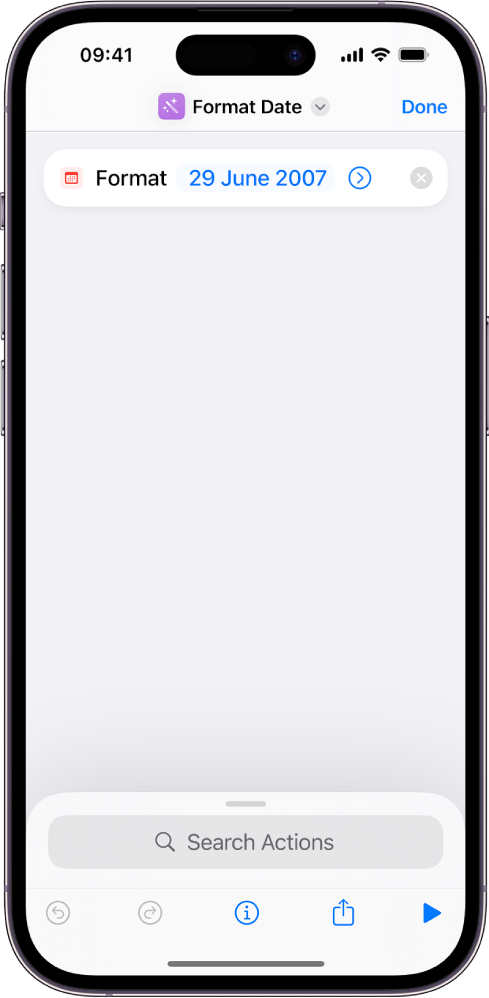
Note: If you run a shortcut from outside the shortcuts editor, no preview of the output is shown. Instead, the shortcut is dismissed and you’re returned to where you left off.
Occasionally, a running shortcut may encounter an error or other issue. For example, an action that grabs the current Wi-Fi network name may grab a network that’s not your home network. If you expect that an action may create an issue, you can use the Stop Shortcut action or the Stop and Output action inside of an If action to halt the shortcut if a specific condition occurs. Stop actions are similar to a return or break statement in Swift.
Stop Shortcut: Stops the current shortcut. Place this action inside an If action to stop the shortcut when an if condition is true.
Stop and Output: Many shortcuts produce output content in the final action. However, some shortcuts do not yield a final output. In those shortcuts, you can add a Stop and Output action as the final action to stop the shortcut and output content that you designate in the action. You can also use this action inside of an If action to stop a shortcut early and provide an explanation for the stop. If a shortcut is one element of a more complicated automation, you can use the Stop and Output action to produce content that is handed off to the next element in the automation. If you run a shortcut from the share menu in iOS or iPadOS, or as a service in macOS, the output is sent to the app. If you run the shortcut from the Shortcuts app or outside of an app (from the Dock or menu bar, for example) and there is no place to send the output, you can choose one of the following:
Respond: The shortcut displays the content you designate in the Stop and Output action.
Do Nothing: The shortcut ends. No other actions are run.
Copy to Clipboard: The content is copied to the Clipboard.
