
Modify shortcut icons
By default, new shortcuts display a magic wand icon and one of 15 colours. You can customise the shortcut’s appearance (the coloured rectangle in My Shortcuts) by changing its colour and giving it an icon more representative of its task.
Customise a shortcut’s appearance
In My Shortcuts
 , tap
, tap  the shortcut you want to modify.
the shortcut you want to modify.In the shortcut editor, tap
 to open Details.
to open Details.Tip: To access the Shortcuts User Guide, tap Shortcuts Help.
Tap the icon next to the shortcut name, then do any of the following:
Change the shortcut’s colour: Tap Colour, then tap a colour swatch.
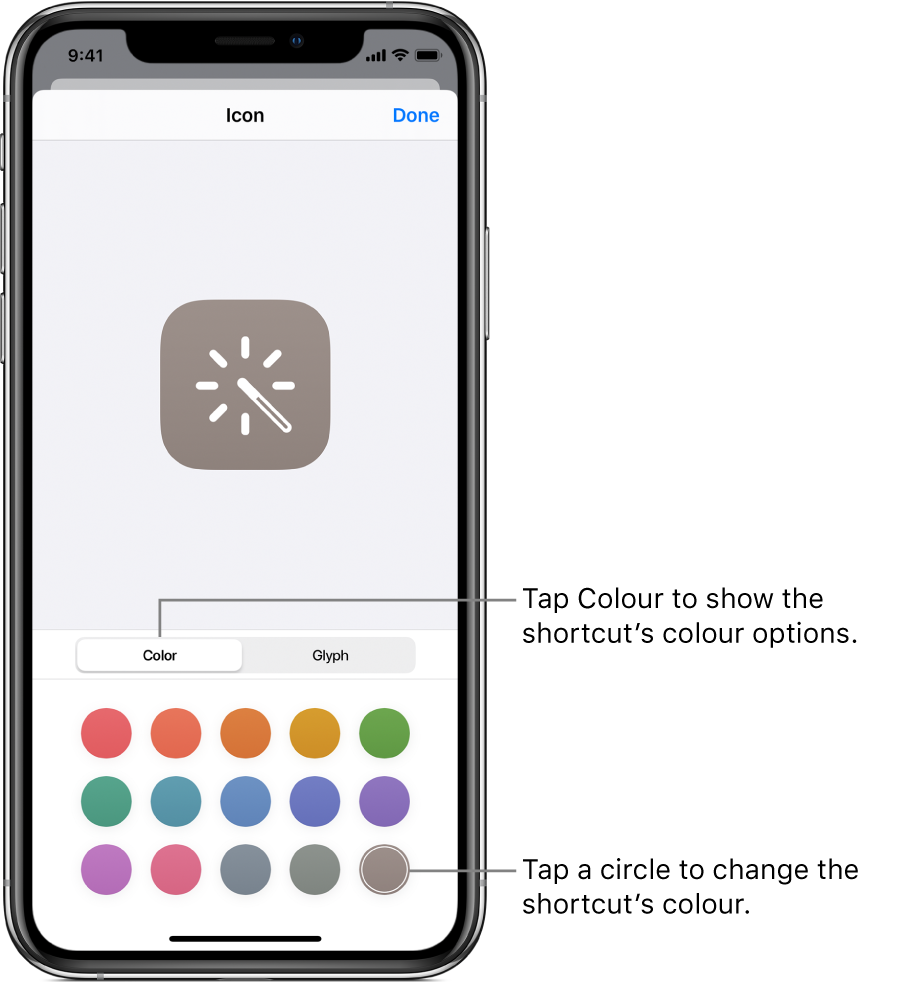
Change the shortcut’s glyph (icon): Tap Glyph, tap a category at the bottom of the screen (Objects, People and so on), then tap an icon.
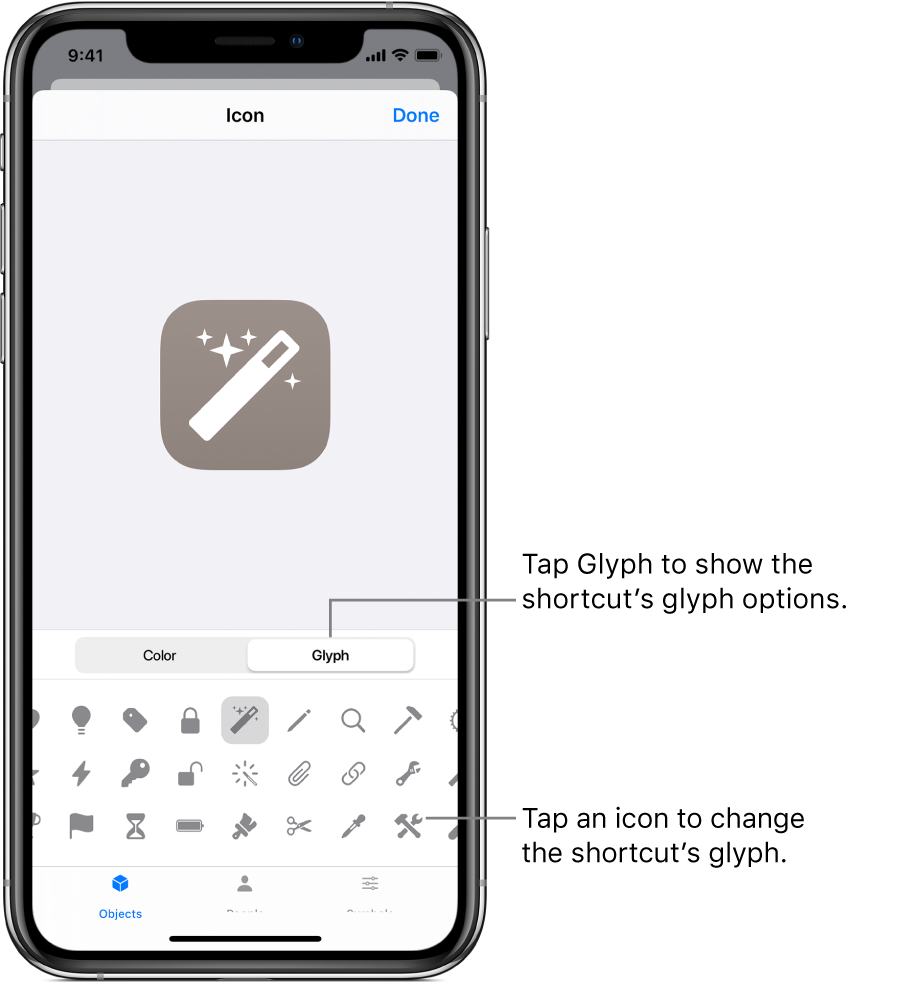
For information on the Home screen options, see Add a shortcut to the Home screen.
To save your changes, tap Done.
Tap Done again to return to the shortcut editor, then tap Done to see the updated shortcut in My Shortcuts.
