

Get started with Notes
Jot down a quick thought or take longer, detailed notes. Learn what it takes to get started with Notes on Mac.
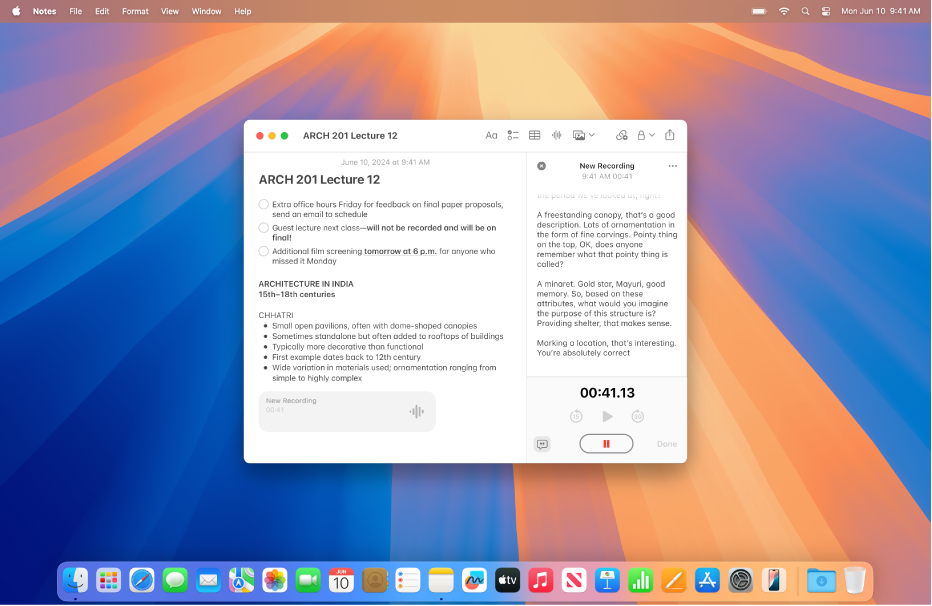
Record audio and see live transcriptions
Record audio sessions right in your note and generate live audio transcripts. Transcripts are searchable, so you can find just the moment you’re looking for.
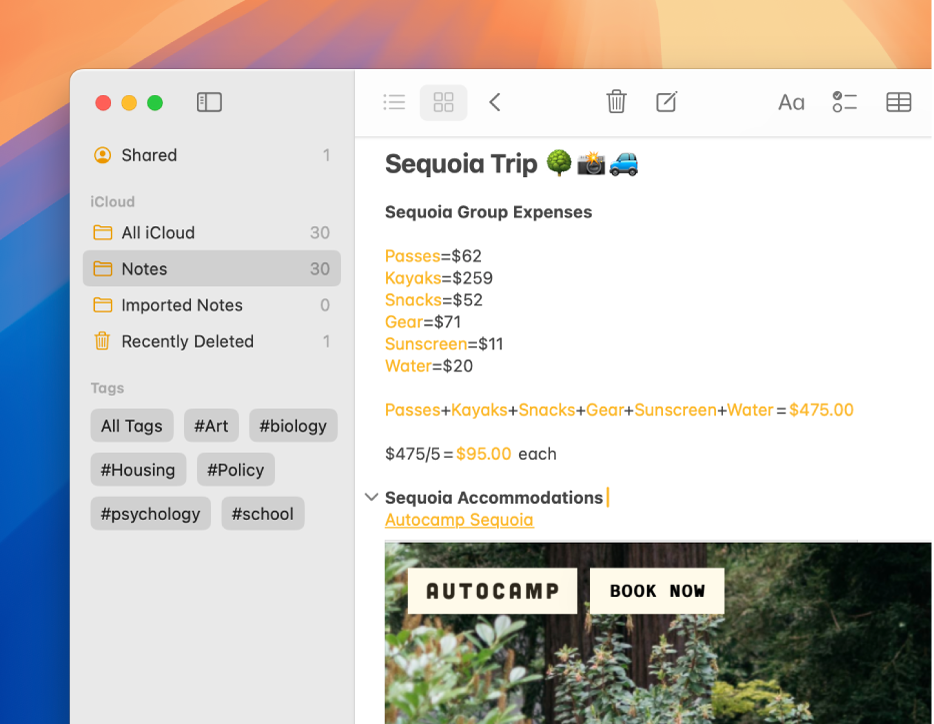
Crunch numbers, evaluate expressions and more
Calculate answers to basic arithmetic and complex expressions, and even work with variables — right from Notes. As soon as you type an equals sign, Notes solves expressions inline.
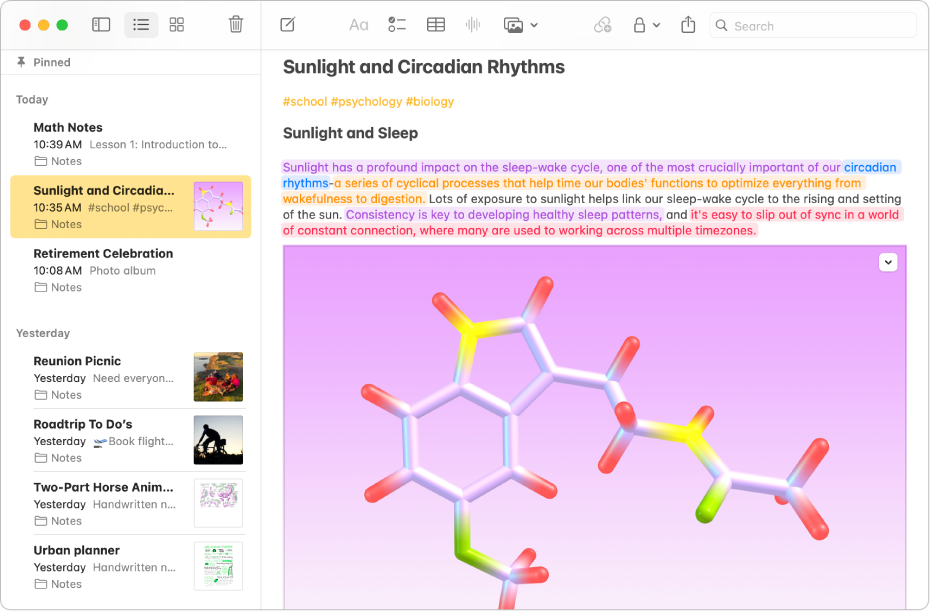
Colour code your world
With the new highlight style feature, quickly mark up your notes and make text stand out.
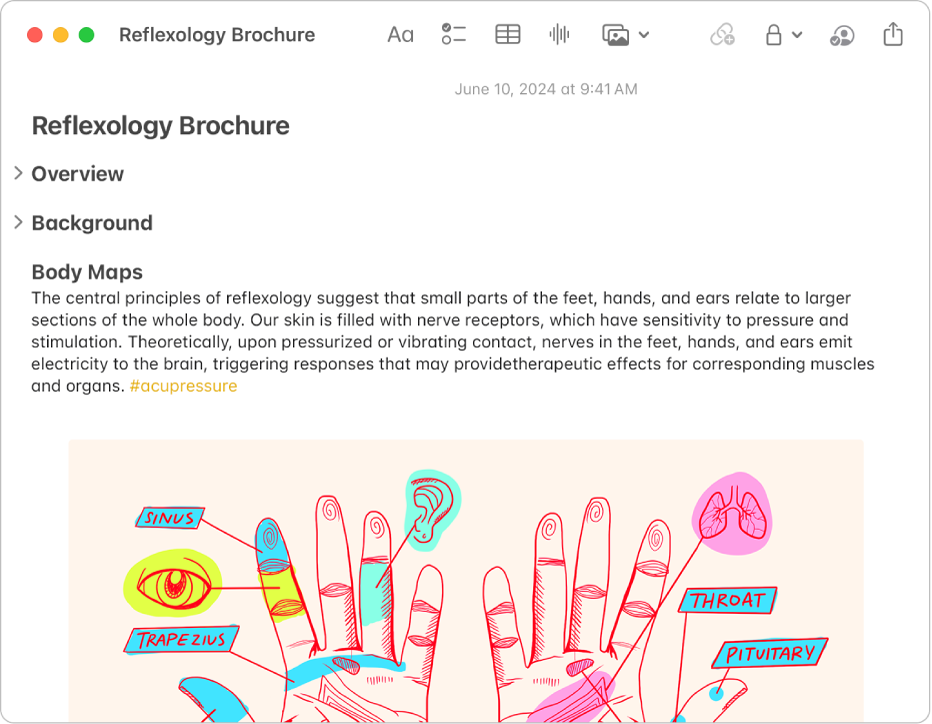
Collapsible sections
Simplify and hide text with collapsible section headers, making it easy to manage your most text-heavy notes.
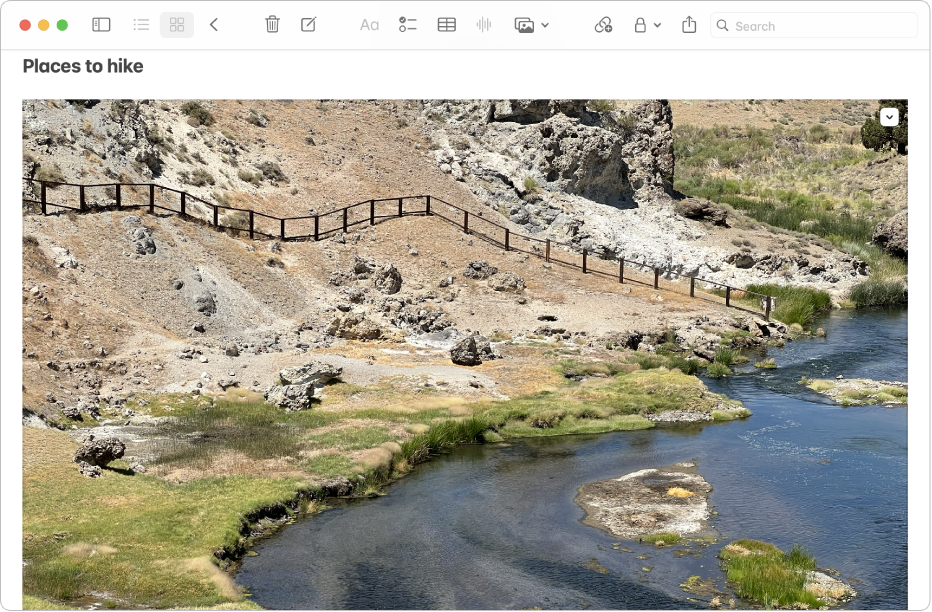
A picture is worth a thousand words
Drag and drop pictures, videos, PDFs and other files into your notes. You can also add content to notes right from Safari, Maps and many other apps.
To explore the Notes User Guide, click Table of Contents at the top of the page or enter a word or phrase in the search field.
