
Send audio messages in Messages on Mac
You can quickly record an audio message, and send it to friends instead of typing your message. Your friends can play the recording in the Messages window.
If you want to make an audio call instead of sending a message, see Make a FaceTime audio call.
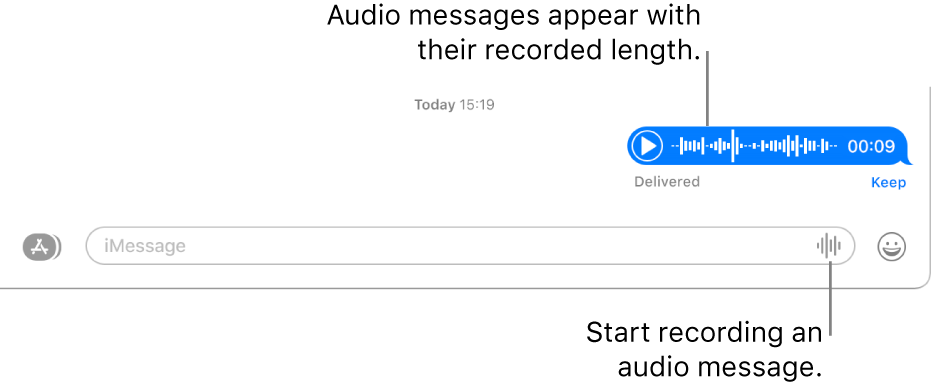
In the Messages app
 on your Mac, select a conversation, then click the Record Audio button
on your Mac, select a conversation, then click the Record Audio button  to record a message.
to record a message.To search for contacts and content in conversations, click in the Search field in the top-left corner and enter what you’re looking for. Or choose from the suggested contacts, links, photos and more.
If you’re restricted to sending and receiving messages with only certain people, an hourglass icon

To finish the recording, click the Stop button
 .
.To review the message before you send it, click the Play button
 .
.When you’re ready to send it, click the Send button
 .
.
After you send the audio message, it disappears from your Messages window after 2 minutes. The recipient can still play your audio message. To preserve the audio message in your Messages window, click Keep.
