
Use message effects in Messages on Mac
With macOS Big Sur, you can send your messages with message effects — it could be a full-screen effect like fireworks, or an individual message effect such as slam for emphasis, or invisible ink to blur the contents of your message.
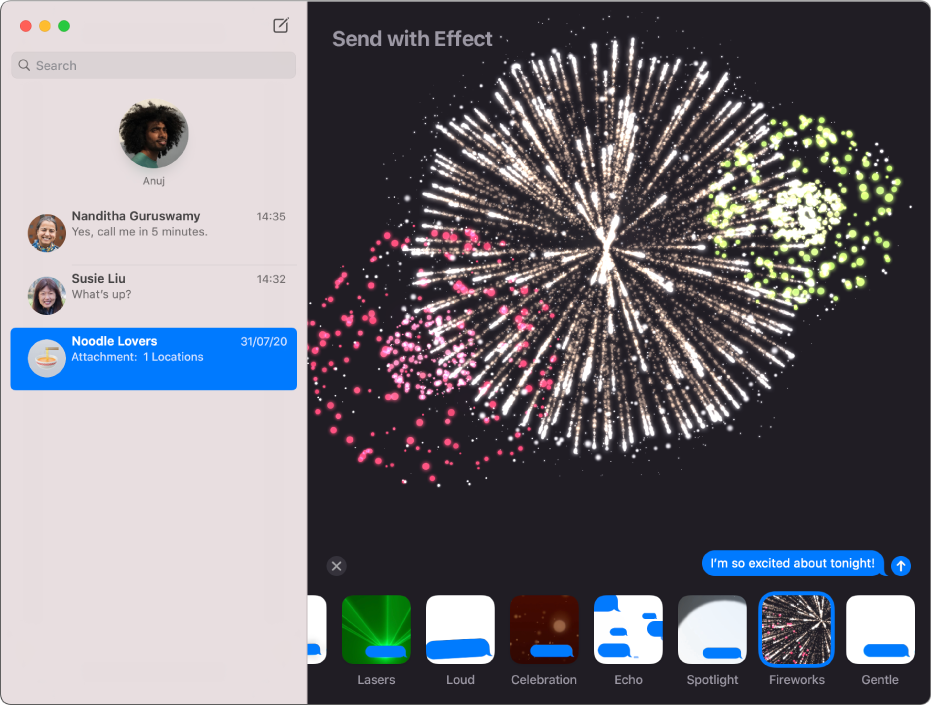
In the Messages app
 on your Mac, select a conversation.
on your Mac, select a conversation.To search for contacts and content in conversations, click in the Search field in the top-left corner and enter what you’re looking for. Or choose from the suggested contacts, links, photos and more.
If you’re restricted to sending and receiving messages with only certain people, an hourglass icon

Enter your message in the field at the bottom of the window.
Click the Apps button
 , select the Message Effects button
, select the Message Effects button  , then select the effect you want.
, then select the effect you want.When you select an effect, you see a preview of it.
Press Return on your keyboard or click the Send button
 .
.
