
Use colours in documents on Mac
In most macOS apps, you can use the Colours window (or use the colour controls in the Touch Bar) to change the colour of text and objects in documents. You can also assign a colour profile to a document, to ensure the colours you see onscreen are the ones used when the document is printed or viewed on another computer.
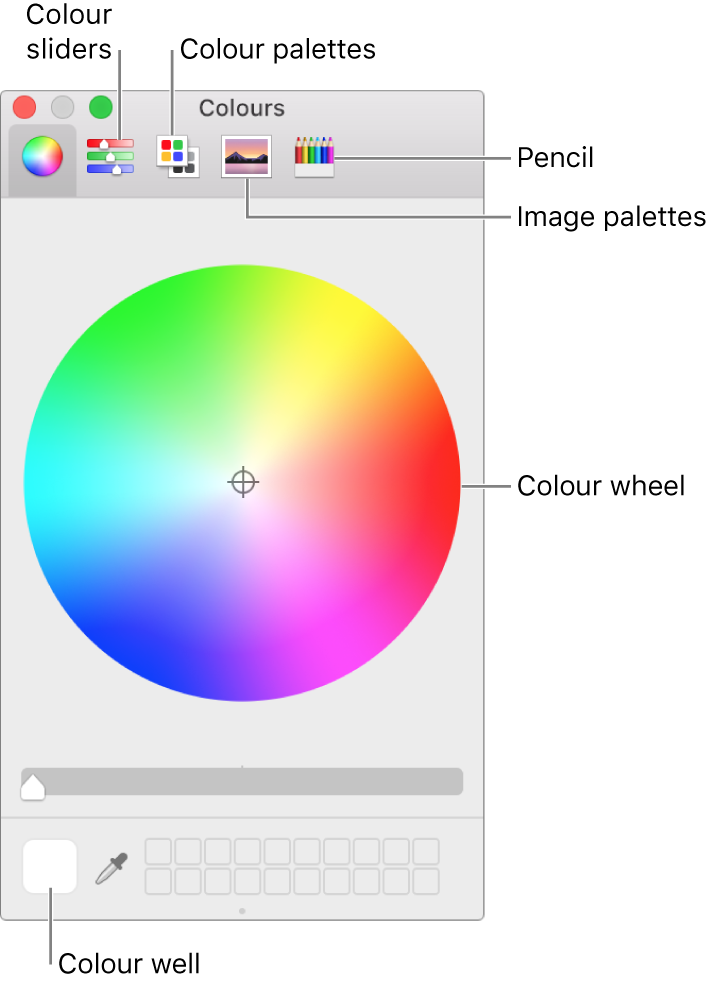
In an app on your Mac, choose Format > Show Colours, Format > Font > Show Colours, or View > Show Colours.
In some apps, you can click a button in the app toolbar or in a settings pane.
Do any of the following:
Choose a colour for selected text or objects: Click the colour wheel, sliders, palette, image or pencils button at the top of the window, then click a colour. You can specify a more precise colour by using the sliders or entering values.
Save colours to use again: At the bottom of the window, drag the colour from the colour well on the left to an empty well on the right. To remove a colour, drag it to the Trash.
Assign a colour profile: Click the Colour Sliders button, then choose a slider (such as CMYK Sliders) from the pop-up menu. If necessary, adjust the colours by using the sliders or entering values. Then, click the Colour Profile settings button
 next to the pop-up menu to choose a profile.
next to the pop-up menu to choose a profile.
If your document’s colours don’t look right after assigning a profile, it might be that the app you’re using doesn’t recognise colour profiles. Try assigning the generic version of the profile.
You can create your own custom colour profiles using ColorSync Utility.
