
Use a light or dark appearance on your Mac
You can use a light or dark appearance for the menu bar, desktop picture, Dock and built-in apps on your Mac, or automatically adjust the appearance from light to dark during the day.
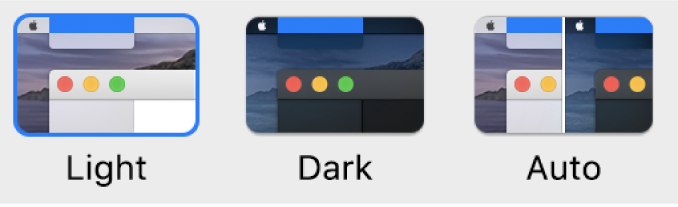
On your Mac, choose Apple menu
 > System Preferences, then click General.
> System Preferences, then click General.Select Light, Dark or Auto.
Dark Mode darkens the colour scheme so the content you’re working on stands out, while windows and controls seem to recede into the background. It’s effective for viewing documents, presentations, photos, films, web pages and more.
Auto automatically adjusts the appearance from light to dark during the day.
You can also choose an accent colour for buttons, pop-up menus and other UI controls, and a highlight colour to use for highlighting selected text.
Some dynamic desktop pictures may provide still images so the desktop picture doesn’t distract from the light or dark appearance. For example, if you chose the dark appearance during macOS setup, the desktop picture is set to a dark still image. You can change this setting in Desktop preferences.
