
Set up content and privacy restrictions in Screen Time on Mac
In Screen Time on Mac, set restrictions for web content, purchases, apps and more.
Before you can set up content and privacy restrictions, you need to turn on Screen Time. See Set up Screen Time for yourself or Set up Screen Time for a child.
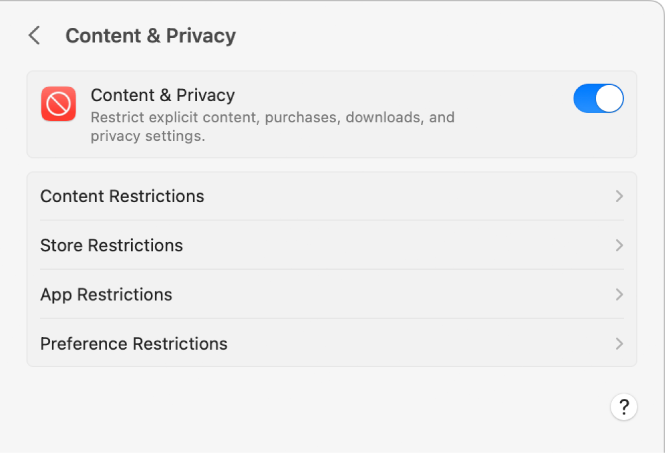
On your Mac, do one of the following:
If you’re using Family Sharing: Log in to your Mac user account, then make sure you’re signed in with your Apple ID.
If you aren’t using Family Sharing: Log in to a family member’s Mac user account.
Choose Apple menu

 in the sidebar. (You may need to scroll down.)
in the sidebar. (You may need to scroll down.)If you’re using Family Sharing, click the Family Member pop-up menu on the right, then choose a family member.
Click Content & Privacy, then turn it on if it’s not on already.
To restrict web content, click Content Restrictions, then turn options on or off. See Change Content Restrictions settings in Screen Time.
To restrict films, TV programmes and app purchases, click Store Restrictions, then turn options on or off. See Change Store Restrictions settings in Screen Time.
To restrict apps, click App Restrictions, then turn options on or off. See Change App Restrictions settings in Screen Time.
To lock certain settings, click Preference Restrictions, then turn options on or off. See Change Preference Restrictions settings in Screen Time.
