
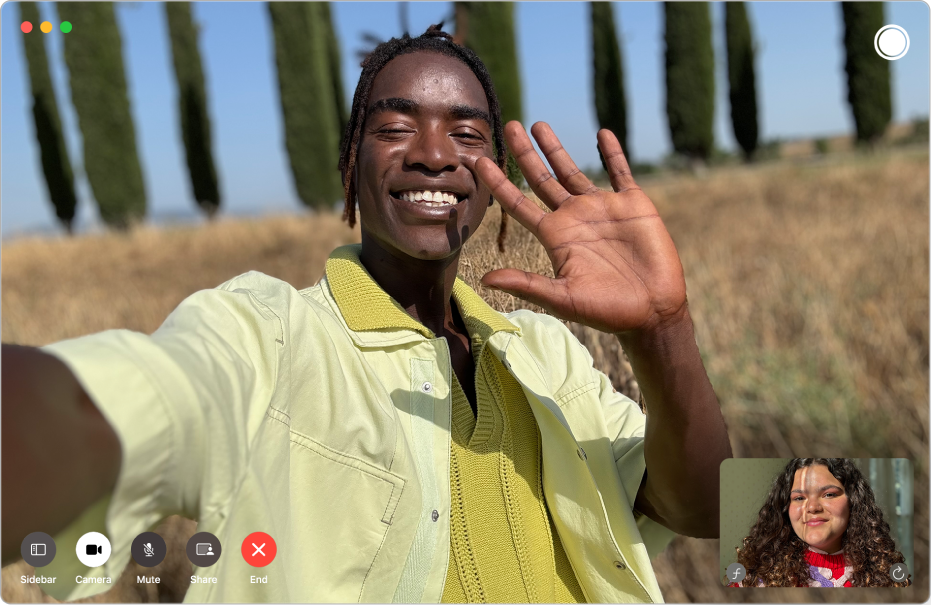
Get started with FaceTime
Learn how to make video calls that feel like you’re meeting in person, start FaceTime audio calls right from your Mac or include multiple people with a Group FaceTime call.
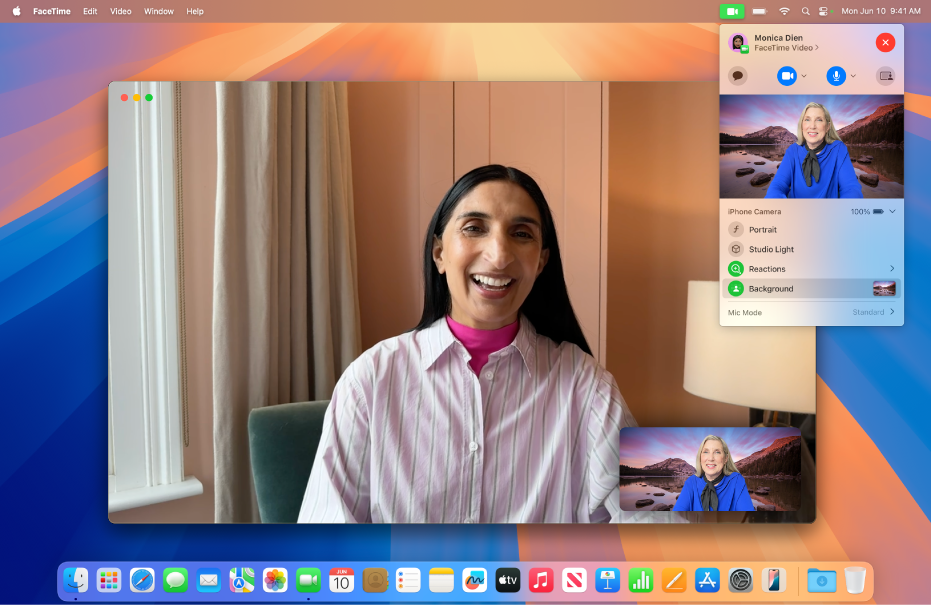
Choose a virtual background
Use a custom background for your video call to transform your surroundings into the image or colour of your choice.
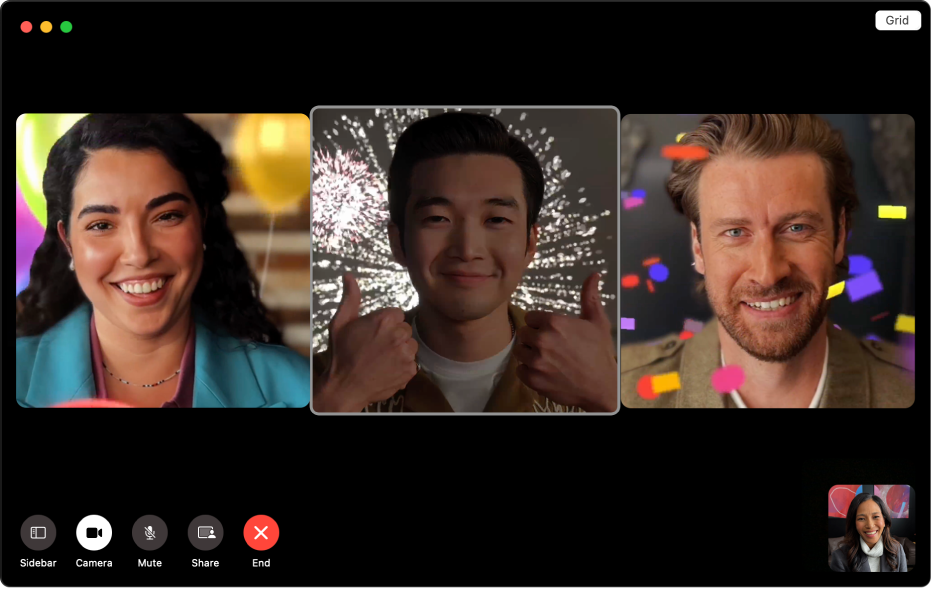
Respond with reactions
During a video call, let others know how you feel with 3D animations that appear on screen, like hearts, confetti, lasers or rain. You can even use hand gestures to add a reaction.
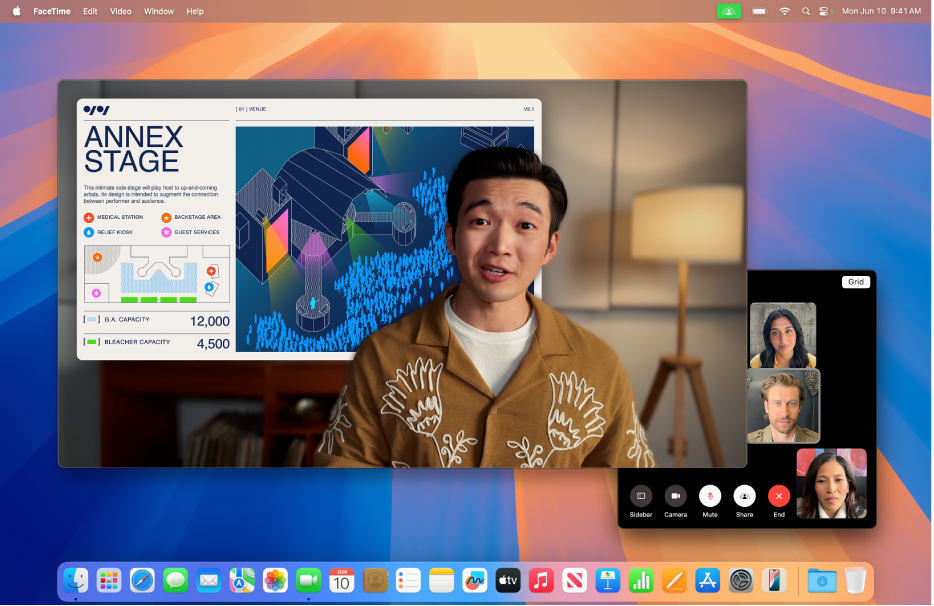
Present like a pro
Use Presenter Overlay to place yourself on top of the content you’re presenting in your next video call. You can frame your content next to you, or show just your face in a bubble inside the presentation.
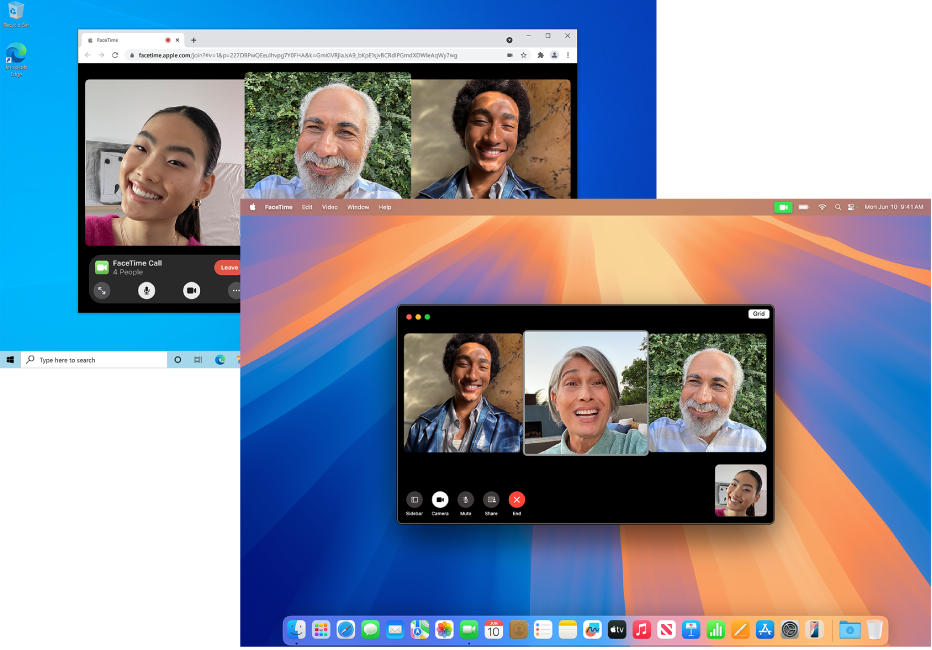
Make everyone part of the conversation
Invite anyone to participate in your FaceTime call, even if they’re using an Android or Windows device.
To explore the FaceTime User Guide, click Table of Contents at the top of the page or enter a word or phrase in the search field.
