Apple Watch User Guide
- Welcome
- What’s new
-
- Alarms
- App Store
- Blood Oxygen
- Calculator
- Calendar
- Camera Remote
- ECG
- Medications
- Memoji
- Music Recognition
- News
- Now Playing
- Reminders
- Remote
- Shortcuts
- Siren
- Stocks
- Stopwatch
- Tides
- Timers
- Tips
- Translate
- Vitals
- Voice Memos
- Walkie-Talkie
- World Clock
-
- VoiceOver
- Set up Apple Watch using VoiceOver
- Apple Watch basics with VoiceOver
- Apple Watch Mirroring
- Control nearby devices
- AssistiveTouch
- Use a braille display
- Use a Bluetooth keyboard
- Zoom
- Tell time with haptic feedback
- Adjust text size and other visual settings
- Adjust motor skills settings
- Set up and use RTT
- Accessibility audio settings
- Type to speak
- Auto-select focused app
- Use accessibility features with Siri
- The Accessibility Shortcut
- Copyright
Send stickers, images, and more in Messages on Apple Watch
In the Messages app, you can add stickers, images, Memoji, audio clips, animations, and more to messages.
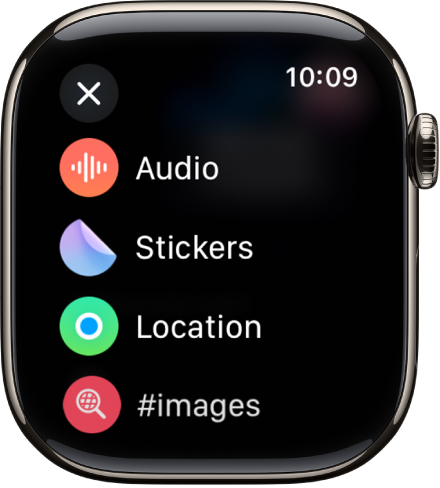
Send a Memoji, sticker, GIF, or audio clip
Go to the Messages app
 on your Apple Watch.
on your Apple Watch.In a message conversation, do any of the following:
Send a Memoji or a sticker: Tap
 , tap Stickers, tap a Memoji, then tap Send.
, tap Stickers, tap a Memoji, then tap Send.Send a GIF: Tap
 , tap #images, tap a GIF, then tap Send. To search for an appropriate GIF, tap the Search field, enter a search term, tap a resulting GIF, then tap Send.
, tap #images, tap a GIF, then tap Send. To search for an appropriate GIF, tap the Search field, enter a search term, tap a resulting GIF, then tap Send.Send an audio clip: Tap
 , tap Audio, record what you want to say, then tap
, tap Audio, record what you want to say, then tap  .
.
Send a Digital Touch effect
You can send animated sketches, taps, kisses, heartbeats, and more.
Go to the Messages app
 on your Apple Watch.
on your Apple Watch.In a message conversation, tap
 , then tap Digital Touch.
, then tap Digital Touch.On the drawing canvas, do either of the following:
Use your finger to sketch on the screen. Tap the dot in the top-right corner to choose a different color.
Send an animated effect:
Tap: Tap the screen to send a single tap or tap repeatedly to send a pattern.
Kiss: Tap two fingers on the display one or more times. Stop tapping to send.
Heartbeat: Place two fingers on the display until you feel your heartbeat and see it animated on the screen.
Heartbreak: Place two fingers on the display until you feel your heartbeat, then drag them down to send.
Fireball: Touch and hold one finger on the display until you see a flame. Lift to send.
To see a Digital Touch someone has sent you, tap the notification or message bubble.
