Apple Watch User Guide
- Welcome
- Your Apple Watch
- What’s new
-
- Get started
- Apple Watch gestures
- Set up and pair your Apple Watch with iPhone
- The Apple Watch app
- Charge Apple Watch
- Turn on and wake Apple Watch
- Lock or unlock Apple Watch
- Change language and orientation on Apple Watch
- Remove, change, and fasten Apple Watch bands
- Stay fit with Apple Watch
- Track important health information with Apple Watch
- Stay connected with Apple Watch
-
- Apps on Apple Watch
- Open apps
- Organize apps
- Get more apps
- Tell time
- Status icons
- Control Center
- Use Focus
- Adjust brightness, text size, sounds, and haptics
- See and respond to notifications
- Change notification settings
- Manage your Apple ID
- Use shortcuts
- Create an emergency Medical ID
- Manage fall detection
- Set up Handwashing
- Connect Apple Watch to a Wi-Fi network
- Connect to Bluetooth headphones or speakers
- Hand off tasks from Apple Watch
- Unlock your Mac with Apple Watch
- Unlock iPhone with Apple Watch
- Use Apple Watch without its paired iPhone
- Use your Apple Watch with a cellular network
-
- All about Apple Fitness+
- Subscribe to Apple Fitness+
- Set up Apple Fitness+ on Apple TV
- Browse Fitness+ workouts and Meditations
- Start a Fitness+ workout
- Pause and resume a Fitness+ workout
- End and review a Fitness+ workout
- Work out together using SharePlay
- Change what’s on the screen during a Fitness+ workout
- Download a Fitness+ workout
-
- Alarms
- Blood Oxygen
- Calculator
- Calendar
- Camera Remote
- Compass
- Contacts
- Cycle Tracking
- ECG
- Heart Rate
- Memoji
- News
- Now Playing
- Reminders
- Sleep
- Stocks
- Stopwatch
- Timers
- Tips
- Voice Memos
- Walkie-Talkie
-
- About Wallet
- Apple Pay
- Set up Apple Pay
- Make purchases
- Send, receive, and request money with Apple Watch (U.S. only)
- Manage Apple Cash (U.S. only)
- Use Wallet for passes
- Use rewards cards
- Pay with Apple Watch on Mac
- Ride transit
- Use your driver’s license or state ID
- Use digital keys
- Use COVID-19 vaccination cards
- Weather
- World Clock
- Copyright
Add podcasts to Apple Watch
When you add podcasts to your Apple Watch, you can listen to them wherever you go, even when you don’t have your iPhone with you. Just subscribe to shows in the Podcasts app on your iPhone and recent episodes of those shows are added to your Apple Watch when it’s connected to power. See the iPhone User Guide for more information about subscribing to podcasts.
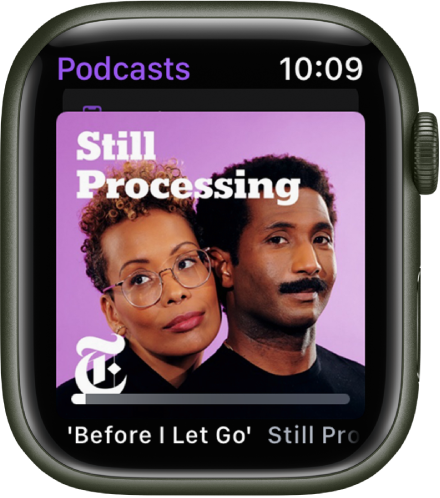
Download specific podcasts to Apple Watch
By default, Apple Watch downloads one episode from each of the top 10 shows in Listen Now on your iPhone. To sync specific podcasts, follow these steps:
Open the Apple Watch app on your iPhone.
Tap My Watch, then tap Podcasts.
Tap Custom, then turn on the stations and shows you want to download to your Apple Watch.
Your Apple Watch will try to download three episodes from every show you select. If you select a custom station, your Apple Watch will try to add as many unplayed episodes as possible.
To once again download episodes from all the podcasts you subscribe to with your Apple Watch, tap Up Next.
See downloaded podcasts
Open the Podcasts app
 on your Apple Watch.
on your Apple Watch.Tap Library, then tap Downloaded.
Download this guide: Apple Books | PDF
