Save space on your MacBook Pro
With Optimize Storage, you can automatically free up space on your MacBook Pro by making files available on demand. Your oldest files will be stored in iCloud and on your email IMAP or Exchange server, so you can download them at any time. There are also tools to identify and delete big files.
Optimize storage. To see storage recommendations, go to Apple menu ![]() > About This Mac, click Storage, then click Manage. You’ll see different recommendations based on how you configured your Mac. If your Mac is low on storage, you’ll see an alert with a link to the Storage pane.
> About This Mac, click Storage, then click Manage. You’ll see different recommendations based on how you configured your Mac. If your Mac is low on storage, you’ll see an alert with a link to the Storage pane.
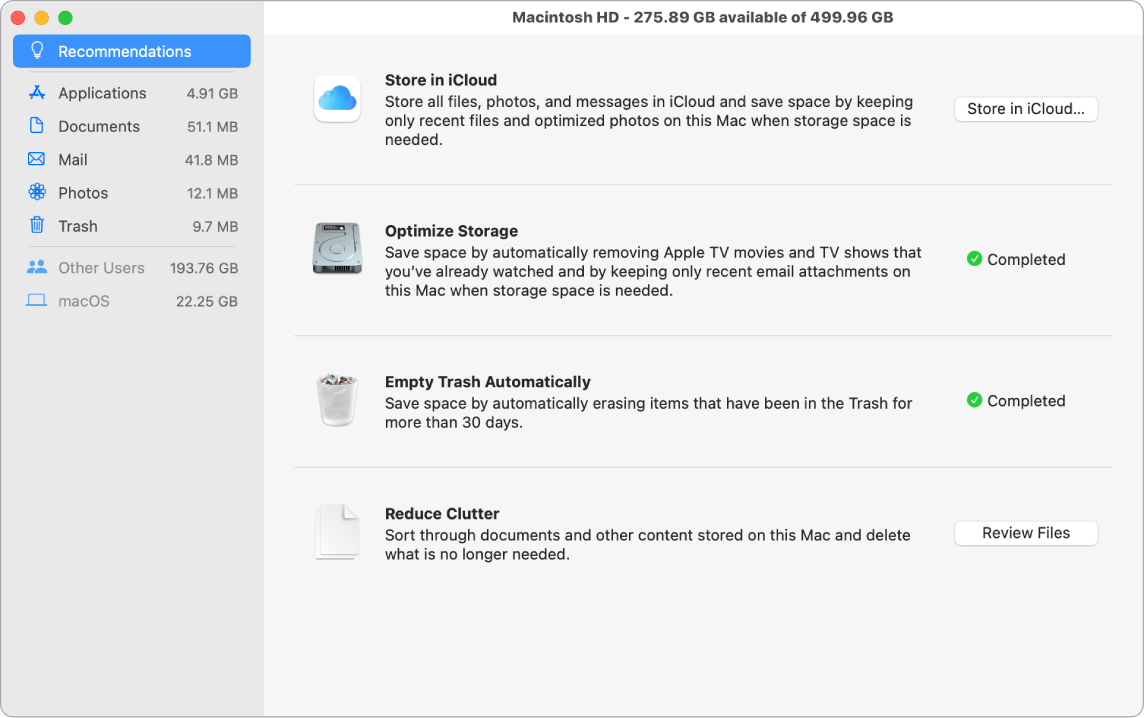
Set options to:
Store in iCloud: Store all files, photos, and messages in iCloud and save space on your Mac.
Desktop and Documents: Store all the files from your Desktop and Documents folders in iCloud Drive. When storage space is needed, iCloud Drive keeps recently opened files on your Mac and makes your oldest files available on demand.
Photos: Store photos and videos in iCloud Photos. When storage spaces is needed, iCloud Photos uses optimized versions of photos and video on your Mac and makes the originals available on demand.
Messages: Store all messages and attachments in iCloud. When storage space is needed, iCloud keeps recent attachments on your Mac and makes your oldest files available on demand.
Even though your files are stored in the cloud, you can access them right where you left them on your MacBook Pro. See Access your iCloud content on your Mac.
Optimize Storage: Save space on your Mac by optimizing the storage of movies and TV shows in the Apple TV app. You can choose to automatically remove movies or TV shows from your MacBook Pro after you watch them. You can download them again at any time.
Empty Trash Automatically: Automatically erase items that have been in the Trash for more than 30 days.
Reduce Clutter: Easily identify large files, and delete the files you no longer need. To browse large files, click through the categories in the sidebar—Books, Documents, iCloud Drive, Mail, Messages, Music Creation, Photos, Trash, and more.
To help you save space as you work, macOS also:
Prevents you from downloading the same file twice from Safari
Alerts you to remove installer software when you finish installing a new app
Clears logs and caches that are safe to remove when you’re low on storage
Learn more. See Optimize storage space on your Mac in the System Information User Guide.
