Search the web with Safari
Enjoy the internet with blazing fast speed, optimized battery life, and powerful privacy protections built right in. Safari works seamlessly and syncs your passcodes, bookmarks, history, tabs, and more across all your Apple devices using the same Apple Account, so you get the same Safari wherever you browse.
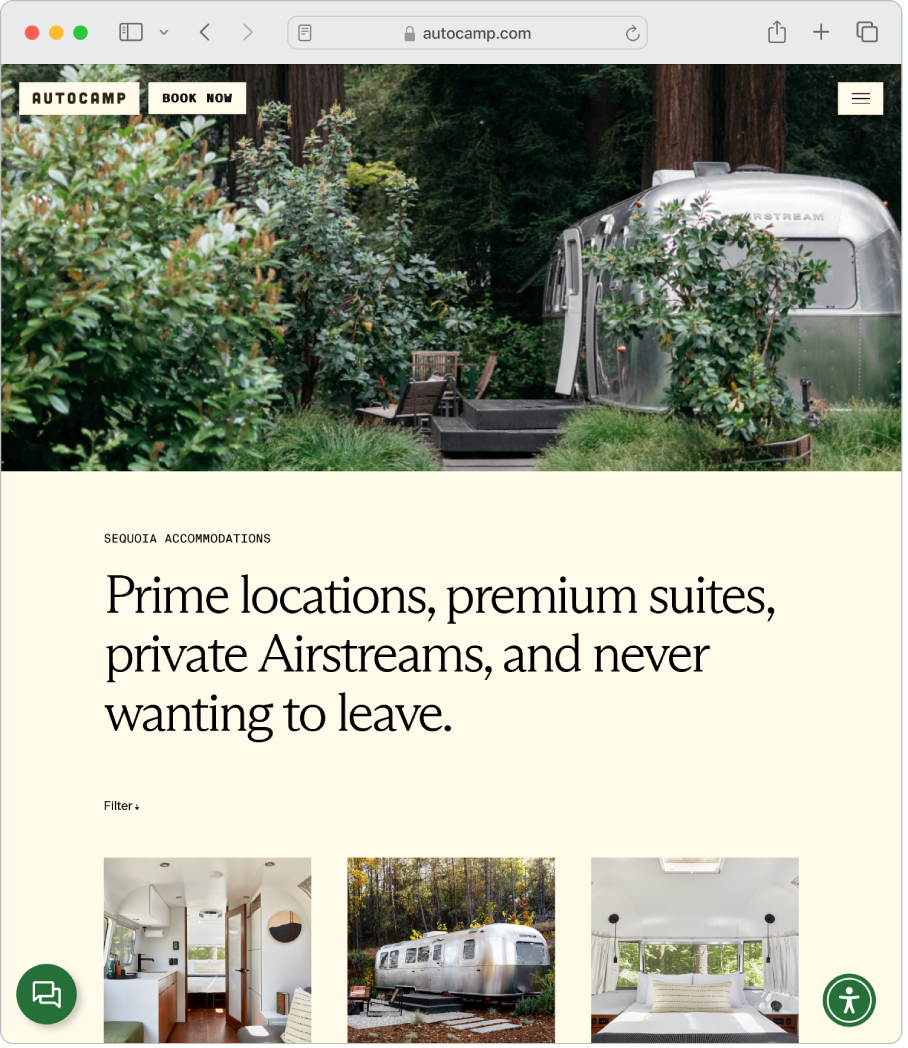
Change your homepage. Make your browser your own by choosing a homepage. Choose Safari > Settings, then click General. In the Homepage field, enter a webpage address. To simply use the webpage you’re currently viewing, click Set to Current Page.
Start searching. Start typing a word or website address—Safari shows you matching websites, as well as suggested websites. Or select a favorite or frequently visited item from your Safari start page.
Simplify reading on the web. Use the smarter, redesigned Reader to view a webpage—such as a recipe, news article, or blog post—formatted for easy reading, presented without ads, navigation, or other distracting items. Click 

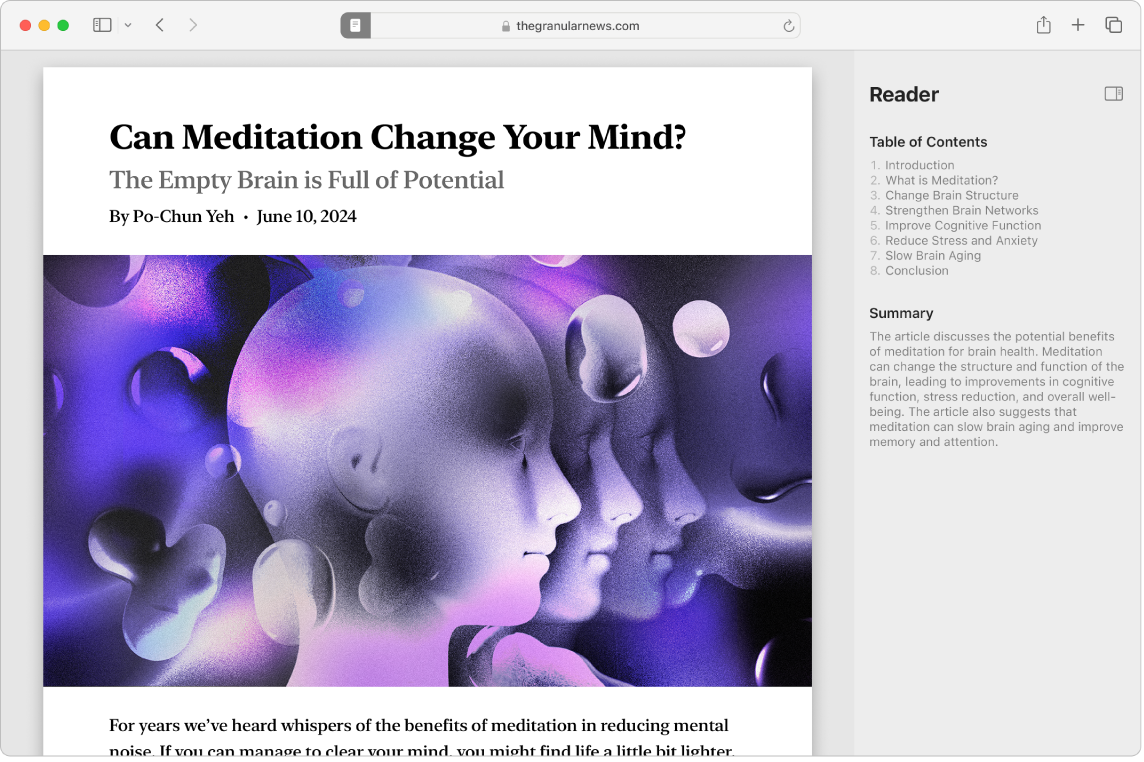
Add and view bookmarks. Save frequently visited websites—favorite stores, online news sites, blogs, and more—in your bookmarks for quick access. To bookmark the page you’re viewing, click 


Organize with Tabs. Avoid cluttering your desktop with multiple windows. You can instead view multiple webpages in a single Safari window by using tabs. To open a new tab, click 
Make a purchase with Apple Pay. When you shop online using Safari, you can make easy, secure, and private purchases on websites using Apple Pay on your Mac. When you choose Apple Pay on a website, place your finger lightly on the Touch ID sensor on your MacBook Pro. You can also confirm payment using your iPhone or Apple Watch.
With Apple Pay, your Apple Card and other credit or debit card information is never stored or shared by Apple with the merchant. For learn more, see the Apple Support articles Set up Apple Pay, Make purchases using Apple Pay, and Change or remove the payment cards that you use with Apple Pay.
Note: Apple Pay and Apple Card aren’t available in all countries or regions. For information about Apple Pay, go to Apple Pay. For information about current card issuers, see the Apple Support article Apple Pay participating banks. For information about Apple Card, see Apple Card Support.
Use Private Browsing. Create a private browsing window by choosing File > New Private Window. When you use private browsing, Safari won’t remember your history, helps prevent websites from tracking you, completely blocks known trackers from loading on pages, and removes tracking used to identify you from URLs as you browse.
To better understand how a site treats your privacy, click 

Learn more. See the Safari User Guide.
