
Move, resize, and rotate a chart in Keynote on Mac
Move a chart
Click the chart to select it, then drag from the center to move the chart (don’t drag the white squares on the border).
As you drag, yellow alignment guides help you position the chart in relation to other objects on the slide.
If you don’t see the alignment guides, you can turn them on. Choose Keynote > Settings (from the Keynote menu at the top of your screen). Click Rulers at the top of the settings window, then select the guides you want to appear.
Resize a chart
Click the chart to select it.
Do one of the following:
Change the depth or width of the chart: Drag a white square in the middle of the top or bottom border of the chart to change the chart’s depth; drag a white square in the middle of the right or left border to change the chart’s width.
Resize both dimensions simultaneously: Drag a white square in a corner of the chart. To retain the chart’s proportions, Shift-drag the square.
Set a specific size for the chart: In the Format
 sidebar, click Arrange. In the Size section of the sidebar, type values in the Width and Height fields, or click the arrows next to the fields to set specific dimensions.
sidebar, click Arrange. In the Size section of the sidebar, type values in the Width and Height fields, or click the arrows next to the fields to set specific dimensions.
Rotate a 3D, radar, pie, or donut chart
You can rotate 3D, radar, pie, or donut charts to adjust the angle and orientation of the chart. You may want to emphasize some data, for example, by positioning certain data at the top or bottom of the chart.
Rotate a 3D chart: Click the chart, then drag
 .
.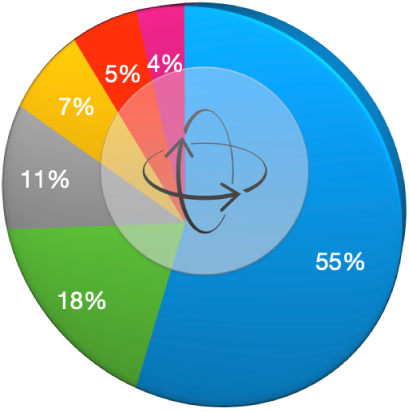
Rotate a radar chart: Click the chart, then in the Format
 sidebar, click the Chart tab. In the Radar Chart section, drag the wheel next to Rotation Angle, or enter a degree value in the adjacent field to specify the angle at which you want to rotate the chart.
sidebar, click the Chart tab. In the Radar Chart section, drag the wheel next to Rotation Angle, or enter a degree value in the adjacent field to specify the angle at which you want to rotate the chart.Rotate a pie chart: Click the chart, then in the Format
 sidebar, click the Wedges tab. Drag the wheel next to Rotation Angle, or enter a degree value in the adjacent field to specify the angle at which you want to rotate the chart.
sidebar, click the Wedges tab. Drag the wheel next to Rotation Angle, or enter a degree value in the adjacent field to specify the angle at which you want to rotate the chart.Rotate a donut chart: Click the chart, then in the Format
 sidebar, click the Segments tab. Drag the wheel next to Rotation Angle, or enter a degree value in the adjacent field to specify the angle at which you want to rotate the chart.
sidebar, click the Segments tab. Drag the wheel next to Rotation Angle, or enter a degree value in the adjacent field to specify the angle at which you want to rotate the chart.
If a 3D chart doesn’t have a rotation control, the chart may be locked. To rotate the chart, you must unlock it first.
