
Add video to your trailer in iMovie on Mac
Add clips to your trailer
You add video to your trailer in the Storyboard and Shot List panes.
In the iMovie app
 on your Mac, open a trailer and click the Storyboard tab.
on your Mac, open a trailer and click the Storyboard tab.To open a trailer, double-click it in Projects view.
In the Storyboard pane, click the placeholder well you want to fill.
The item’s placeholder image and label (for example, a person’s name) suggest the type of clip you should add, and the time stamp on the left side of each well indicates the length of video needed.
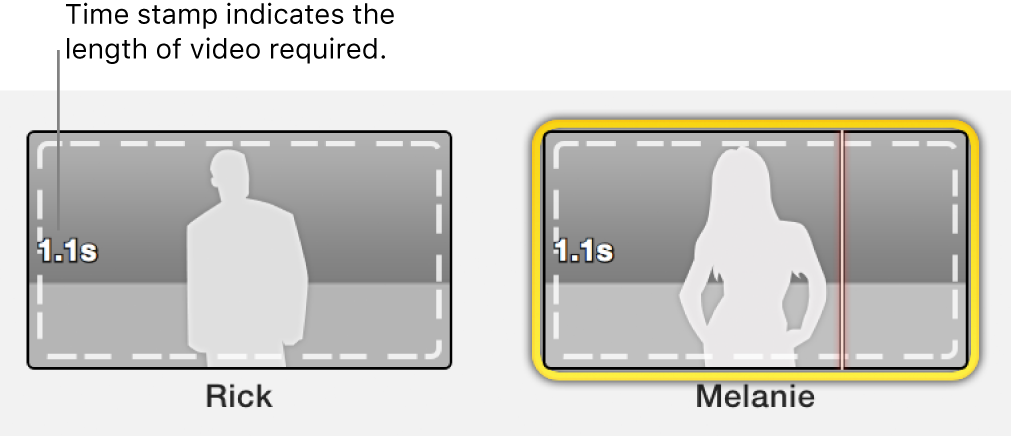
Do one of the following:
In the browser, click the clip you want to add to the placeholder well.
The clip is added to the trailer, starting from the point where you clicked.
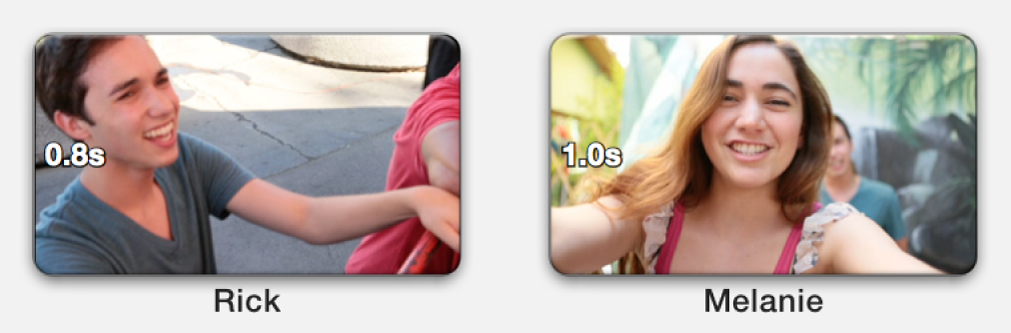
Drag a clip from the browser to a placeholder well.
In the browser, select a range.
The clip is added, starting from the first frame of the selected range.
Preview your trailer
In the iMovie app
 on your Mac, open a trailer and click the Storyboard or Shot List tab.
on your Mac, open a trailer and click the Storyboard or Shot List tab.To open a trailer, double-click it in Projects view.
Position the skimmer in a clip and press the Space bar.
Fine-tune a trailer clip
You can fine-tune a clip you’ve added to your trailer using a set of controls that appear when you move the pointer over the clip.
In the iMovie app
 on your Mac, open a trailer and move the pointer over a clip in any of the trailer panes to make the clip controls appear.
on your Mac, open a trailer and move the pointer over a clip in any of the trailer panes to make the clip controls appear.To open a trailer, double-click it in Projects view.
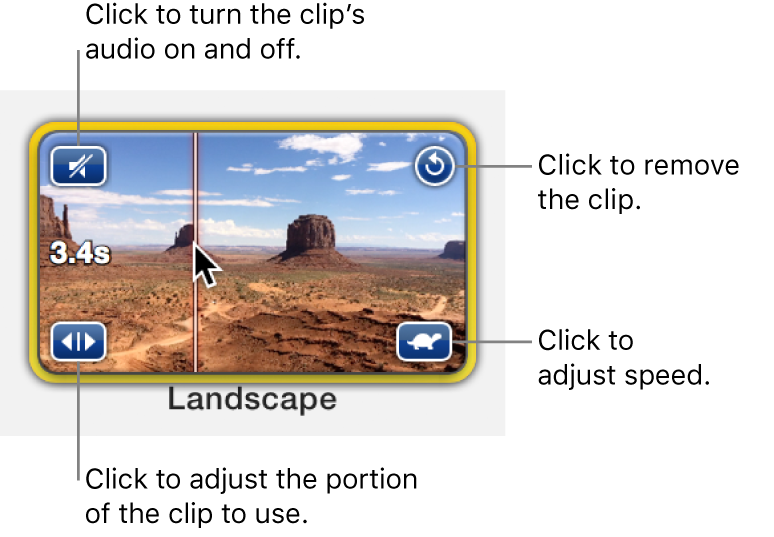
Do any of the following:
Turn the clip’s audio on and off: Click the speaker icon in the upper left.
Delete the clip from the well: Click the curved arrow icon in the upper right.
Open the speed controls above the viewer: Click the turtle or rabbit icon in the lower right.
A turtle or rabbit icon appears only if the clip has been slowed down or sped up. For more information, see Change clip speed in iMovie on Mac.
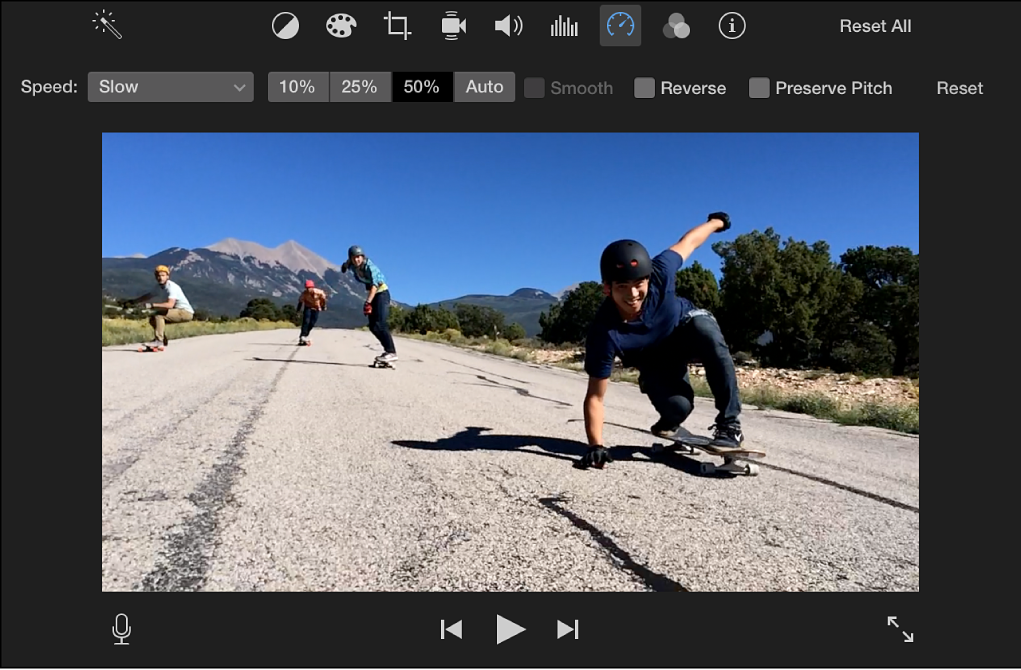
Open the clip trimmer: Click the double arrow icon in the lower left. For more information, see Trim clips in iMovie on Mac.
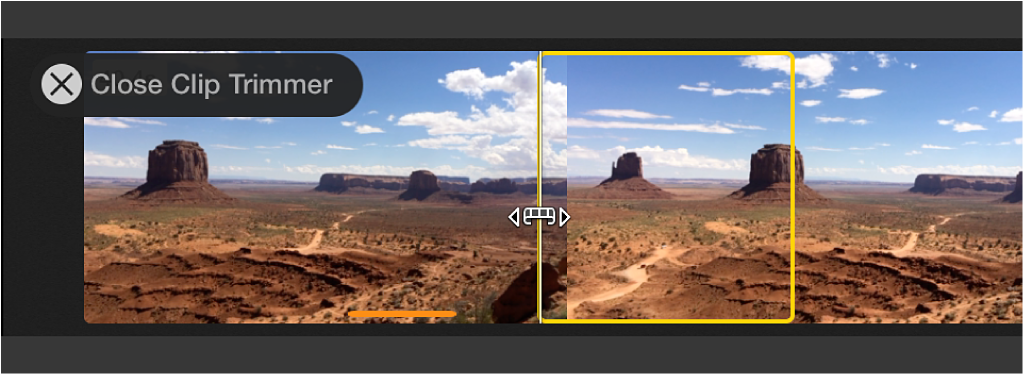
Add, swap, and delete clips using the trailer’s shot list
In the shot list, you can see at a glance if you’ve used a landscape shot in a placeholder well meant for a cast member, or if your action shots aren’t varied enough.
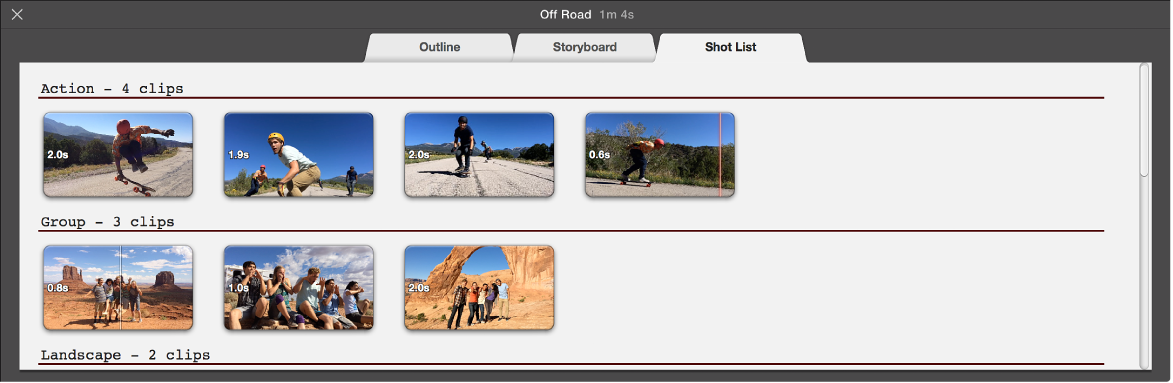
In the iMovie app
 on your Mac, open a trailer and click the Shot List tab.
on your Mac, open a trailer and click the Shot List tab.To open a trailer, double-click it in Projects view.
Do any of the following:
Add a clip: Drag a clip from the browser to an empty well.
Swap a clip: Drag a new clip from the browser to the clip you want to swap.
Delete a clip: Select it and press the Delete key.
