
Record video into iMovie on Mac
You can record video directly into iMovie using the FaceTime HD camera built into your Mac.
In the iMovie app
 on your Mac, open the Import window by clicking the Import button in the toolbar.
on your Mac, open the Import window by clicking the Import button in the toolbar.
If you don’t see the Import button, click the Media button in the toolbar, and then click the Import button.

If Image Capture, Photos, or another photo app opens, close the window.
In the Cameras section of the Import window sidebar, select the built-in camera.
A live video image from the camera appears in the Import window.
To specify the event you want to record into, do one of the following:
Choose an existing event: Click the “Import to” pop-up menu at the top of the Import window and choose the event.

Create a new event: Click the “Import to” pop-up menu, choose New Event, type a name for the new event, and click OK.
Choose the open project: Click the “Import to” pop-up menu and choose Project Media.
To learn more about events, see Organize media and events in iMovie on Mac.
To start recording from the selected camera, click the Record button below the live video image.
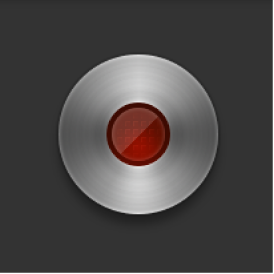
A new clip is created for each recording. You can repeat this process as many times as necessary.
To stop recording, click the Record button again.
To end the recording session and return to the iMovie main window, click the Close button.
