Apple Watch User Guide
- Welcome
- What’s new
-
- Alarms
- App Store
- Blood Oxygen
- Calculator
- Calendar
- Camera Remote
- ECG
- Medications
- Memoji
- Music Recognition
- News
- Now Playing
- Reminders
- Remote
- Shortcuts
- Siren
- Stocks
- Stopwatch
- Tides
- Timers
- Tips
- Translate
- Vitals
- Voice Memos
- Walkie-Talkie
- World Clock
-
- VoiceOver
- Set up Apple Watch using VoiceOver
- Apple Watch basics with VoiceOver
- Apple Watch Mirroring
- Control nearby devices
- AssistiveTouch
- Use a braille display
- Use a Bluetooth keyboard
- Zoom
- Tell time with haptic feedback
- Adjust text size and other visual settings
- Adjust motor skills settings
- Set up and use RTT
- Accessibility audio settings
- Type to speak
- Auto-select focused app
- Use accessibility features with Siri
- The Accessibility Shortcut
- Copyright
Get apps in the App Store on Apple Watch
Apple Watch includes apps for a variety of communication, health, fitness, and timekeeping tasks. You can also choose to install third-party apps you have on your iPhone, and get new apps from the App Store, either on Apple Watch or from your iPhone. All your apps are on a single Home Screen.
Note: To automatically download the companion iPhone version of an app you’ve added to Apple Watch, go to the Settings app ![]() on Apple Watch, tap App Store, then turn on Automatic Downloads. To get the most recent versions of your Apple Watch apps, make sure Automatic Updates is also turned on.
on Apple Watch, tap App Store, then turn on Automatic Downloads. To get the most recent versions of your Apple Watch apps, make sure Automatic Updates is also turned on.
Get apps from the App Store on Apple Watch
Go to the App Store app
 on your Apple Watch.
on your Apple Watch.Turn the Digital Crown to browse featured apps and collections.
Tap a collection to see more apps.
To get a free app, tap Get. To buy an app, tap the price.
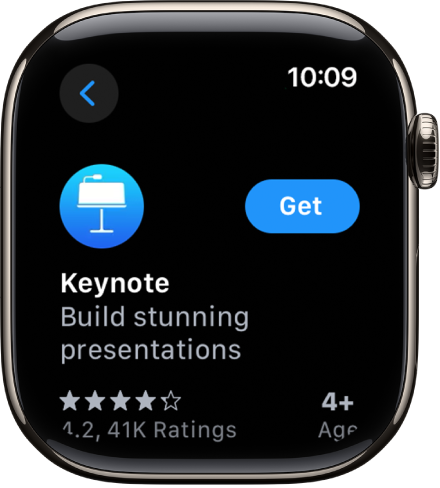
If you see
 instead of a price, you’ve already purchased the app and you can download it again without a charge. Some apps require that you also have the iOS version of the app on your iPhone.
instead of a price, you’ve already purchased the app and you can download it again without a charge. Some apps require that you also have the iOS version of the app on your iPhone.
To find a specific app, tap ![]() at the top left of the screen, then enter the name of the app. You can also browse trending categories of apps by tapping a category.
at the top left of the screen, then enter the name of the app. You can also browse trending categories of apps by tapping a category.
Note: When using Apple Watch with cellular service, cellular data charges may apply. Scribble is not available in all languages.
Install apps you already have on iPhone
By default, apps on your iPhone that have a watchOS app available are automatically installed and appear on the Home Screen. To instead choose to install specific apps, follow these steps:
Go to the Apple Watch app on your iPhone.
Tap My Watch, tap General, then turn off Automatic App Install.
Tap My Watch, then scroll down to Available Apps.
Tap Install next to the apps you want to install.
