Apple Watch User Guide
- Welcome
- What’s new
-
- Alarms
- App Store
- Blood Oxygen
- Calculator
- Calendar
- Camera Remote
- ECG
- Medications
- Memoji
- Music Recognition
- News
- Now Playing
- Reminders
- Remote
- Shortcuts
- Siren
- Stocks
- Stopwatch
- Tides
- Timers
- Tips
- Translate
- Vitals
- Voice Memos
- Walkie-Talkie
- World Clock
-
- VoiceOver
- Set up Apple Watch using VoiceOver
- Apple Watch basics with VoiceOver
- Apple Watch Mirroring
- Control nearby devices
- AssistiveTouch
- Use a braille display
- Use a Bluetooth keyboard
- Zoom
- Tell time with haptic feedback
- Adjust text size and other visual settings
- Adjust motor skills settings
- Set up and use RTT
- Accessibility audio settings
- Type to speak
- Auto-select focused app
- Use accessibility features with Siri
- The Accessibility Shortcut
- Copyright
View photos and Memories on Apple Watch
On Apple Watch, browse your photos in the Photos app ![]() and show a photo on your watch face.
and show a photo on your watch face.
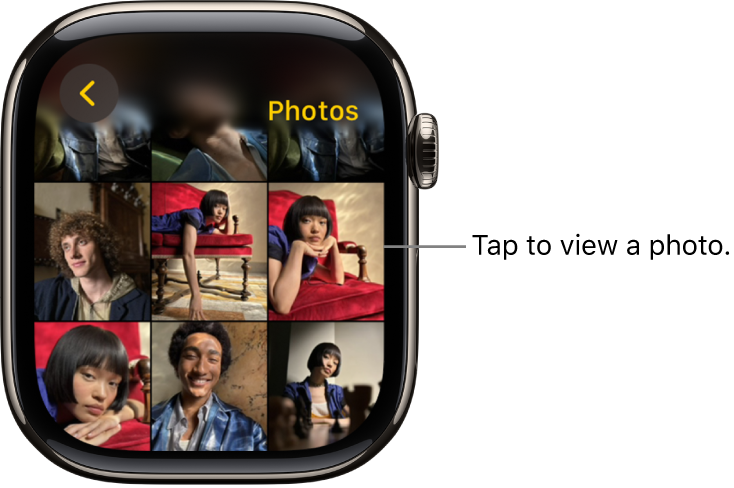
Browse photos in the Photos app on Apple Watch
Go to the Photos app ![]() on your Apple Watch and use these actions to browse your photos.
on your Apple Watch and use these actions to browse your photos.
Tap a memory, Featured Photos, or an album you’ve synced to your Apple Watch.
Tap a photo to view it.
Swipe left or right to see other photos.
Turn the Digital Crown to zoom, or drag to pan a photo.
Double-tap to fill the screen or see the entire image.
Zoom all the way out to see the entire photo album.
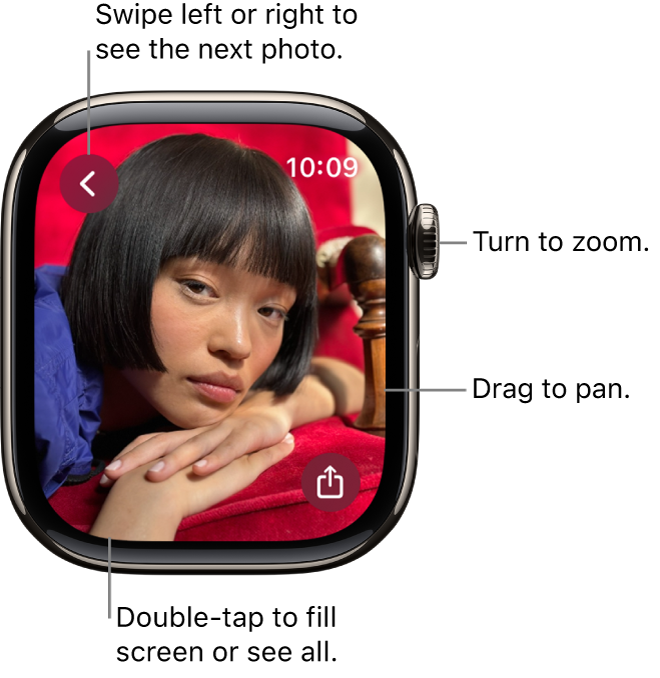
Add a photo to your watch face
While viewing a photo in the Photos app ![]() on your Apple Watch, tap
on your Apple Watch, tap ![]() , scroll down, then tap Create Face. You can also create a Kaleidoscope watch face based on the photo, or add a new Photos watch face in the Apple Watch app on your iPhone. See Change the watch face on your Apple Watch.
, scroll down, then tap Create Face. You can also create a Kaleidoscope watch face based on the photo, or add a new Photos watch face in the Apple Watch app on your iPhone. See Change the watch face on your Apple Watch.
To create a Photos watch face, see Apple Watch faces and their features.
Tip: You can easily create a watch face on your iPhone. Go to the Photos app on your iPhone, tap a photo, tap ![]() , swipe up, tap Create Watch Face, then choose to create a Photos or Kaleidoscope watch face.
, swipe up, tap Create Watch Face, then choose to create a Photos or Kaleidoscope watch face.
View a Live Photo on Apple Watch
Look for the Live Photo symbol ![]() in the bottom-left corner of a photo, then touch and hold the photo.
in the bottom-left corner of a photo, then touch and hold the photo.
For more information about Live Photos, see the iPhone User Guide.
Share a photo
While viewing a photo in the Photos app ![]() on your Apple Watch, tap
on your Apple Watch, tap ![]() , then choose a sharing option.
, then choose a sharing option.
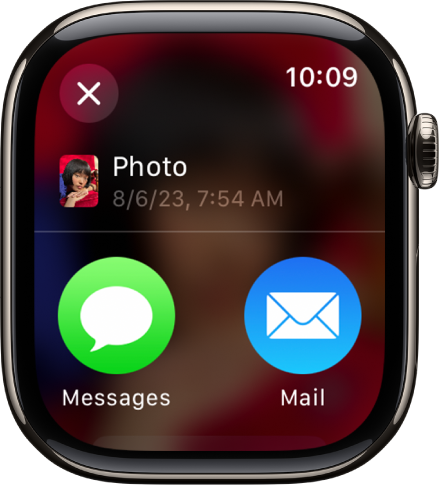
To learn how to choose a different photo album, see Choose a photo album and manage storage on Apple Watch.
