
Run shortcuts in sleep mode before bed
When you set a sleep schedule in the Health app, you can run shortcuts from the Lock Screen of your device as you prepare for bed. For example, you can run sleep mode shortcuts to create an entry in your journal, check your calendar to prepare for tomorrow, send a good-night message, and get lost in your favorite book.
When your device is in a scheduled sleep mode, you run a sleep mode shortcut by tapping it in the Lock Screen. You can also use event triggers to automatically run a shortcut when you’re winding down for bed, in bed, or waking to an alarm.
Add a shortcut to the sleep mode Lock Screen
In My Shortcuts
 in the Shortcuts app, tap
in the Shortcuts app, tap  on a shortcut to open it, then tap
on a shortcut to open it, then tap  to open Details.
to open Details.Tip: To access the Shortcuts User Guide, tap Shortcuts Help.
Turn on Show in Sleep Mode.
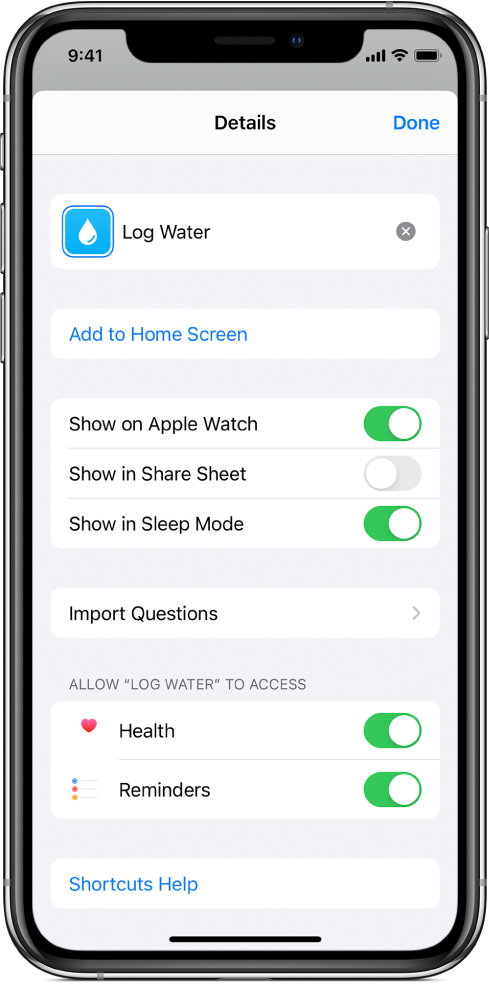
Tap Done.
To see all the shortcuts that are shown on the Lock Screen during sleep mode, tap Shortcuts in the upper-left corner, then tap Sleep Mode.
Run a shortcut during sleep mode
Sleep mode shortcuts are displayed on the Lock Screen only during sleep mode. You can schedule sleep mode in the Health app, or turn on sleep mode manually in Control Center.
On the Lock Screen of your device, tap Shortcuts.
Tap the Shortcut you want to run.
Remove a shortcut from the sleep mode Lock Screen
In My Shortcuts
 in the Shortcuts app, tap
in the Shortcuts app, tap  on a shortcut to open it, then tap
on a shortcut to open it, then tap  to open Details.
to open Details.Tip: To access the Shortcuts User Guide, tap Shortcuts Help.
Turn off Show in Sleep Mode.
Tap Done.
