Add a personal touch
Make your MacBook Pro your own by changing the wallpaper, customizing your desktop, and more.
Change the wallpaper. Choose what your Mac looks like. Choose Apple menu 
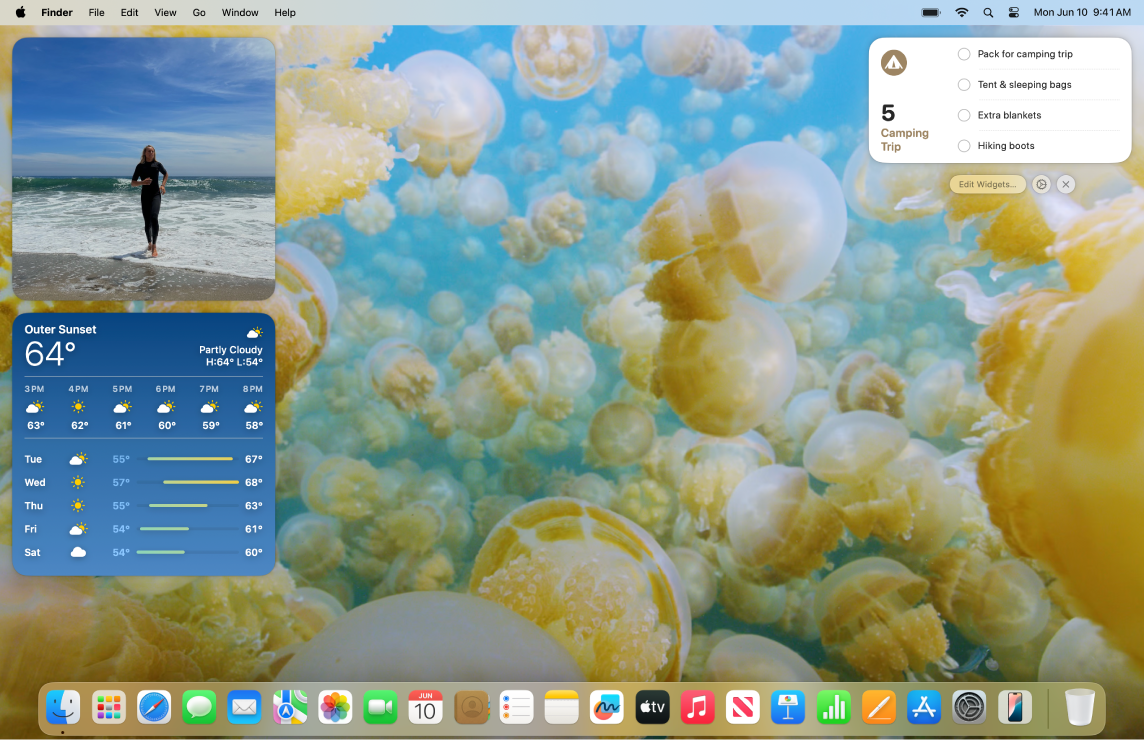
Add widgets to your desktop. Keep your favorite apps front and center. Add a Photos widget to your desktop to see photos from an album or a memory or add a Podcasts widget to keep your favorite shows on queue. Click the date or time at the top right of the screen to open Notification Center, then click Add Widgets to open the widget gallery to add, remove, or rearrange widgets. Drag new widgets anywhere on your desktop or in Notification Center.
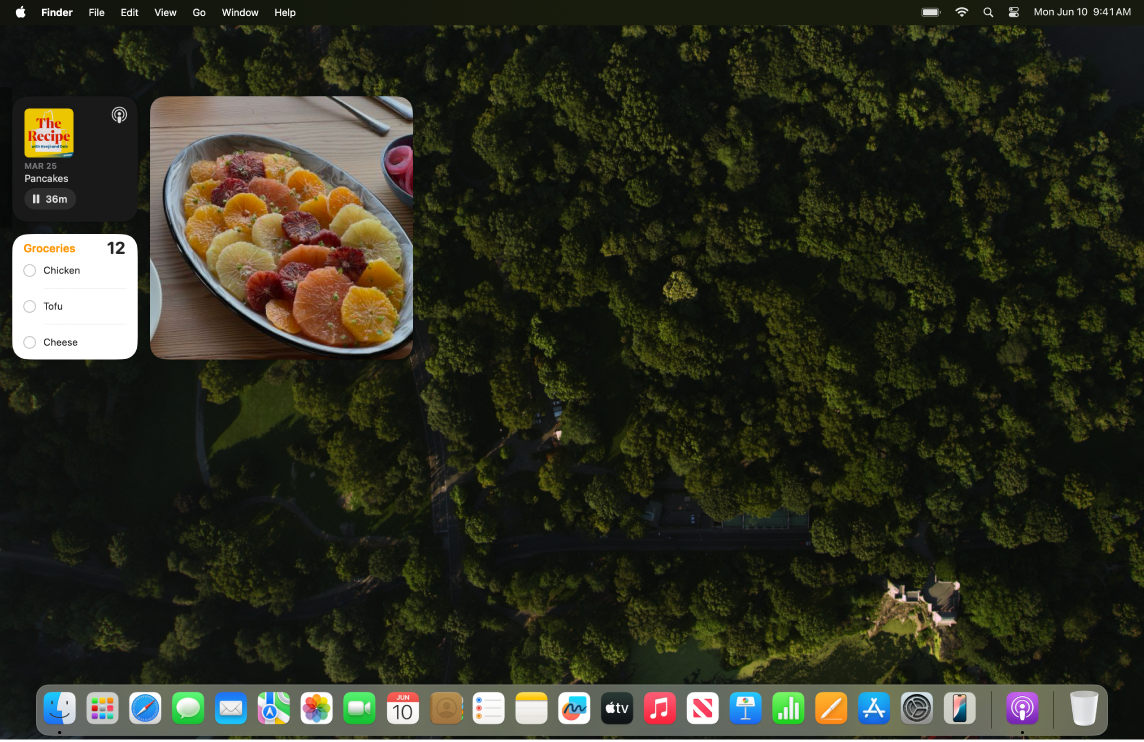
Make a Memoji. Create a Memoji to represent yourself across apps, including in the login window on your Mac, as your Apple Account picture, and as your My Card in Contacts. Choose Apple menu > System Settings, click Users & Groups, click the picture next to your login name. Click Memoji, then click 
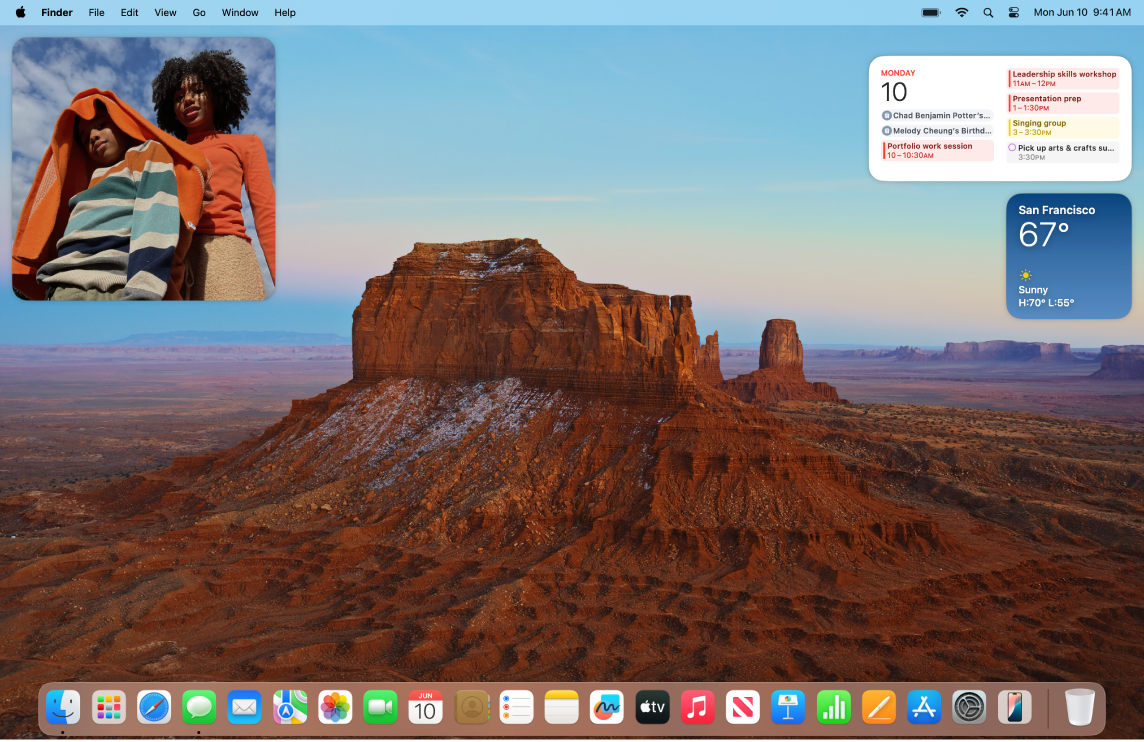
Set up multiple desktops. Use Mission Control to set up multiple spaces to work and play in. To create a space, enter Mission Control by pressing 

