 Reminders
Reminders
Reminders makes it easier than ever to keep track of all of your to-dos. Create and organize reminders for grocery lists, projects at work, or anything else you want to track. You can also choose when and where to receive reminders.
Keep track with smart lists. Smart lists automatically sort your upcoming reminders into four categories. Select Today to see all your reminders scheduled for today, as well as any overdue reminders. Select Scheduled to see your reminders with dates and times in one chronological view. Select Flagged to see reminders you’ve marked as important. Select All to see all your reminders in one place.
Work quickly with edit buttons. When you type, edit buttons appear below the reminder. Add dates, times, and locations so you can be reminded when and where you want. Click the flag icon ![]() to mark a reminder as important.
to mark a reminder as important.
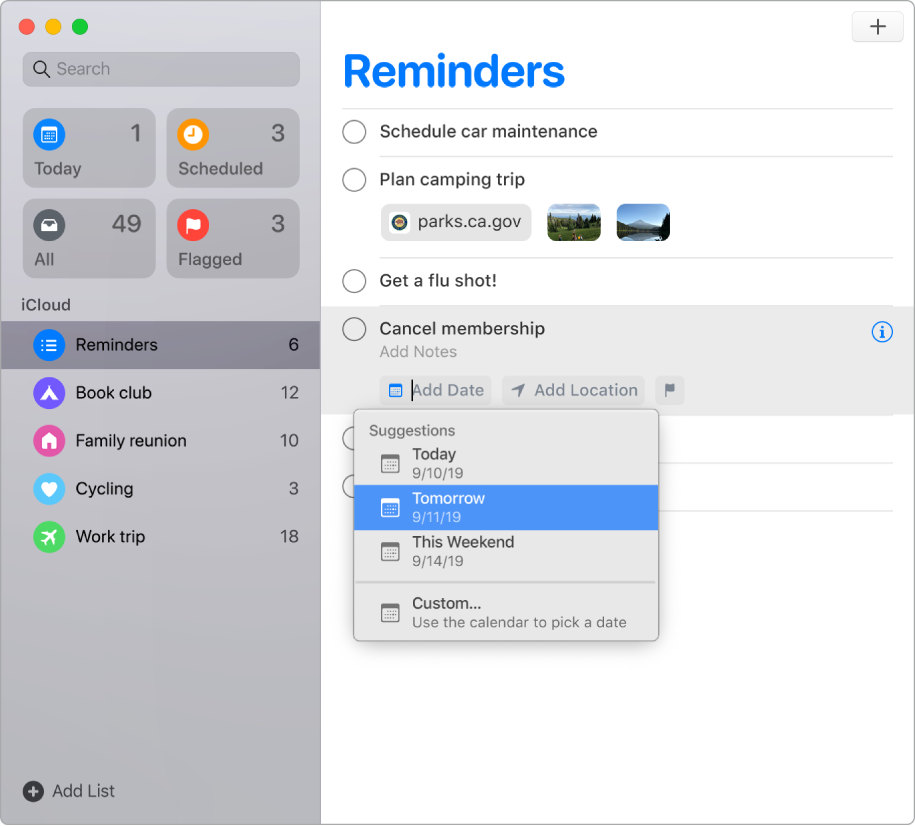
Add attachments. Make your reminders more useful by attaching photos, document scans, or links. To add an attachment, click the Edit Details button ![]() , then choose Add image or Add URL. Or drag attachments from other apps, like an event from Calendar.
, then choose Add image or Add URL. Or drag attachments from other apps, like an event from Calendar.
Organize with subtasks and groups. To turn a reminder into a subtask, press Command-], or drag it on top of another reminder. The parent reminder becomes bold, and the subtask is indented underneath it. You can collapse or expand your subtasks to keep your view uncluttered.
To group reminders together, choose File > New Group. Name the group whatever you’d like. Add more lists by dragging them into the group, or remove them by dragging them out.
Customize list appearance. Double-click the icon of the list you want to customize. Click the icon in the info menu, then pick your preferred colors and symbols.
Use Siri to create reminders. You can ask Siri to schedule a reminder for you. For example, say “Remind me to call mom at eight.”
Siri also works great when you’re typing. Just type your reminder, and Siri understands more detailed sentences and provides relevant suggestions for when to remind you. For example, write “Take Amy to soccer every Wednesday at 5PM” to create a repeating reminder on that day and time.
Be reminded when you text. Click the Edit Details button ![]() , select When Messaging a Person, and enter someone’s name. The next time you chat with them in Messages, you’ll be reminded that now might be a good time to talk.
, select When Messaging a Person, and enter someone’s name. The next time you chat with them in Messages, you’ll be reminded that now might be a good time to talk.
Learn more. See the Reminders User Guide.
