Apple Watch User Guide
- Welcome
- What’s new
-
- Alarms
- App Store
- Blood Oxygen
- Calculator
- Calendar
- Camera Remote
- ECG
- Medications
- Memoji
- Music Recognition
- News
- Now Playing
- Reminders
- Remote
- Shortcuts
- Siren
- Stocks
- Stopwatch
- Tides
- Timers
- Tips
- Translate
- Vitals
- Voice Memos
- Walkie-Talkie
- World Clock
-
- VoiceOver
- Set up Apple Watch using VoiceOver
- Apple Watch basics with VoiceOver
- Apple Watch Mirroring
- Control nearby devices
- AssistiveTouch
- Use a braille display
- Use a Bluetooth keyboard
- Zoom
- Tell time with haptic feedback
- Adjust text size and other visual settings
- Adjust motor skills settings
- Set up and use RTT
- Accessibility audio settings
- Type to speak
- Auto-select focused app
- Use accessibility features with Siri
- The Accessibility Shortcut
- Copyright
Ping your iPhone with Apple Watch
Apple Watch can help you find your iPhone nearby by playing a sound. With Apple Watch Series 9, Apple Watch Series 10, and Apple Watch Ultra 2, you can also see a general heading and distance to your iPhone.
Ping your iPhone with Apple Watch Series 8, Apple Watch Ultra (1st generation), or earlier
Press the side button to open Control Center on Apple Watch.
Tap
 .
.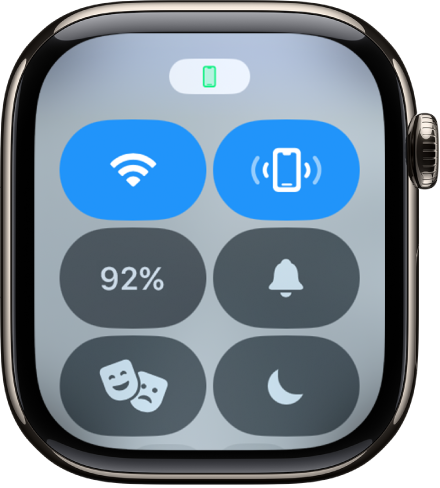
Your iPhone plays a sound so you can track it down.
Tip: In the dark? Touch and hold
 , and your iPhone flashes as well.
, and your iPhone flashes as well.
If your iPhone isn’t in range of Apple Watch, try using Find My from iCloud.com.
Ping and find your iPhone with Apple Watch Series 9, Apple Watch Series 10, and Apple Watch Ultra 2
On Apple Watch Series 9, Apple Watch Series 10, and Apple Watch Ultra 2, you can use Precision Finding to ping your nearby iPhone 15 and get directions to it.
Press the side button to open Control Center on Apple Watch.
Tap
 .
.Your iPhone plays a sound, and if Apple Watch is within range, the screen displays a general heading and distance to your iPhone—50 feet, for example.
To play a sound on your iPhone as you track it down, tap
 in the bottom-right corner.
in the bottom-right corner.Tip: In the dark? Touch and hold
 and your iPhone flashes as well.
and your iPhone flashes as well.Follow the heading shown on the screen, making adjustments as the heading moves.
When you’re close to your iPhone, the watch screen turns green and the iPhone pings twice.
If your iPhone isn’t in range of Apple Watch, try using Find My from iCloud.com.
Note: Precision Finding isn’t available in all countries or regions.
