Create personalized Apple TV screen savers
Personalize your Apple TV screen saver so that whenever Apple TV is idle, you see your favorite people, places, pets, and more.
There are three types of Apple TV screen saver: Aerials, Memories & Slideshows, and Portraits. You can set up all three and switch between them any time the screen saver is active.
Create a screen saver with your photos
Go to Settings
 on Apple TV.
on Apple TV.Go to Screen Saver > Memories & Slideshows, then do either of the following:
Create a screen saver from your Memories: Select Memories, then choose whether to include all photo memories, or only ones you mark as Favorites. See Add or remove favorite memories.
Create a screen saver from a photo album: Select Albums, then choose Favorites to show your favorite photos, choose Activity to show photos from recently shared albums, or scroll down to choose a specific shared or personal album.
When you use a photo album as your screen saver, an additional option for transition style appears on the Memories & Slideshows menu. Select Style to choose the transition you want to see between photos.
Tip: You can also use media from a Home Sharing device as your screen saver by selecting the Home Sharing option. See Send your Mac library media to Apple TV with Home Sharing.
Create a screen saver with album art from Apple Music
Go to Settings
 on Apple TV.
on Apple TV.Go to Screen Saver > Memories & Slideshows, then select Music Albums.
The screen saver shows a collection of album art from your Apple Music library. For information on adding albums to your Apple Music library, see Browse your Music library on Apple TV.
Select Style, then choose a transition style (or choose Preview to see a preview of the currently selected style).
Create a Portraits screen saver
Portraits screen savers show the best photos of people, pets, nature, or cities from your photo library with a stylized clock overlay.
Go to Settings
 on Apple TV.
on Apple TV.Go to Screen Saver > Portraits, then choose whether to show or hide photos of people, pets, nature, and cities.
When you select People, you can choose to show all people, or only people you mark as Favorites in the Photos app.
Under Update Frequency, select Change Every to determine how often the portrait changes.
Note: Portraits screen savers are only available on Apple TV 4K (2nd generation or later). See Which Apple TV do I have?
Set up an Aerial screen saver
The Aerial screen saver shows beautiful slow-motion videos of places around the world.
Go to Settings
 on Apple TV.
on Apple TV.Go to Screen Saver > Aerials, then choose whether to show or hide Cityscape, Earth, Underwater, and Landscape themes.
Select Download Frequency to choose how often you want to download new Aerials.
Activate and control your screen saver
You can activate the screen saver manually. While your screen saver is active, there are a few ways you can change what you’re viewing.
Do either of the following:
On the Apple TV Home Screen: Navigate to the left-most app icon in the top row, then press
 or
or 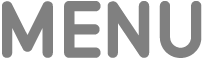 .
.In an app: Press
 or
or 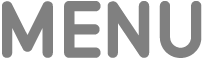 repeatedly until the screen saver activates.
repeatedly until the screen saver activates.
While the screen saver is active, do any of the following:
Switch to another screen saver category (Apple TV 4K 2nd generation or later): Swipe up or press up on the clickpad or touch surface, then select the category you want to switch to.
View more information about what you’re seeing: Tap the clickpad or touch surface to view more information, like the name of an Aerial location or which Memory you’re viewing.
Skip to the next visual: Swipe right on the clickpad or touch surface, or press right on the clickpad ring (silver remote only).
Press the clickpad center or touch surface to deactivate the screen saver.
To adjust how long Apple TV is idle before the screen saver automatically turns on, see Adjust screen saver settings on Apple TV.
