
Add interactive charts in Numbers on Mac
An interactive chart presents data in stages so that you can emphasize the relationship between groups of data. You can use an interactive chart to show data like sales by group over time, expenses by department, and population changes by region per continent.
The interactive chart below shows the growth of three species during a three-year period.
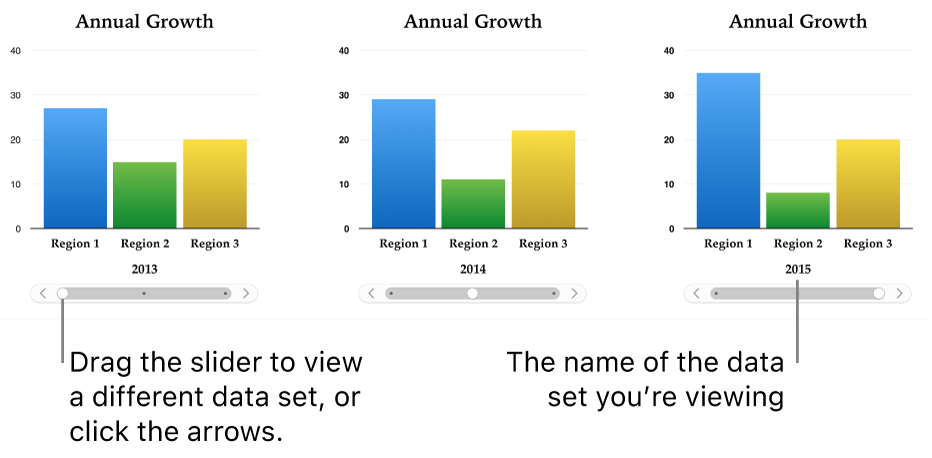
You can interact with the chart using a slider and buttons or buttons only.
To create these charts, you can add a blank chart to a sheet, then select the table cells with the data you want to use. Or, you can select the cells first, then create a chart that displays the data. Either way, when you change the data in the table, the chart updates automatically.
Tip: You can learn about different chart types in the Charting Basics template. To open it, choose File > New (from the File menu at the top of your screen), click Basic in the left sidebar, then double-click the Charting Basics template. In Charting Basics, click the tabs near the top of the template to view the different sheets; each one explains a different type of chart.
Create an interactive chart
This task describes how to add a chart first, then select the data. You can also select the data before creating your chart.
Click
 in the toolbar, then click Interactive.
in the toolbar, then click Interactive.To see more styles, click the right and left arrows.
Click a chart or drag one to the sheet.
Click the Add Chart Data button.
If you don’t see the Add Chart Data button, make sure the chart is selected.
Click the table cells with the data you want to use, or drag to select a range of cells; to add data from an entire row or column, click the table, then click the number or letter for that row or column.
You can select cells from one or more tables, including tables on different sheets. When you edit a chart’s data references, a dot appears on the tab for any sheet that contains data used in the chart.
To change whether rows or columns are plotted as a data series, click the pop-up menu in the bar at the bottom of the window, then choose an option.

Click Done in the bar at the bottom of the window.
To change the type of control used for interacting with the chart, click the chart, then in the Format
 sidebar, click the Chart tab.
sidebar, click the Chart tab.Click the pop-up menu below Interactive Chart and choose Buttons Only.
