Charge the MacBook Pro battery
The battery in your MacBook Pro recharges whenever the MacBook Pro is connected to power.

Charge the battery. Connect your MacBook Pro to a power outlet using the included USB-C Charge Cable and 61W Power Adapter or 96W Power Adapter.
Optimized Battery Charging helps to reduce the wear on your battery and improve its lifespan by learning your daily charging routine. It delays charging the battery past 80% when it predicts that you’ll be plugged in for an extended period of time, and aims to charge the battery before you unplug. You can change this option in Battery preferences.
You can charge your MacBook Pro using any of the Thunderbolt ports. The battery charges more quickly when the computer is off or in sleep.
Check the battery’s charge. Look at the battery status icon at the right of the menu bar to see the battery level or charging status.

Battery usage history. Click Battery in System Preferences, then click Usage History to see your battery’s usage over the past 24 hours or the last 10 days.
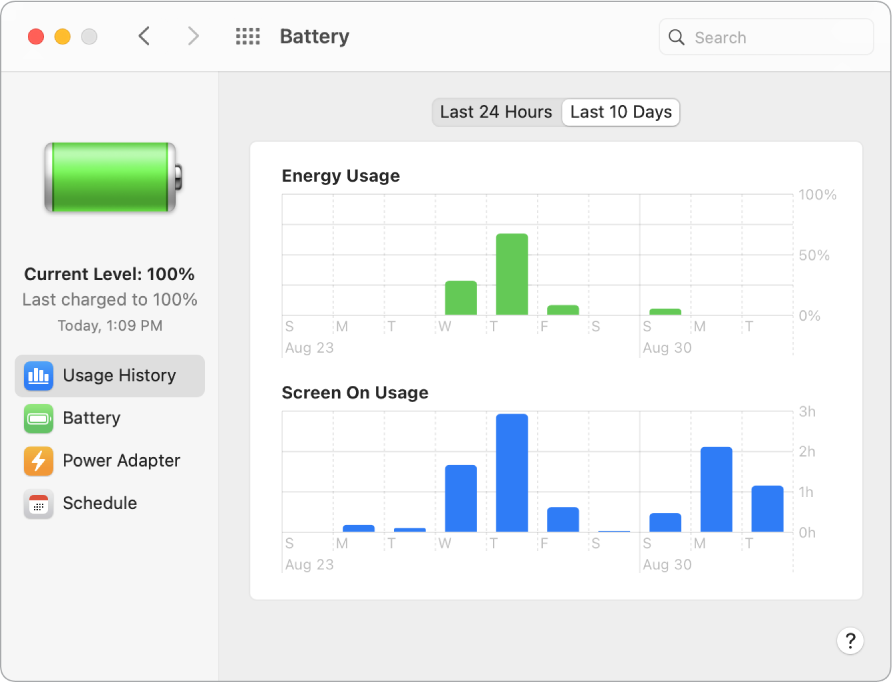
Conserve battery power. To extend battery life on a given charge, you can reduce the display brightness, close apps, and disconnect peripheral devices you’re not using. Click Battery in System Preferences to change your power settings. If your MacBook Pro is in sleep when a device is connected to it, the device’s battery may drain.
Learn more. For more information about:
The battery in your Mac, including troubleshooting information, see the Apple Support article About Mac notebook batteries
How to monitor the battery in your Mac, see Monitor your portable Mac computer’s battery in the macOS User guide
Charging issues with your power adapter, see the Apple Support articles If your USB-C power adapter isn’t charging your Mac notebook and If you see ‘Not Charging’ when your Mac notebook is connected to power
The internal, rechargeable battery in your MacBook Pro, and for conservation and performance tips, go to Apple Lithium-ion Batteries
