iPod touch User Guide
- Welcome
- Your iPod touch
- What’s new in iOS 14
-
- Wake and unlock
- Learn basic gestures
- Adjust the volume
- Change or turn off the sounds
- Access features from the Lock Screen
- Open apps
- Take a screenshot or screen recording
- Change or lock the screen orientation
- Change the wallpaper
- Search with iPod touch
- Use AirDrop to send items
- Perform quick actions
- Use and customize Control Center
- Add widgets
- Charge and monitor the battery
- Learn the meaning of the status icons
- Travel with iPod touch
-
- Calculator
-
- View maps
-
- Use Siri, Maps, and widgets to get directions
- Choose your preferred type of travel
- Get driving directions
- Report traffic incidents
- Get cycling directions
- Get walking directions
- Get transit directions
- Change audio settings for turn-by-turn directions
- Select other route options
- Get directions between places other than your current location
- Delete recently viewed directions
- Use Maps on your Mac to get directions
- Help correct and improve Maps
- Get rides
-
- View photos and videos
- Delete and hide photos and videos
- Edit photos and videos
- Edit Live Photos
- Organize photos in albums
- Search in Photos
- Share photos and videos
- View Memories
- Find people in Photos
- Browse photos by location
- Use iCloud Photos
- Share photos with iCloud Shared Albums
- Use My Photo Stream
- Import photos and videos
- Print photos
- Shortcuts
- Stocks
- Tips
- Weather
-
- Accessories for charging iPod touch
-
- Set up AirPods
- Charge AirPods
- Start and stop audio playback
- Change the AirPods volume
- Make and answer calls with AirPods
- Switch AirPods between devices
- Use Siri with AirPods
- Listen and respond to messages
- Share audio with AirPods and Beats headphones
- Change noise control modes
- Restart AirPods
- Change the name of your AirPods and other settings
- Use other Bluetooth headphones
- Use EarPods
- Check headphone sound levels
- HomePod and other wireless speakers
- External storage devices
- Magic Keyboard
- Printers
-
- Get started with accessibility features
-
-
- Turn on and practice VoiceOver
- Change your VoiceOver settings
- Learn VoiceOver gestures
- Operate iPod touch using VoiceOver gestures
- Control VoiceOver using the rotor
- Use the onscreen keyboard
- Write with your finger
- Use VoiceOver with an Apple external keyboard
- Use a braille display
- Type onscreen braille
- Customize gestures and keyboard shortcuts
- Use VoiceOver with a pointer device
- Use VoiceOver in apps
- Zoom
- Magnifier
- Display & Text Size
- Motion
- Spoken Content
- Audio Descriptions
-
- Copyright
Use iPod touch from Sleep mode
Sleep mode simplifies your Lock Screen and turns on Do Not Disturb, which silences notifications and calls and prevents them from lighting up the screen. Sleep mode automatically begins at the bedtime you schedule in the Health app ![]() , but you can schedule Sleep mode to begin earlier by setting a wind down period before bedtime.
, but you can schedule Sleep mode to begin earlier by setting a wind down period before bedtime.
Note: You can allow calls from select contacts even when Do Not Disturb is turned on during Sleep mode.
If you relax before sleep by using iPod touch for activities like reading or listening to music, you can select shortcuts to these activities while your iPod touch is in Sleep mode.
You can also dismiss the Sleep mode screen to use other iPod touch features, even while Do Not Disturb remains on.
Choose a shortcut to help you wind down before sleep
On the Sleep mode screen, tap Shortcuts.
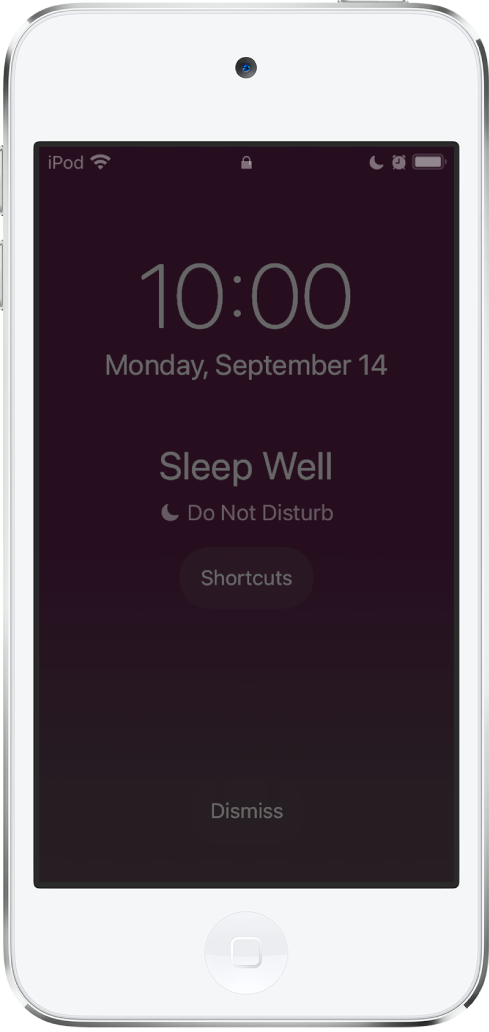
Do one of the following:
Choose an activity.
Tap Edit to add or remove a shortcut from the screen.
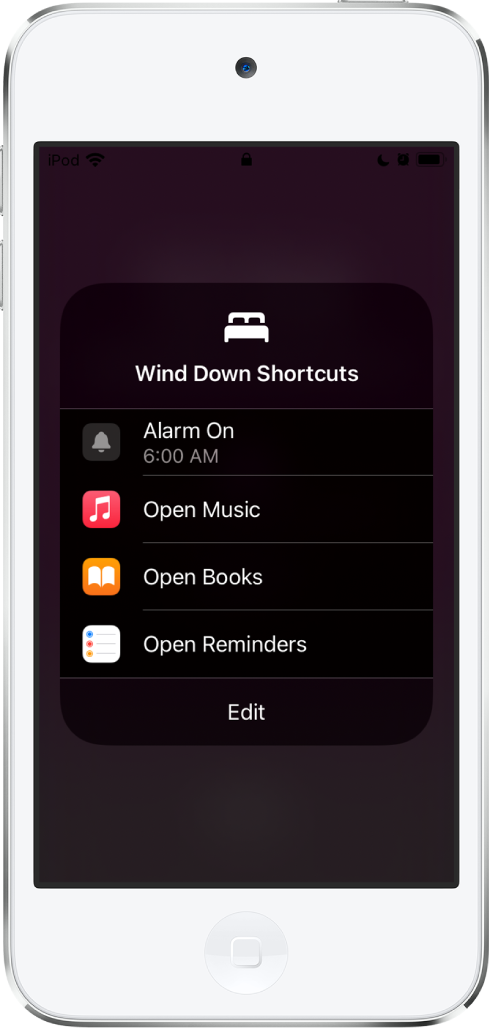
Return to the Home screen from Sleep mode
Tap Dismiss at the bottom of the Sleep mode screen.
Press the Home button to unlock iPod touch.
Do Not Disturb remains on during your current bedtime hours. To turn off Do Not Disturb for the duration of the current bedtime hours, open Control Center, then tap ![]() .
.
