iPod touch User Guide
- Welcome
- What’s new in iOS 12
-
- Wake and unlock
- Learn basic gestures
- Explore the Home screen and apps
- Change the settings
- Take a screenshot
- Adjust the volume
- Change or turn off the sounds
- Search for content
- Use and customize Control Center
- View and organize Today View
- Access features from the Lock screen
- Travel with iPod touch
- Set screen time, allowances, and limits
- Sync iPod touch using iTunes
- Charge and monitor the battery
- Learn the meaning of the status icons
-
- Get started with accessibility features
- Accessibility shortcuts
-
-
- Turn on and practice VoiceOver
- Change your VoiceOver settings
- Learn VoiceOver gestures
- Operate iPod touch using VoiceOver gestures
- Control VoiceOver using the rotor
- Use the onscreen keyboard
- Write with your finger
- Control VoiceOver with Magic Keyboard
- Type onscreen braille using VoiceOver
- Use a braille display
- Use VoiceOver in apps
- Speak selection, speak screen, typing feedback
- Zoom in on the screen
- Magnifier
- Display settings
-
- Guided Access
- Copyright
Bookmark favorite webpages in Safari on iPod touch
In the Safari app ![]() , bookmark websites and add them to Favorites to easily revisit later.
, bookmark websites and add them to Favorites to easily revisit later.
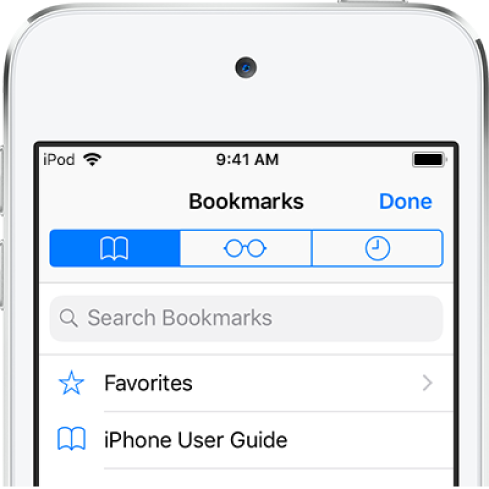
Bookmark the current page
Touch and hold ![]() , then tap Add Bookmark.
, then tap Add Bookmark.
View and organize your bookmarks
Tap ![]() , then tap the Bookmarks tab.
, then tap the Bookmarks tab.
To create a new folder or to delete, rename, or reorder bookmarks, tap Edit.
See your Mac bookmarks on iPod touch
Go to Settings ![]() > [your name] > iCloud, then turn on Safari.
> [your name] > iCloud, then turn on Safari.
Note: You must also have Safari selected in the iCloud pane of System Preferences on your Mac and be signed in to iCloud with the same Apple ID.
Add a webpage to your favorites
Open the page, tap ![]() , then tap Add to Favorites.
, then tap Add to Favorites.
To edit your favorites, tap ![]() , tap the Bookmarks tab, tap Favorites, then tap Edit to delete, rename, or rearrange your favorites.
, tap the Bookmarks tab, tap Favorites, then tap Edit to delete, rename, or rearrange your favorites.
Quickly see your favorite and frequently visited sites
Tap the search field to see your favorites. Scroll down to see frequently visited sites.
Note: To avoid seeing a list of these sites, go to Settings ![]() > Safari, then turn off Frequently Visited Sites.
> Safari, then turn off Frequently Visited Sites.
Add an icon for the current page to your Home screen
To quickly access the page from your Home screen, tap ![]() , then tap Add to Home Screen. The icon appears only on the device where you add it.
, then tap Add to Home Screen. The icon appears only on the device where you add it.
