iPod touch User Guide
- Welcome
- Your iPod touch
- What’s new in iOS 14
-
- Wake and unlock
- Learn basic gestures
- Adjust the volume
- Change or turn off the sounds
- Access features from the Lock Screen
- Open apps
- Take a screenshot or screen recording
- Change or lock the screen orientation
- Change the wallpaper
- Search with iPod touch
- Use AirDrop to send items
- Perform quick actions
- Use and customize Control Center
- Add widgets
- Charge and monitor the battery
- Learn the meaning of the status icons
- Travel with iPod touch
-
- Calculator
-
- View maps
-
- Use Siri, Maps, and widgets to get directions
- Choose your preferred type of travel
- Get driving directions
- Report traffic incidents
- Get cycling directions
- Get walking directions
- Get transit directions
- Change audio settings for turn-by-turn directions
- Select other route options
- Get directions between places other than your current location
- Delete recently viewed directions
- Use Maps on your Mac to get directions
- Help correct and improve Maps
- Get rides
-
- View photos and videos
- Delete and hide photos and videos
- Edit photos and videos
- Edit Live Photos
- Organize photos in albums
- Search in Photos
- Share photos and videos
- View Memories
- Find people in Photos
- Browse photos by location
- Use iCloud Photos
- Share photos with iCloud Shared Albums
- Use My Photo Stream
- Import photos and videos
- Print photos
- Shortcuts
- Stocks
- Tips
- Weather
-
- Accessories for charging iPod touch
-
- Set up AirPods
- Charge AirPods
- Start and stop audio playback
- Change the AirPods volume
- Make and answer calls with AirPods
- Switch AirPods between devices
- Use Siri with AirPods
- Listen and respond to messages
- Share audio with AirPods and Beats headphones
- Change noise control modes
- Restart AirPods
- Change the name of your AirPods and other settings
- Use other Bluetooth headphones
- Use EarPods
- Check headphone sound levels
- HomePod and other wireless speakers
- External storage devices
- Magic Keyboard
- Printers
-
- Get started with accessibility features
-
-
- Turn on and practice VoiceOver
- Change your VoiceOver settings
- Learn VoiceOver gestures
- Operate iPod touch using VoiceOver gestures
- Control VoiceOver using the rotor
- Use the onscreen keyboard
- Write with your finger
- Use VoiceOver with an Apple external keyboard
- Use a braille display
- Type onscreen braille
- Customize gestures and keyboard shortcuts
- Use VoiceOver with a pointer device
- Use VoiceOver in apps
- Zoom
- Magnifier
- Display & Text Size
- Motion
- Spoken Content
- Audio Descriptions
-
- Copyright
Check the weather on iPod touch
Use the Weather app ![]() to check the weather for your current location or in other places. You can also view the upcoming forecast, see information about severe weather conditions and, if rain or snow is on the way, view a next-hour precipitation chart (severe weather information and next-hour precipitation charts are not available in all countries or regions).
to check the weather for your current location or in other places. You can also view the upcoming forecast, see information about severe weather conditions and, if rain or snow is on the way, view a next-hour precipitation chart (severe weather information and next-hour precipitation charts are not available in all countries or regions).
Note: Weather uses Location Services to get the forecast for your current location. To turn on Location Services, go to Settings ![]() > Privacy > Location Services.
> Privacy > Location Services.
Ask Siri. Say something like: “What’s the weather for today?” or “How windy is it out there?” Learn how to ask Siri.
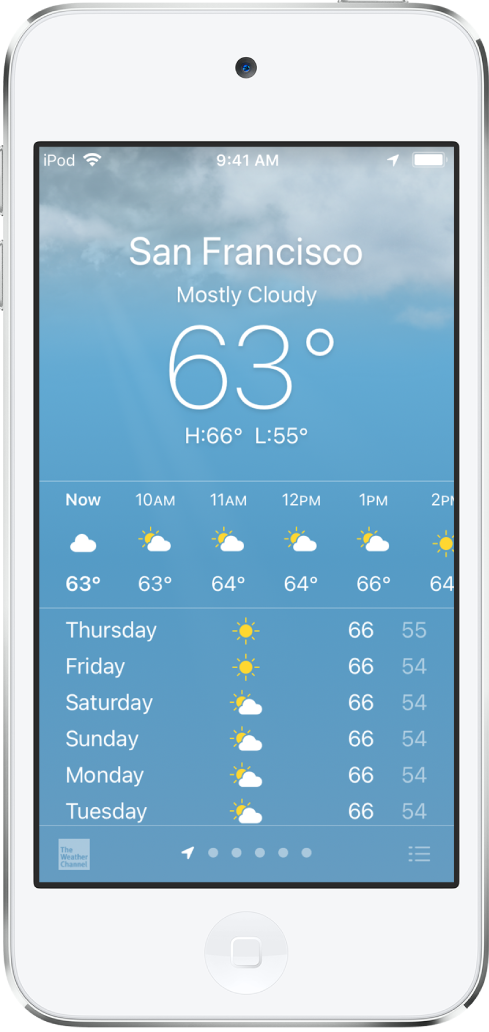
Check the weather forecast and conditions
Open Weather to do any of the following:
Check local weather conditions: The details for your current location are available when you open Weather.
View the hourly forecast: Swipe the hourly display left or right.
View the ten-day forecast: Scroll down to view weather conditions, chance of precipitation, and high and low temps for the coming days.
View next-hour precipitation: When rain or snow is coming in the next hour, a minute-by-minute precipitation chart appears at the top of the screen (not available in all countries or regions).
View severe weather information: Updates about severe weather conditions such as winter storms and flash floods appear at the top of the screen. Tap to read the full government-issued alert (not available in all countries or regions).
View more weather details: Scroll down to see air quality, humidity, wind speed, and more (air quality information is not available in all countries or regions).
Note: The air quality scale appears above the hourly forecast when air quality reaches a level of particular interest for that location.
Check the weather in other locations: Swipe left or right on the screen, or tap
 .
.
Add, delete, and rearrange locations in your weather list
Tap
 to see your weather list.
to see your weather list.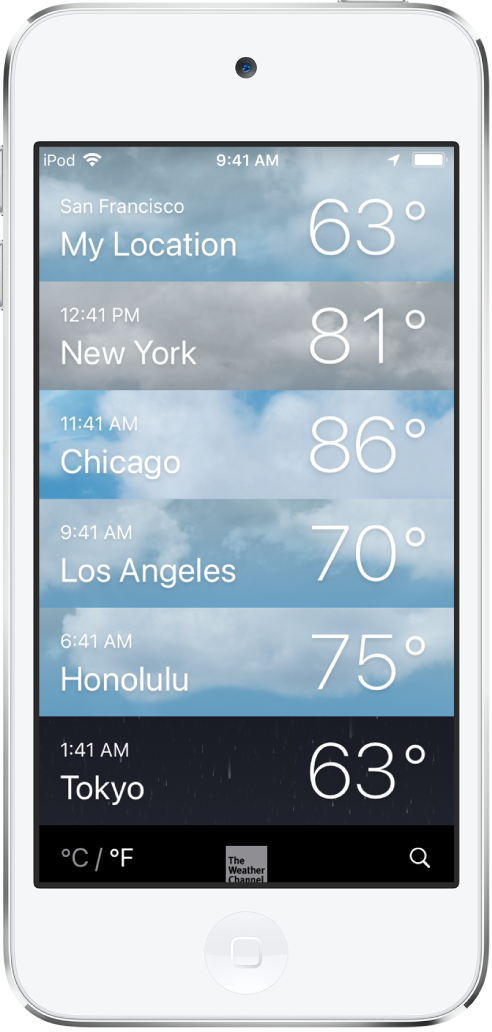
Do any of the following:
Add a location: Tap
 , enter the name of the city, zip code, or airport code to view the weather, then tap Add.
, enter the name of the city, zip code, or airport code to view the weather, then tap Add.Delete a location: Swipe left on the location, then tap Delete.
Rearrange the order of locations on your list: Touch and hold the location, then move it up or down.
Your list of locations stays up to date across your devices when you’re signed in with the same Apple ID.
Switch between Fahrenheit and Celsius
Tap
 .
.Tap °F or °C at the bottom of the list.
Add the Weather widget to your iPod touch Home Screen
Use the Weather widget to check weather at a glance on your iPod touch Home Screen.
