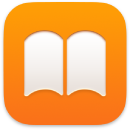 Books
Books
Use Apple Books to read and organize your library of books and audio books, and to purchase new books on your Mac. Set reading goals and keep track of what you want to read and what you’re reading now.
Note: Apple Books is not available in all countries or regions.
A bookshelf on your Mac. Books you’ve started reading appear at the top in Reading Now. Browse or search all the items in your library—or click Book Store or Audiobook Store in the sidebar and choose a category to find new books and other publications. To buy an item, just sign in with your Apple ID (choose Account > Sign in). You can also buy books right from the search results.
Siri: Say something like: “Find books by Jane Austen.”
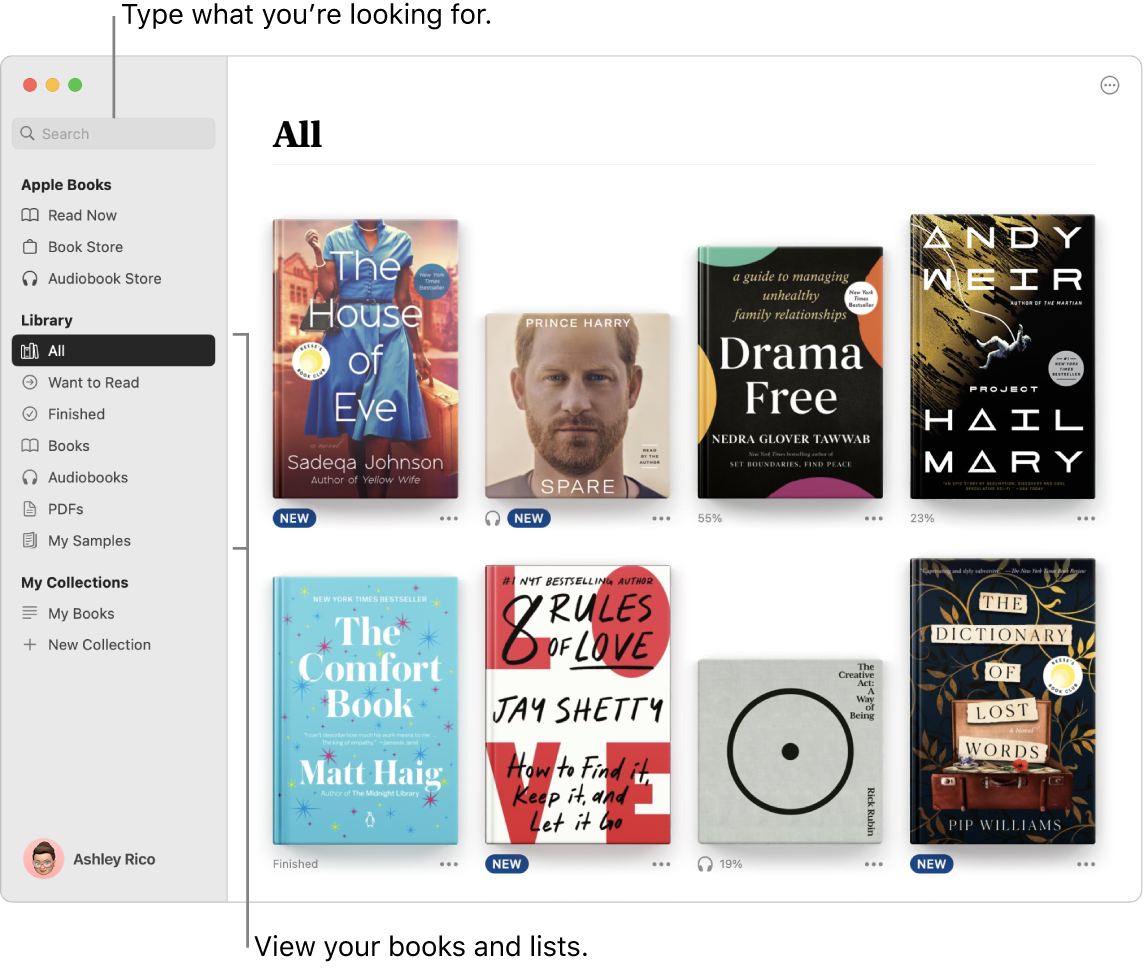
Set reading goals. Set daily reading goals to motivate yourself to read more. The default is 5 minutes a day, but if you want to aim higher, click ![]() in the Reading Goals section of Reading Now and choose a new goal. You can turn this off and clear reading goal data in Books settings.
in the Reading Goals section of Reading Now and choose a new goal. You can turn this off and clear reading goal data in Books settings.
Add bookmarks, notes, and highlights. Move your pointer to the top of the book you’re reading to show the controls, then click ![]() to bookmark a page (click the bookmark again to remove the bookmark). To go to a bookmarked page, show the controls, click
to bookmark a page (click the bookmark again to remove the bookmark). To go to a bookmarked page, show the controls, click ![]() , then click the bookmark. To add notes or highlights, select the text, then choose a highlight color or Add Note from the pop-up menu. To read your notes later, show the controls and click
, then click the bookmark. To add notes or highlights, select the text, then choose a highlight color or Add Note from the pop-up menu. To read your notes later, show the controls and click ![]() .
.
Never lose your place or your markups. Your purchased books, collections, bookmarks, highlights and notes, and the current page you’re reading are available automatically on your Mac, iOS devices, and iPadOS devices, as long as you’re signed in on them with the same Apple ID.
Tip: Change the appearance to read more easily in different lighting situations. Choose View > Appearance, then choose Automatic, or click the Appearance button ![]() , then choose Automatic.
, then choose Automatic.
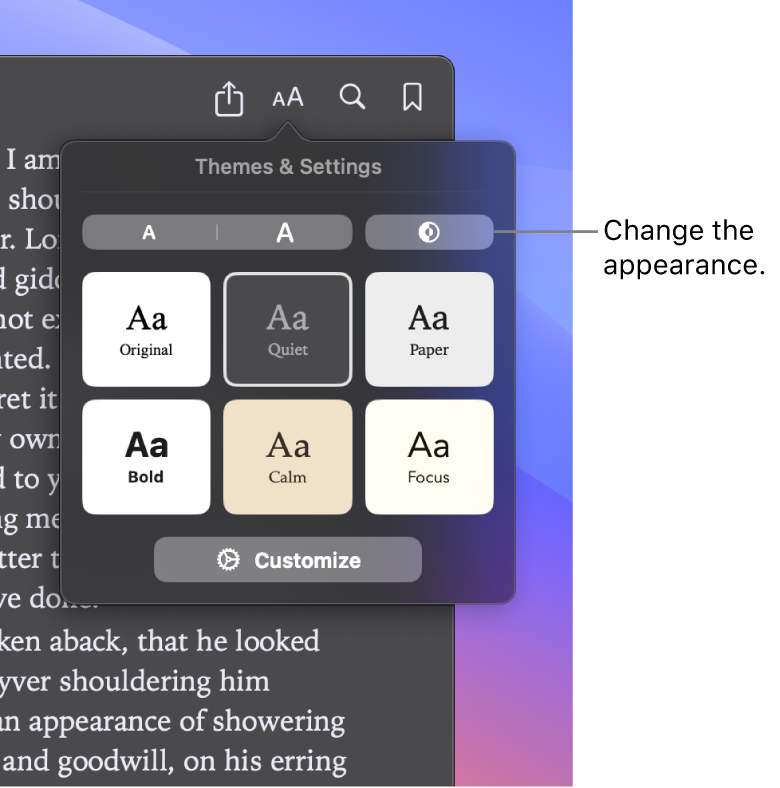
Learn more. See the Apple Books User Guide.
