Apple Vision Pro User Guide
- Welcome
-
- Change notification settings and device sounds
- Set the date, time, language, and region
- Change your device name
- Change the appearance of text and windows
- See people around you while immersed
- See your Magic keyboard while immersed
- Use Apple Vision Pro on an airplane or a train
- Refresh apps in the background
- Set content restrictions in Screen Time
- Let others use your Apple Vision Pro
-
- Books
- Calendar
- Capture
- Clock
- Encounter Dinosaurs
- Home
- Maps
- Mindfulness
- News
- Numbers
- Pages
- Podcasts
- Reminders
- Shazam
- Shortcuts
- Stocks
- Tips
- Voice Memos
- Copyright
Use Mac Virtual Display on Apple Vision Pro
Mac Virtual Display lets you view your Mac screen on Apple Vision Pro, and use your Mac trackpad to share the pointer between your Mac and Apple Vision Pro.
Both devices must be signed in to the same Apple Account, and your Mac must have macOS 14.0 or later installed.
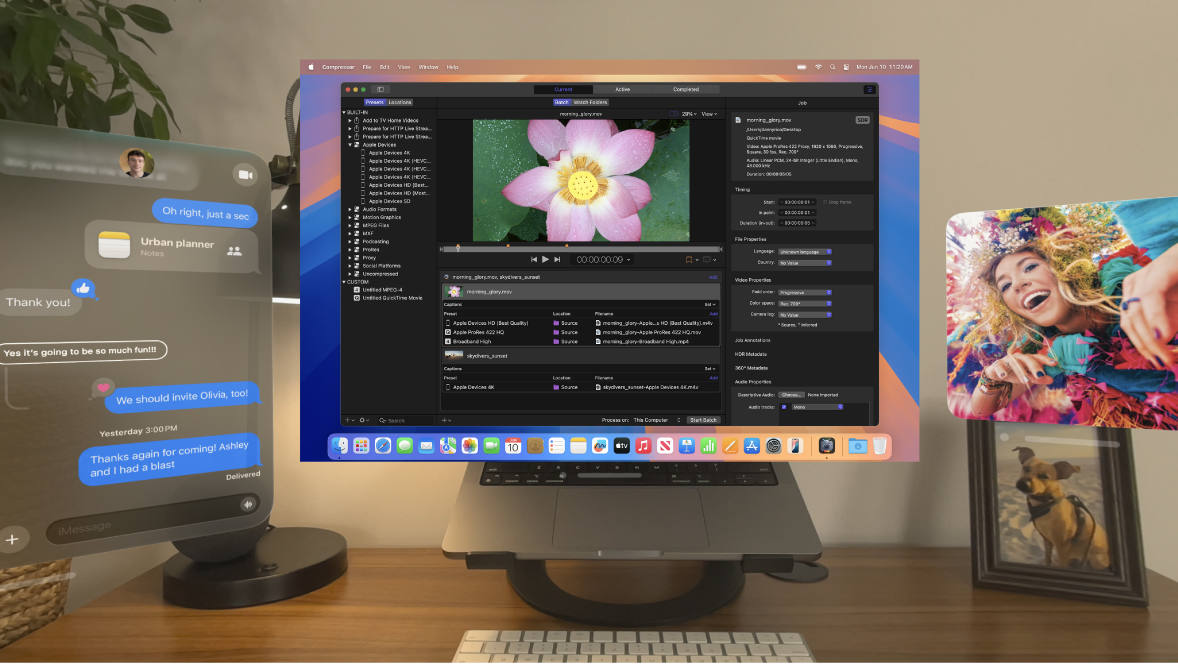
Connect to your Mac
While wearing Apple Vision Pro, open Control Center, tap

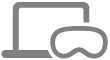
If you’re using a MacBook, you may be able to simply look at your MacBook (make sure the Mac display is on), then tap
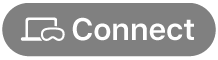
You can change the size of the Mac screen and move it towards or away from you, just like an app window in visionOS. See Move, resize, and close app windows on Apple Vision Pro.
While you’re connected, you can use your trackpad with your Mac as you normally would, and can also move the pointer past the edge of the Mac screen until it appears in an open visionOS app (and vice versa).
You can also continue using gestures to work with your visionOS apps.
To disconnect, tap

What you need to use Mac Virtual Display
Both devices must be signed in to the same Apple Account using two-factor authentication.
Your Mac must have macOS 14.0 or later installed. Make sure your Apple Vision Pro is using the latest version of visionOS.
Both devices need iCloud Keychain turned on. On your Mac, go to System Settings > [your name] > iCloud > Passwords & Keychain, then turn on Sync this Mac. On your Apple Vision Pro, go to Settings

Both devices must be within 10 meters (30 feet) of each other and have Bluetooth and Wi-Fi turned on. Neither device can be sharing its internet connection.
If you want to share the pointer between your macOS and visionOS apps, Handoff must be turned on on both devices. On Apple Vision Pro, go to Settings

On your Mac, you also need to turn on “Allow your pointer and keyboard to move between any nearby Mac or iPad.” Go to System Settings > Displays, then click Advanced.
