Apple Watch User Guide
- Welcome
- What’s new
-
- Alarms
- App Store
- Blood Oxygen
- Calculator
- Calendar
- Camera Remote
- ECG
- Medications
- Memoji
- Music Recognition
- News
- Now Playing
- Reminders
- Remote
- Shortcuts
- Siren
- Stocks
- Stopwatch
- Tides
- Timers
- Tips
- Translate
- Vitals
- Voice Memos
- Walkie-Talkie
- World Clock
-
- VoiceOver
- Set up Apple Watch using VoiceOver
- Apple Watch basics with VoiceOver
- Apple Watch Mirroring
- Control nearby devices
- AssistiveTouch
- Use a braille display
- Use a Bluetooth keyboard
- Zoom
- Tell time with haptic feedback
- Adjust text size and other visual settings
- Adjust motor skills settings
- Set up and use RTT
- Accessibility audio settings
- Type to speak
- Auto-select focused app
- Use accessibility features with Siri
- The Accessibility Shortcut
- Copyright
Read mail on Apple Watch
In the Mail app ![]() on Apple Watch, read incoming mail, then reply using dictation, Scribble, emoji, or a prepared response; type a reply using the onscreen and QuickPath keyboard (on supported models only, not available in all languages); or switch to your iPhone to type a response.
on Apple Watch, read incoming mail, then reply using dictation, Scribble, emoji, or a prepared response; type a reply using the onscreen and QuickPath keyboard (on supported models only, not available in all languages); or switch to your iPhone to type a response.
WARNING: For important information about avoiding distractions that could lead to dangerous situations, see Important safety information for Apple Watch.
Read mail in a notification
To read a new message, just raise your wrist when the notification arrives.
To dismiss the notification, swipe down from the top or tap Dismiss at the end of the message.
If you miss the notification, swipe down on the watch face later to see unread notifications, then tap it there.
To control email notifications on your Apple Watch, open the Apple Watch app on your iPhone, tap My Watch, then go to Mail > Custom.
Read mail in the Mail app
Go to the Mail app
 on your Apple Watch.
on your Apple Watch.Tap a mailbox, then turn the Digital Crown to scroll through the message list.
Tap a message to read it.
To jump to the top of a long message, tap the top of the screen.
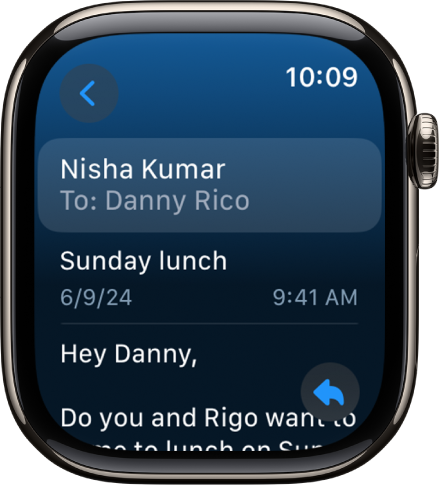
Messages are formatted to be viewed on your Apple Watch. Most text styles are preserved, and you can tap website links in Mail and view web-formatted content optimized for Apple Watch. Double-tap to zoom in on the content.
Website links aren’t available in all countries or regions.
Tip: You can make a call, open a map, or view web-formatted content from a mail message—just tap a phone number, address, or link.
Switch to iPhone
When you receive a message you want to read on your iPhone, follow these steps:
Wake your iPhone.
On an iPhone with Face ID, swipe up from the bottom edge and pause to show the App Switcher. (On an iPhone with a Home button, double-click the Home button to show the App Switcher.)
Tap the button at the bottom of the screen to open Mail.
