Manage recommendations that appear in Watch Now in the Apple TV app
In Watch Now, you can get recommendations customized just for you, both of you, or all of you, depending upon the number of users you’ve added to Apple TV. For All of You recommendations take into account each user’s individual taste and viewing history to find something that works for everyone.
Movies and shows shared from the Messages app on an iPhone, iPad, or Mac also appear in Watch Now. You can watch Shared with You items on Apple TV, then respond to senders using the Messages app on an iPhone, iPad, or Mac.
Set up For You, For Both of You, or For All of You recommendations
Open the Apple TV app
 on Apple TV.
on Apple TV.In the menu bar, navigate to Watch Now.
Navigate down to the For You row, then select the Set Up button in the top-right corner of the row.
Select one or more user profiles to add or remove.
If a user doesn’t appear, select Add Users to Apple TV, then follow the onscreen instructions.
When you’re finished, select OK.
Browse Shared with You recommendations
When anyone sends you movie and show recommendations in the Messages app, their recommendations appear in Watch Now in the Apple TV app.
Note: Shared with You recommendations only appear for the default user account on Apple TV. To see recommendations on Apple TV, you must first enable Shared with You on your iOS or iPadOS device, then confirm on Apple TV. To change the default user account, see Set up multiple users on Apple TV.
Open the Apple TV app
 on Apple TV.
on Apple TV.In the menu bar, navigate to Watch Now.
Navigate down to the Shared with You row to see recommendations sent to you from the Messages app on an iOS, iPadOS, or macOS device.
The sender’s name and icon appear next to the movie or show.
Select an item to play it.
After you watch Shared with You items on your Apple TV, you can continue the conversation by replying directly to the original thread in the Messages app on an iOS, iPadOS, or macOS device.
Turn For All of You on or off
Open Settings
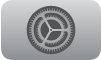 on Apple TV.
on Apple TV.Go to Users and Accounts, then select a user.
Scroll down, then select For All of You to choose Include Me or Don’t Include Me.
Repeat the above steps for each user (listed as Default User or Additional Users) you want to include or not include.
Turn Shared with You on or off
Open Settings
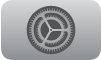 on Apple TV.
on Apple TV.Go to Users and Accounts, then select the user listed as Default User.
Select Shared with You.
If you’re turning Shared with You on, select Allow on this Device, then confirm with the notification that appears on your iPhone, iPad, or iPod touch.
