
Enter characters with accent marks on Mac
On your Mac, you can enter letters with accent marks by pressing and holding a key or by pressing multiple keys in sequence.
Press and hold a letter key
When you press and hold a letter key, the accent menu opens and shows the accent marks you can enter with that letter.
In an app on your Mac, press and hold a letter key on the keyboard—for example, a—to display the accent menu.
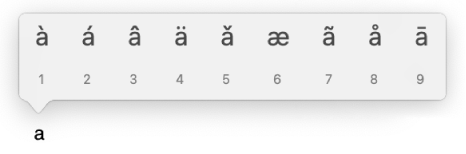
The menu isn’t shown if a key doesn’t have any possible accent marks.
Click a character in the menu—for example, á.
You can also press the key for the number shown below the character, or use the arrow keys to move to the character, then press the Space bar.
Note: Accent marks aren’t available in all apps.
Use key combinations
If you often type characters with accent marks, it may be quicker to use key combinations known as dead keys. Press one or more keys to enter the accent mark, then press the letter you want to add the mark to.
For example, to enter the accented letter ã using the ABC keyboard layout, press Option-N to enter a tilde ˜, then press the a key.
To see which keys you need to press, open the Keyboard Viewer, then press one or more modifier keys (such as Option and Shift). An orange outline appears around the dead keys you can use to enter accent marks.
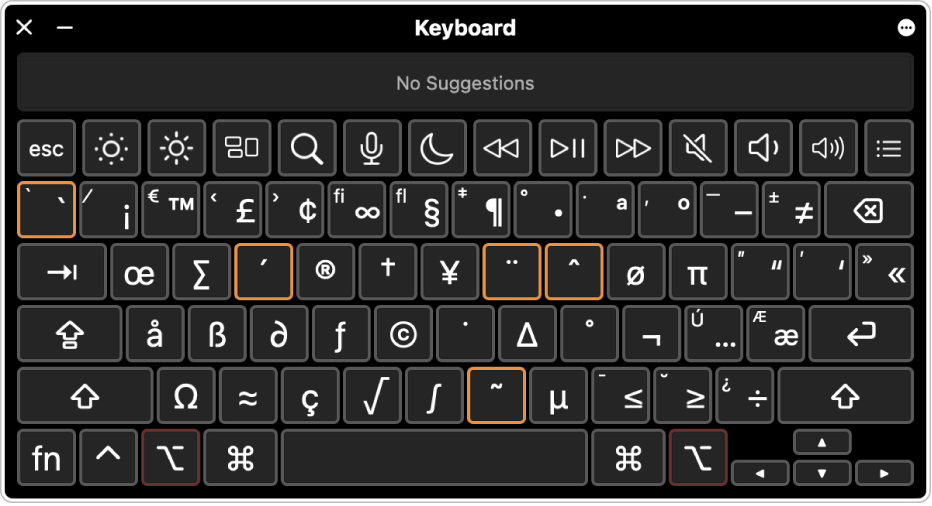
Tip: If you add the ABC - Extended input source, you can type seamlessly in multiple languages that use Latin script (such as English and Italian). You can also use this layout to type letters with accents or diacritical marks, or to add tone marks when typing in Pinyin for Mandarin Chinese.
You can also use the Character Viewer to enter characters with accent marks.
