
Use the Wi-Fi status menu on Mac
On your Mac, you can use the Wi-Fi status menu in the menu bar to connect to or disconnect from a Wi-FI network—including your Personal Hotspot—and turn Wi-Fi on or off.
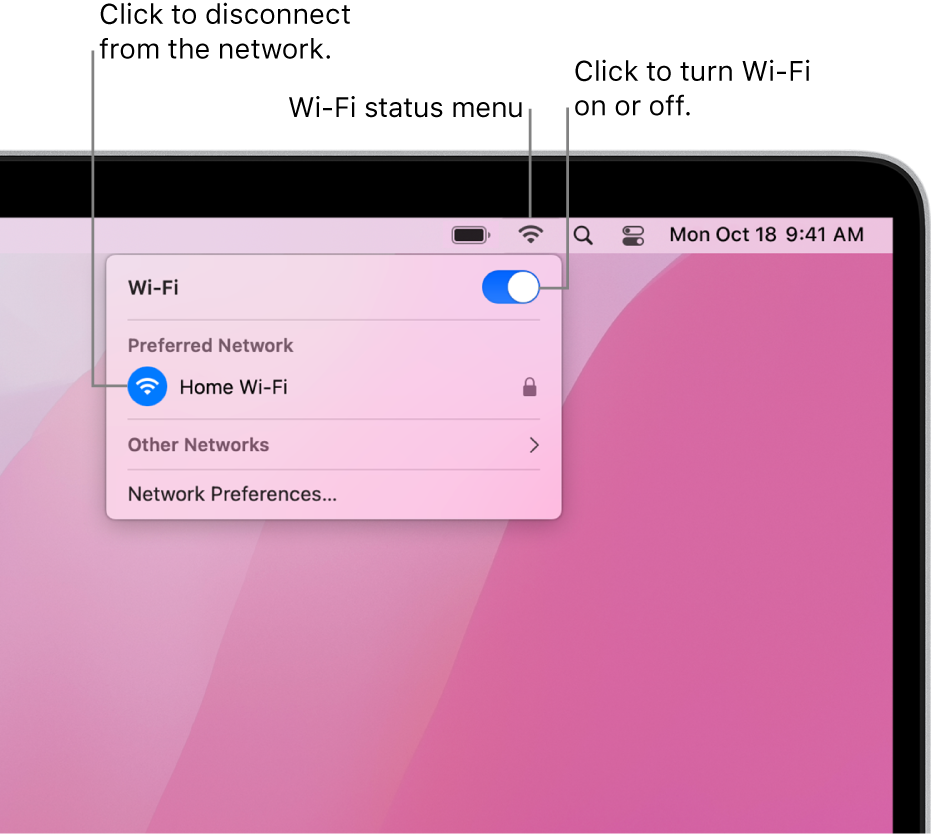
Turn Wi-Fi on or off
On your Mac, click the Wi-Fi status menu
 in the menu bar.
in the menu bar.Click the switch at the top of the Wi-Fi menu to turn Wi-Fi on or off.
Connect to a Wi-Fi network
On your Mac, click the Wi-Fi status menu
 in the menu bar.
in the menu bar.Do one of the following:
If the Wi-Fi network you want to connect to appears in the Personal Hotspot or Preferred Networks section, click the network name.
If the Wi-Fi network you want to connect to doesn’t appear in the Personal Hotspot or Preferred Networks section, click Other Networks, then click the network name.
If the Wi-Fi network is hidden, click Other Networks, scroll to the bottom of the list of networks, click Other, enter the network name and password, then click Join. See Join a hidden Wi-Fi network.
Disconnect from a Wi-Fi network
On your Mac, click the Wi-Fi status menu
 in the menu bar.
in the menu bar.Click the Wi-Fi icon to the left of the connected network.
You can also access the Wi-Fi status menu in Control Center.
