 Photos
Photos
Use Photos and iCloud Photos to organize, edit, and share your photos and videos, and keep your photo library up to date on all your devices. Photos showcases your best shots, and with more powerful search options, it’s easy to find and enjoy your favorites. Easy-to-use editing tools let you transform your photos and videos like a pro.
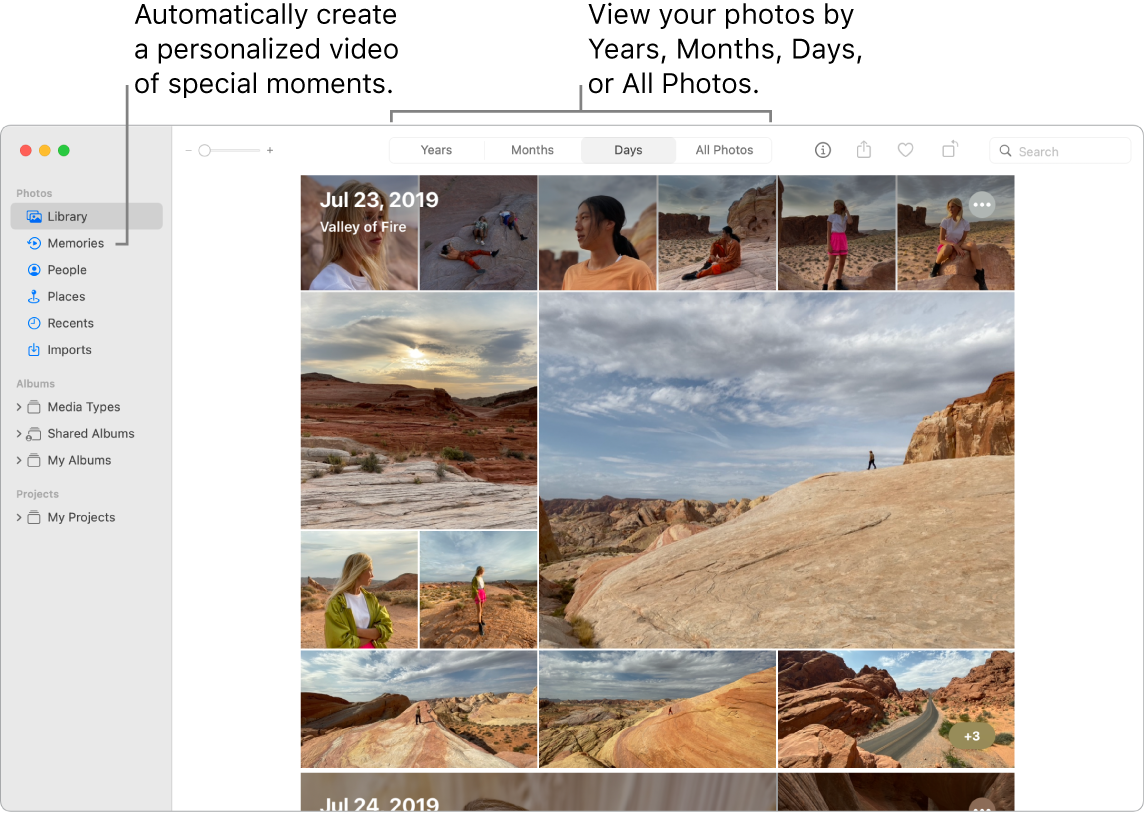
All your photos on all your devices. With iCloud Photos, you can browse, search, and share all the photos and videos from all your devices that are signed in with the same Apple ID. When you take a photo on your iPhone, it’s automatically synced with your other devices. And if you edit photos, those edits appear on all of your devices. To get started, open System Preferences, click Apple ID, click iCloud, then select Photos. To learn more, see the Apple Support article Set up and use iCloud Photos.
Shared with You. When friends in your Contacts send you photos in Messages, they automatically appear in the Shared with You section of the Photos app. Photos that you’re most likely to care about, such as events you attended, appear in your library. When you’re viewing the photos in the Photos app, you can click the message bubble on a photo to open Messages and continue the conversation.
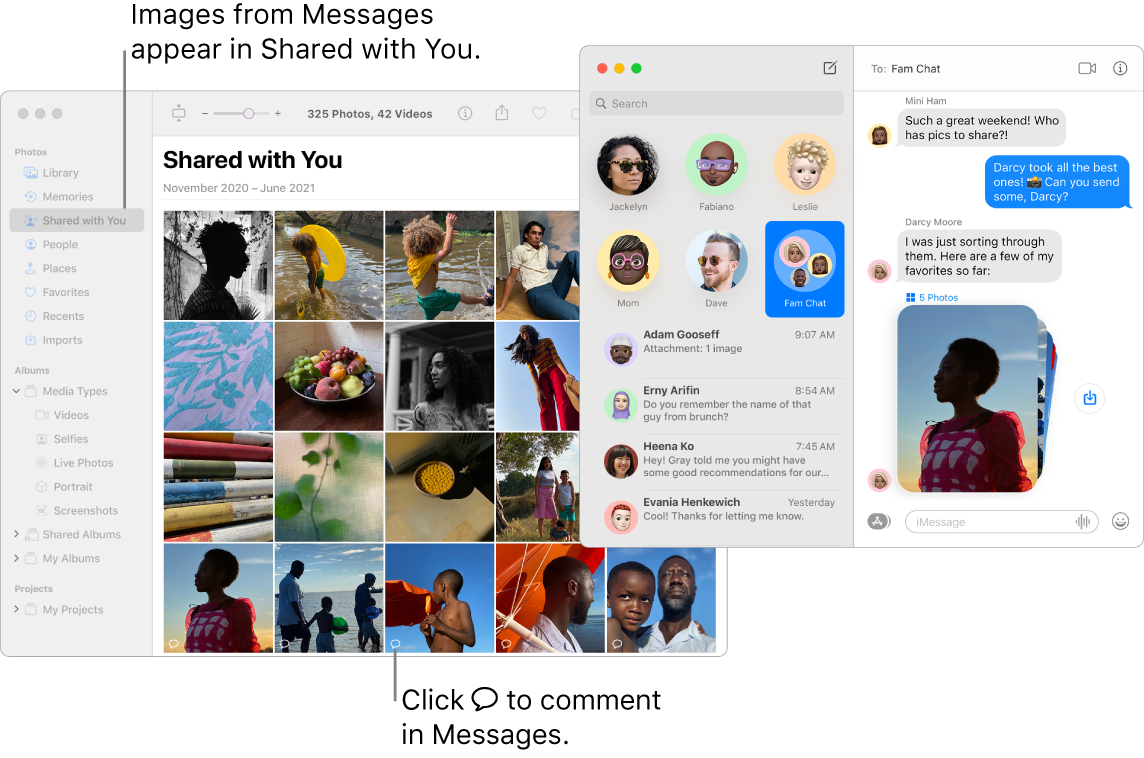
Edit like a pro. Create standout photos and videos with powerful but easy-to-use editing tools. Use the editing buttons above your photo or video to improve it with just a click. For more powerful editing tools, click Edit, then use Smart Sliders to get professional results. You can add filters, rotate, increase exposure, and crop both photos and videos.
Interact with text. Live Text recognizes text in images on your computer and on the web. You can copy text from a photo to paste into any file on Mac, or click a phone number or website in the image to call the number or open the website. To translate text, select the text, Control-click it, then click Translate. Not all languages are available. See Translate on Mac in the macOS User Guide.
Relive meaningful moments. Photos highlights important moments like birthdays, anniversaries, and trips. Your photo library comes to life with Live Photos and videos that begin playing as you scroll. Click Memories in the sidebar to have Photos create a memorable movie—complete with music, titles, moods, and transitions—that you can personalize and share. Your Memories are available on all your other devices that use iCloud Photos.
Find what you’re looking for. Photos showcases the best shots in your library and hides duplicates, receipts, and screenshots. Click the buttons at the top of the Photos window to view photos by year, month, or day—or click All Photos to quickly view your entire collection. Photos identifies objects, scenes, and people in your photos and videos so you can search your photos based on what’s in them, the date they were taken, people you’ve named in them, captions you added, and their location—if provided. You can also use Spotlight and Siri to search for photos.
Ask Siri. Say something like: “Show me photos of Ursula.”
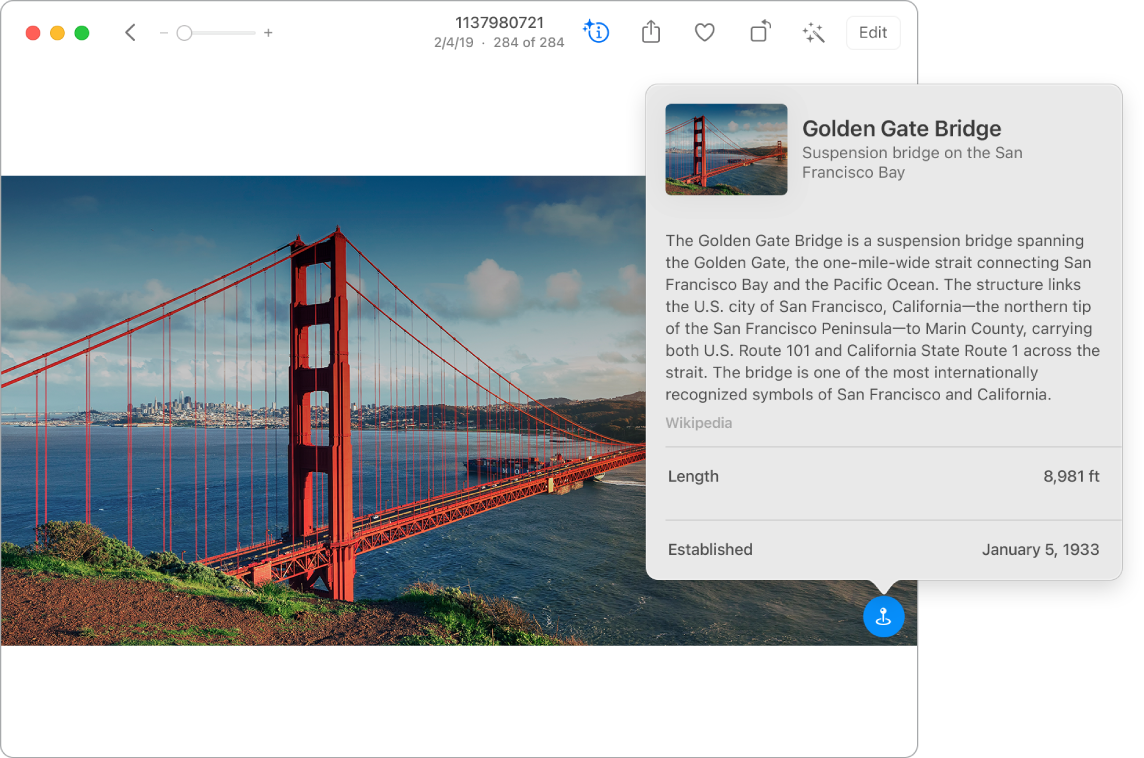
People, places, and things. Visual Lookup recognizes many objects in your photos. Swipe up on a photo or click the information button on a photo to highlight recognized objects and scenes. Learn more about popular art and landmarks around the world, plants and flowers, books, and breeds of pets. To have photos of people important to you always appear at the top of the People album, click the Favorites button ![]() that appears on their photo. Use the Places album to view all your photos with location data on an interactive map. Zoom in on the map to reveal more photos from a specific location.
that appears on their photo. Use the Places album to view all your photos with location data on an interactive map. Zoom in on the map to reveal more photos from a specific location.
Tip: You can add location info to any photo. While viewing the photo, click the Information button ![]() , click Assign a Location, and start typing. Choose a location from the list, or type the location and press Return.
, click Assign a Location, and start typing. Choose a location from the list, or type the location and press Return.
Get creative with Live Photos. With Live Photos, use the Loop effect to continuously loop the action, or use Bounce to play the animation forward and backward. For a professional DSLR look, use Long Exposure to blur motion in your Live Photos and turn an ordinary waterfall or flowing stream into a work of art.
Learn more. See the Photos User Guide.
