
Create custom collections in Books on Mac
You can create custom collections to organize items in your library. A custom collection can include books, audiobooks, series, samples, and PDFs.
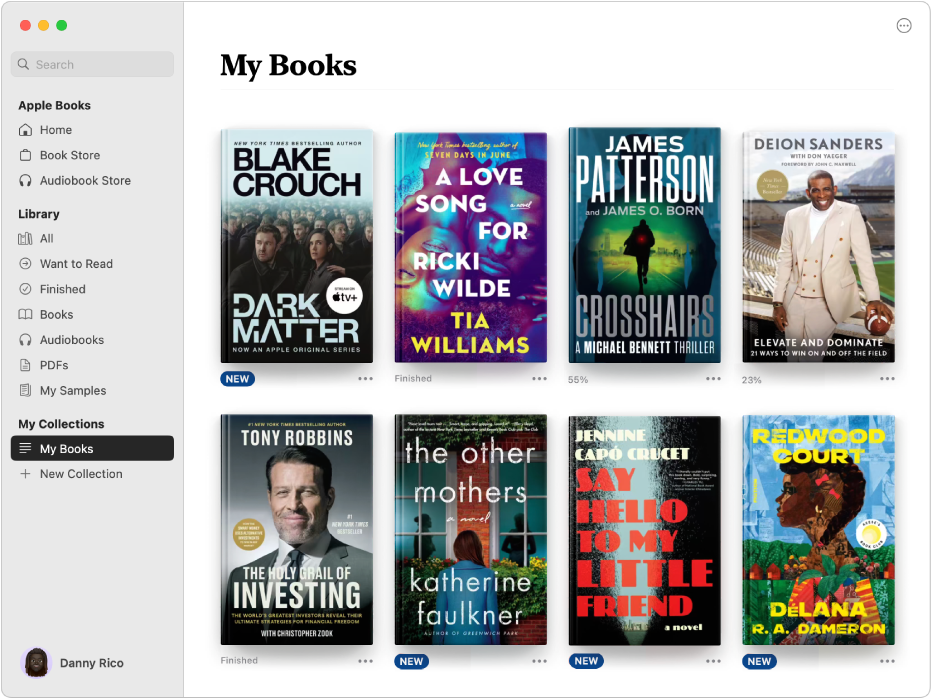
Create a custom collection
Go to the Books app
 on your Mac.
on your Mac.Click New Collection in the sidebar, then enter a name.
Add books and audiobooks to a custom collection
Go to the Books app
 on your Mac.
on your Mac.Click All (or another collection) in the sidebar.
Select one or more items, then drag them to any of the custom collections.
Tip: To select multiple items, press and hold the Command key, then click the items.
You can also click ![]() below an item, choose Add to Collection, then choose a collection.
below an item, choose Add to Collection, then choose a collection.
Rename a custom collection
Go to the Books app
 on your Mac.
on your Mac.Control-click a collection in the sidebar, then choose Rename.
Enter a new name, then press the Return key.
Delete a custom collection
Go to the Books app
 on your Mac.
on your Mac.Control-click a collection in the sidebar, then choose Delete.
Note: Deleting a collection doesn’t delete the books or audiobooks in the collection; they’re still in your library.
