Apple Vision Pro User Guide
- Welcome
-
- Change notification settings and device sounds
- Set the date, time, language, and region
- Change your device name
- Change the appearance of text and windows
- See people around you while immersed
- See your Magic keyboard while immersed
- Use Apple Vision Pro on an airplane or a train
- Refresh apps in the background
- Set content restrictions in Screen Time
- Let others use your Apple Vision Pro
-
- Books
- Calendar
- Capture
- Clock
- Encounter Dinosaurs
- Home
- Maps
- Mindfulness
- News
- Numbers
- Pages
- Podcasts
- Reminders
- Shazam
- Shortcuts
- Stocks
- Tips
- Voice Memos
- Copyright
Watch web videos in an Environment and view panoramas in Safari on Apple Vision Pro
On some websites in Safari, you can watch embedded videos in an Environment, with a glow from the window to give you a cinematic experience. Other windows are hidden, so you can focus on what you’re watching.
You can also view panoramas on some websites in Safari, and the photos wrap around you just like in the Photos app.
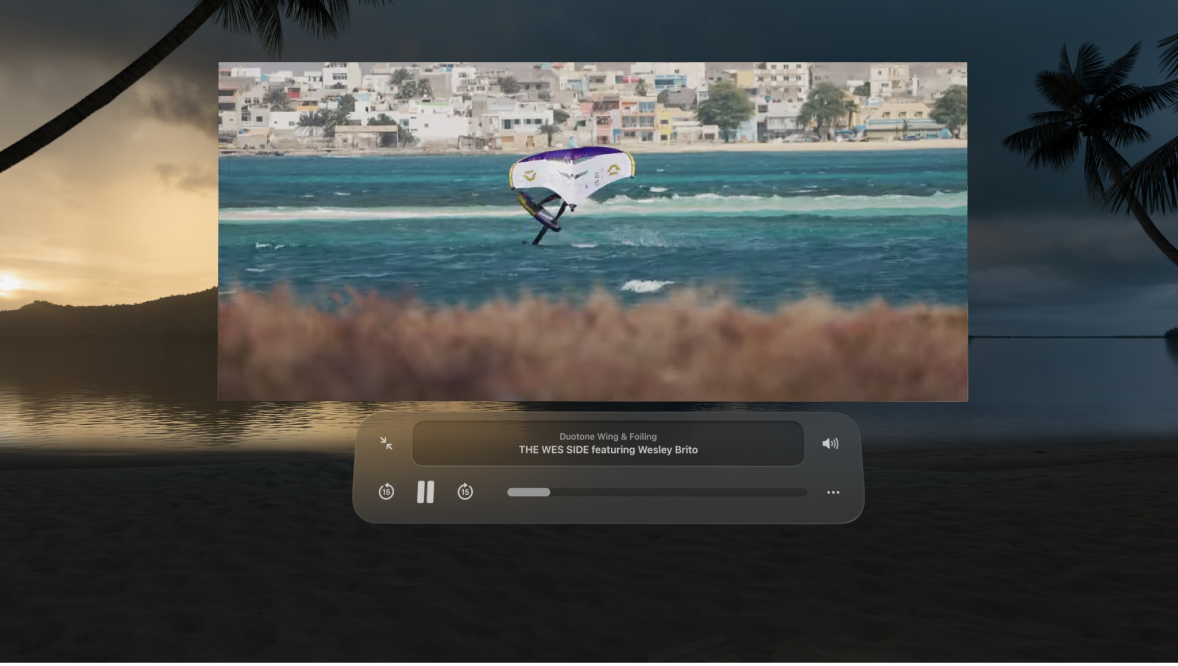
Watch videos in an Environment
Go to the Safari app
 on your Apple Vision Pro.
on your Apple Vision Pro.Open a supported website with a video (such as Youtube.com), then enter full screen.
Tap

Other apps are temporarily hidden while you watch, and the window moves directly into view. To use a different Environment, see Use Environments on Apple Vision Pro.
To return to the Safari window and see your other apps again, tap

View panoramas
Go to the Safari app
 on your Apple Vision Pro.
on your Apple Vision Pro.Open a website with a panorama, then tap the panorama to open it outside the Safari window.
On some websites, you may need to pinch and drag the panorama out of Safari.
Tap

