Use Apple TV screensavers
Apple TV displays a screensaver after the screen is idle for a preset number of minutes.
The Aerial screensaver shows beautiful slow-motion videos of places around the world.
You can view information about the location shown, quickly switch to another location and control how often Apple TV checks for and downloads new Aerial videos.
Activate the screensaver immediately
On the Siri Remote, press and hold the
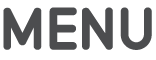 button to return to the Home screen, then press the
button to return to the Home screen, then press the 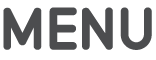 button again.
button again.
Use controls when the Aerial screensaver is active
On the Siri Remote, do any of the following:
Find out what location you’re viewing: Tap the Touch surface. On some screensavers, the location information changes with the viewing area so that specific landmarks are highlighted.
Go back or forward to a different location: Swipe left or right on the Touch surface.
Exit the screensaver
When the screen saver is active, press the Touch surface on the Siri Remote to return to the app you were previously using.
Adjust screensaver settings
Open Settings
 on Apple TV.
on Apple TV. Go to General > Screen Saver, then do any of the following:
Choose a different screensaver: Select Type, then select the screensaver you want to use.
Select which photos to display. Many of the screensaver options display a slideshow of photos — these can be photos provided by Apple or a collection of your own stored in iCloud. To choose which photos are used, select Type, then choose one of the photo-based screensaver types.
If you choose My Photos, the Photos app opens. Follow the instructions in Create a photo screensaver on Apple TV.
Change the Aerial screensaver download frequency: Select Download New Video, then select an option.
Set the screensaver delay time: Select Start After, then specify a number of minutes. This instructs Apple TV to automatically start the screensaver if the device has been idle for the specified duration.
Turn screensavers on or off during playback of music and podcasts: Select Show During Music and Podcasts.
Preview a screensaver: Select Preview.
