Apple TV User Guide
- Welcome
- What’s new in tvOS 18
-
-
- Stream audio and video to Apple TV
- Use AirPlay-enabled speakers with Apple TV
- Use AirPods or Beats with Apple TV
- Connect Bluetooth devices
- Use your iPhone, iPad or Apple Watch as a remote
- Use your iPhone or iPad as a keyboard
- Use your iPhone or iPad as a web camera
- Use Siri on other devices to control Apple TV
- Create personalised screen savers
-
-
- TV App at a glance
- Navigate the Apple TV app
- Subscribe to Apple TV+, MLS Season Pass or a channel
- Start watching on the Home screen
- Control video playback
- Search in the Apple TV app
- Watch Apple TV+ Originals
- Watch MLS
- Watch sport
- Buy or rent movies and TV shows
- View movies and TV shows in your library
- Manage recommendations
- Adjust TV app settings
-
- Music app at a glance
- Subscribe to Apple Music
- Start listening on the Home screen
- Control music playback
- Search for songs, artists and albums
- Discover new music
- Use Apple Music Sing
- Play music together using SharePlay
- Listen to radio stations
- Watch music videos
- Browse music in your library
- See what your friends are listening to
- Manage recommendations
- Adjust Music app settings
-
- Fitness app at a glance
- Connect your Apple Watch or iPhone
- Subscribe to Apple Fitness+
- Start working out in the For You screen
- View workout details and control playback
- Browse or search for workouts
- Save workouts for later
- Combine workouts with Stacks
- View and manage your Custom Plan
- Work out together using SharePlay
- App Store
- Search
-
- Copyright
Find and download games on Apple TV
In the Arcade app on Apple TV, you can browse popular games, search for specific games and download games you want to play.
Note: Apple Arcade requires a subscription.
Browse games by category
Go to the Arcade app
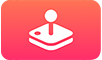 on Apple TV.
on Apple TV.Do any of the following:
Navigate left and right in the top row to view featured games.
Scroll down to view category rows, then navigate left and right to view available options.
Tip: If you play Apple Arcade games on another device, you can find those games in the Continue Playing row in Apple Arcade as long as you’re signed in to Game Center.
Scroll to the bottom of the screen and select See All Games, then sort or filter the results.
Select a game to see its description, previews, ratings, related games and download options.
Search for games
Download a game
Go to the Arcade app
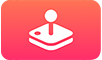 on Apple TV.
on Apple TV.Select the game you want to download, then select Get.
The game begins downloading and its icon appears on the Home Screen with a progress indicator.
Note: Most games in Apple Arcade require a third-party Bluetooth® gaming controller or other accessory (sold separately). On a game’s page, you can see whether a controller is optional or required. See Use a gaming controller on Apple TV.
Tip: If you use Family Sharing, you can use your iPhone or iPad to limit the games your family members can buy — including enabling Ask to Buy, which lets your kids purchase items only with parental approval. See Set up parental controls with Family Sharing in the iPhone User Guide.
